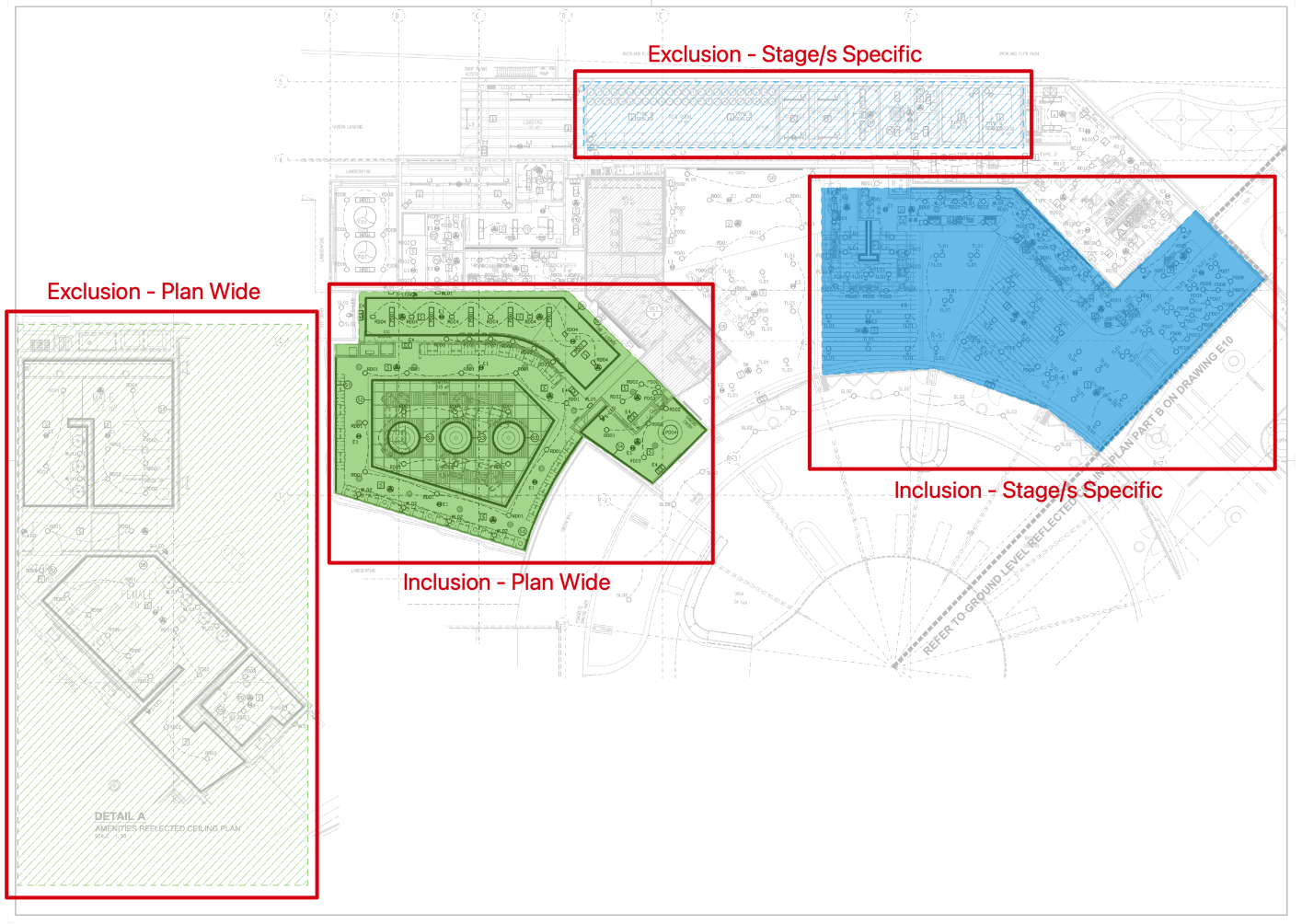Count Assist allows zones to be created to include or exclude particular areas from being counted on a Plan. Commonly these zones are set up before searching using Count Assist, but can be created or edited at anytime.
Exclusion zones create sections on a Plan to Exclude from Count Assist Searches. Commonly, Exclusion zones are set up for the legend or "not for scope" sections. Count Assist will not search for Symbols in an Exclusion Zone.
Inclusion zones create sections on Plans to only Include in Count Assist Searches. Commonly, Inclusion zones would be set up to separate totals for different apartments, levels or buildings that appear on the same Plan.
Creating Exclusion Zones
- Within a Stage, Click a Count Measurement and Click Count Assist
- Click + Exclusion and draw the Exclusion zone with Square or Freeform Drawing Modes
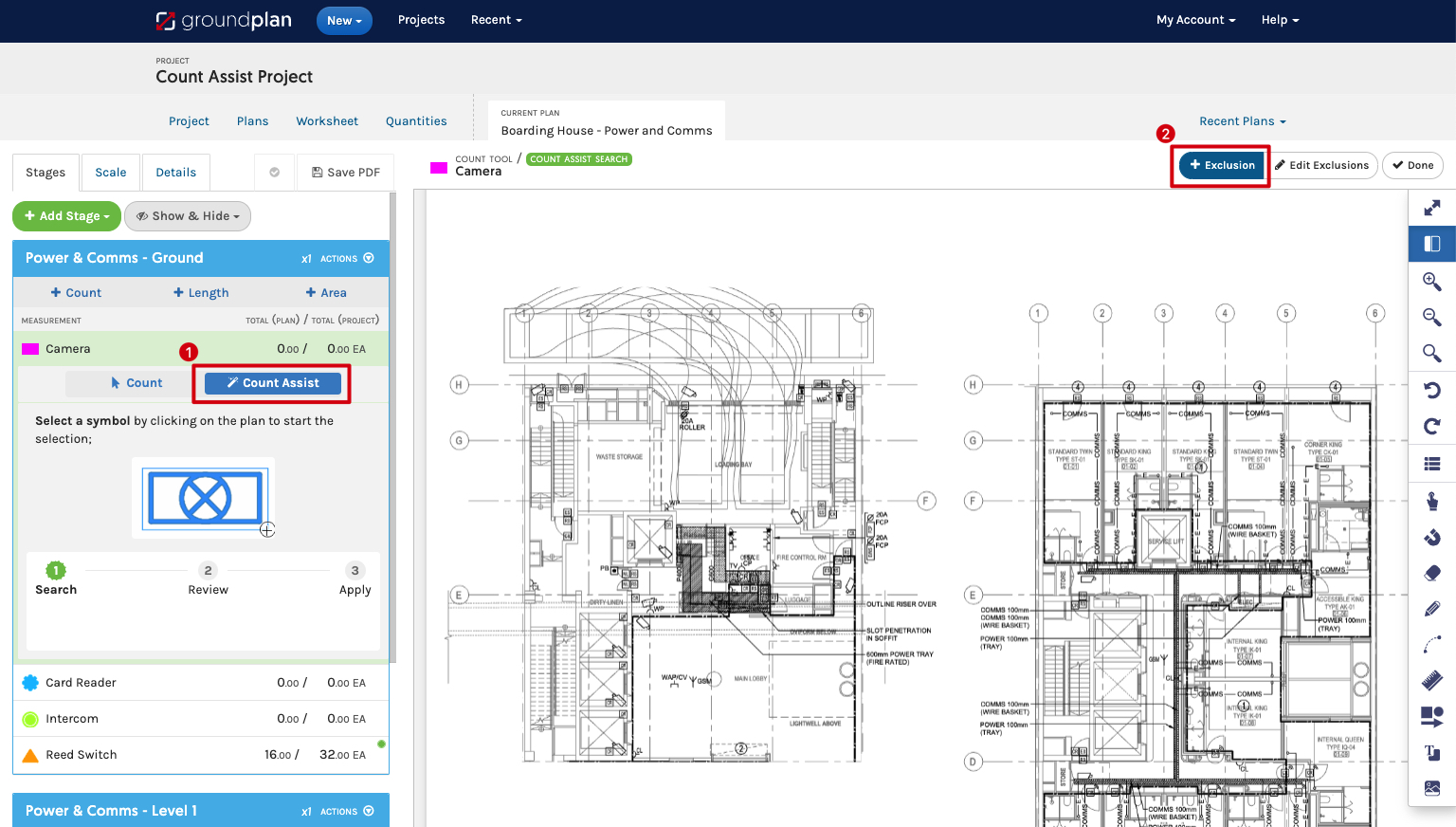
-
Exclusion Options Appear, by default Exclude Count Assist results in this area is selected
The area will not be searched for Count Assist selections -
Apply to Action has the default set to All Count Assist Searches on this Plan
All Count Assist Searches in all Stages will not search in the area- (optional) Switch Apply to by clicking Count Assist Searches within the selected Stages and select appropriate Stage/s
Count Assist selections in the selected Stage/s will not search in this area
- (optional) Switch Apply to by clicking Count Assist Searches within the selected Stages and select appropriate Stage/s
-
Click Save
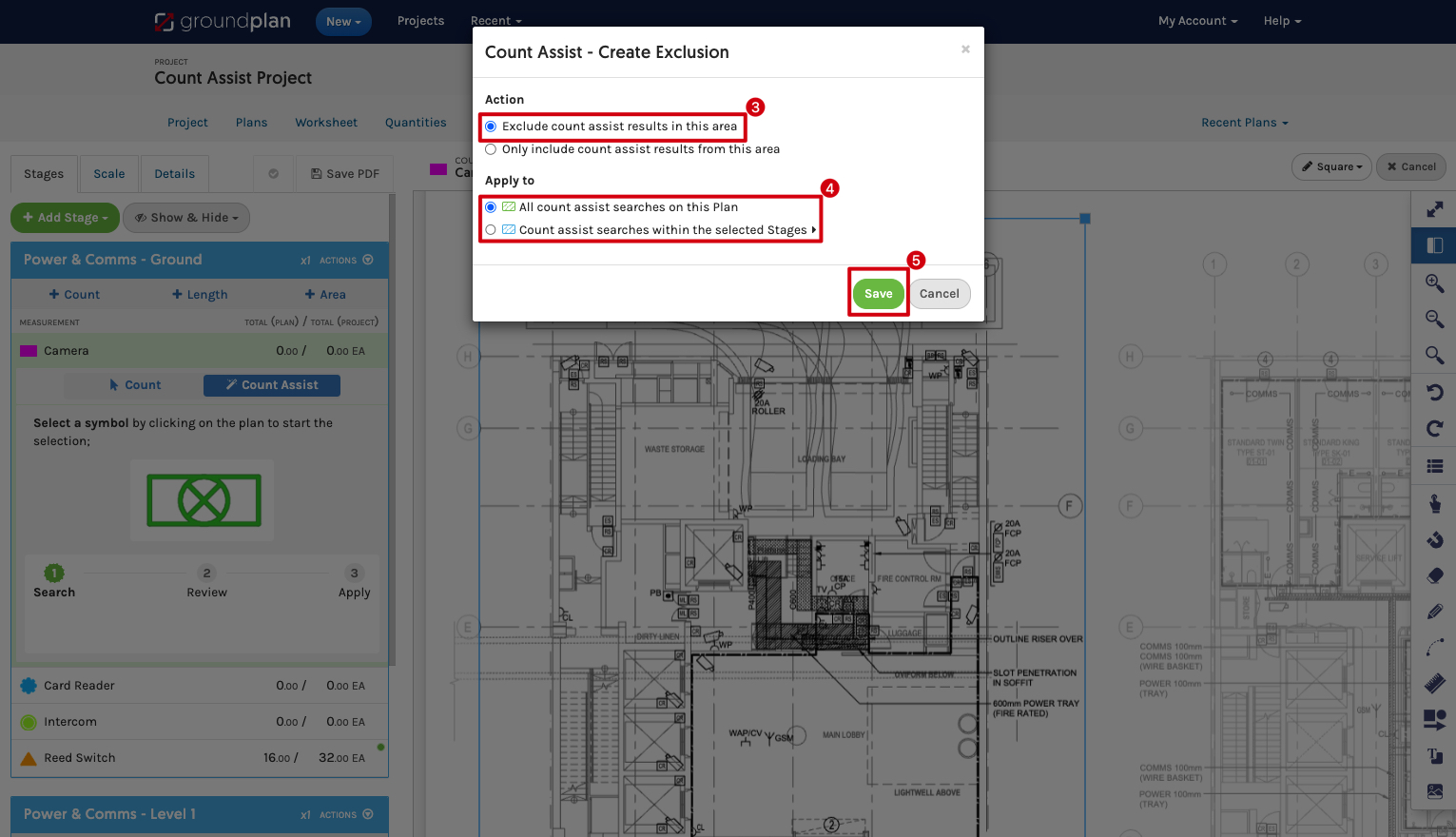
Creating Inclusion Zones
-
Within a Stage, Click a Count Measurement and Click Count Assist
-
Click + Exclusion and draw the Inclusion zone with Square or Freeform Drawing Modes
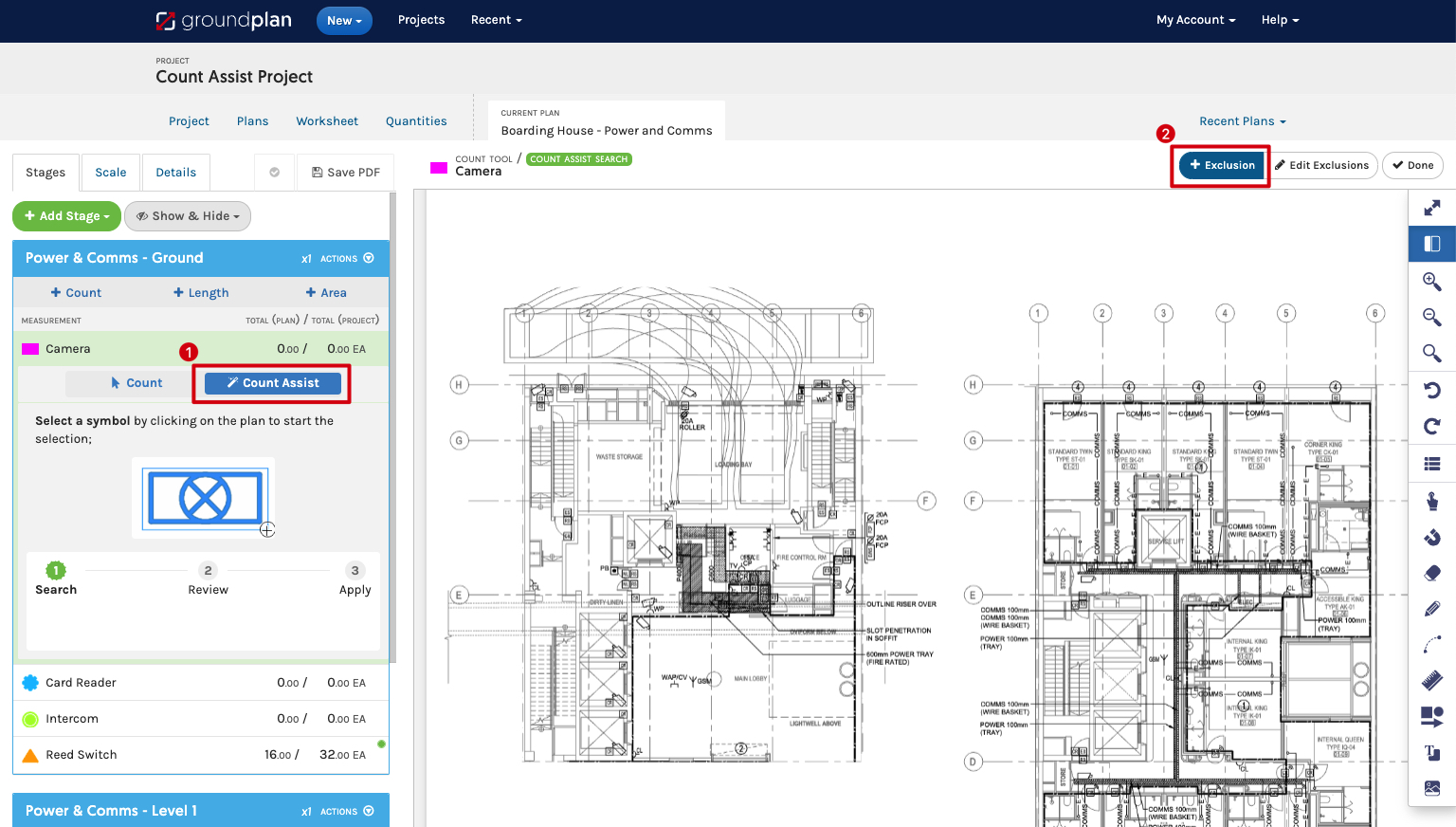
-
Exclusion Options Appear, click Only Include count assist results from this area
Only this area will be searched for Count Assist selections -
Apply to Action is set to All Count Assist Searches on this Plan
Meaning include All Count Assist Searches in all Stages will not search in the area- (optional) Switch Apply to by clicking Count Assist Searches within the selected Stages and select appropriate Stage/s
Count Assist selections in the selected Stage/s will only search in this area
Searches on all other Stages will still search in this zone unless additional Exclusion or Inclusion zones are created
- (optional) Switch Apply to by clicking Count Assist Searches within the selected Stages and select appropriate Stage/s
-
Click Save
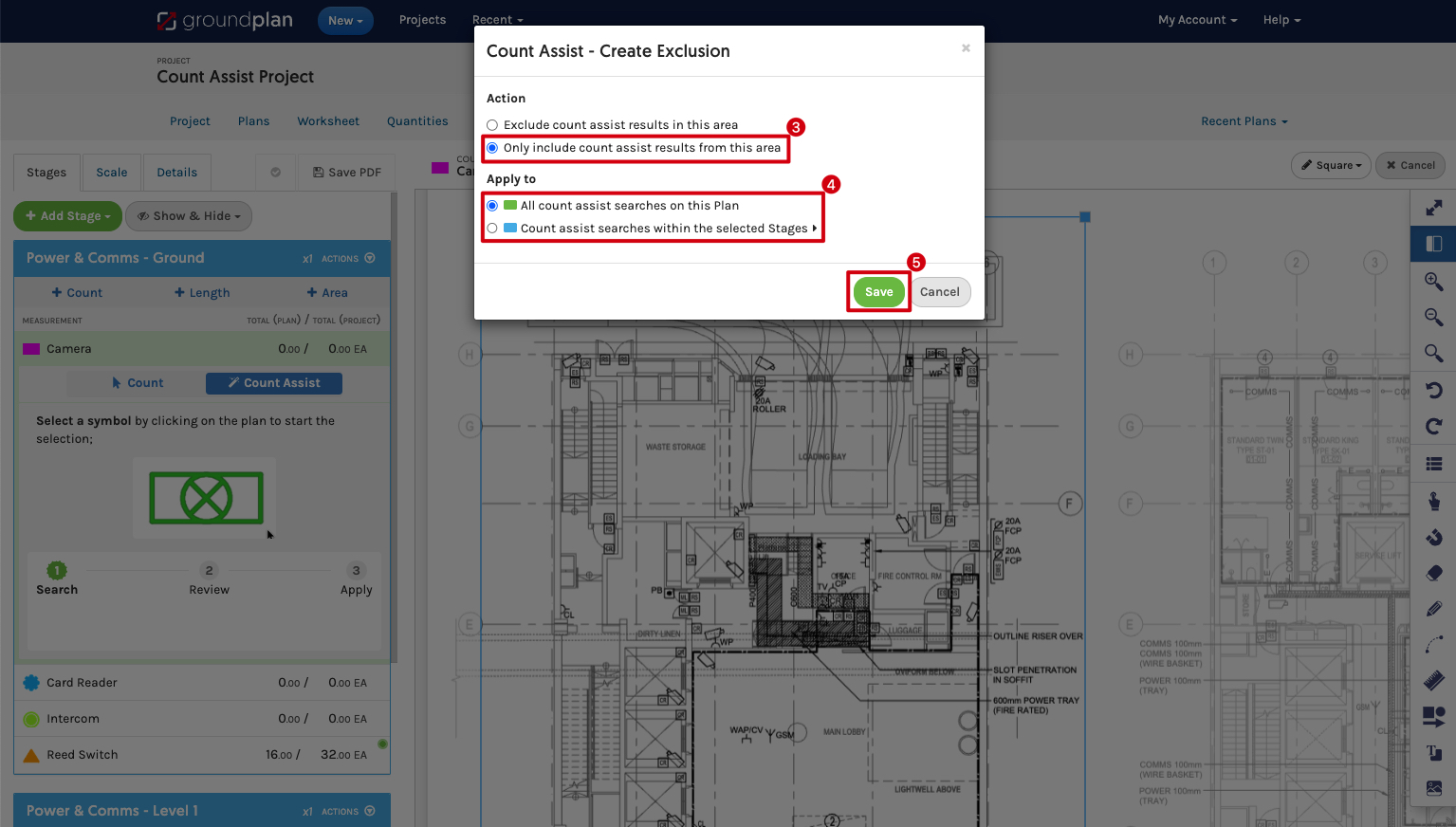
When an Inclusion zone has been set up, Edit Exclusions will still show
Editing Exclusion Zones
-
Within a Plan, Click a Count Measurement and (if required) Click Count Assist
When Editing a Stage specific Exclusion/ Inclusion, click on a Count Measurement in the relevant Stage -
Click Edit Exclusions
(x)
The number(x)reflects the number of Exclusions/Inclusions relating to the current Stage- Green cross hatching = Exclusion Plan wide
- Blue cross hatching = Exclusion Stage/s specific
- Green solid = Inclusion Plan wide
- Blue solid = Inclusion Stage/s specific
-
Click to select the Exclusion/Inclusion
- To resize: Click, hold and drag the blue squares to re-size
- To create another Vertex: Click, hold and drag a blue diamond
- To Delete a square point: Hold CTRL /Command ⌘ and click the blue square
- To re-position: Click hold and drag the area
- To Remove: Click Delete
-
Click Save
-
Click Highlight Results, (when required) the Green Review Indicator will flash if there are unapplied Count Assist Search results due to the Editing of the Exclusion / Inclusion,
-
If updates are required, Click Apply Count