- 22 Apr 2025
- 3 Minutes to read
- Print
- DarkLight
- PDF
Configure the Simpro Integration
- Updated on 22 Apr 2025
- 3 Minutes to read
- Print
- DarkLight
- PDF
Only Users registered as Administrators can configure the Groundplan / Simpro Integration.
Preparing to Connect Simpro and Groundplan
- Sign in to Simpro
- Sign in to Groundplan
Initial Setup
- Click My Account then click Setup
- Click Integrations
- Click Configure on the Simpro tile
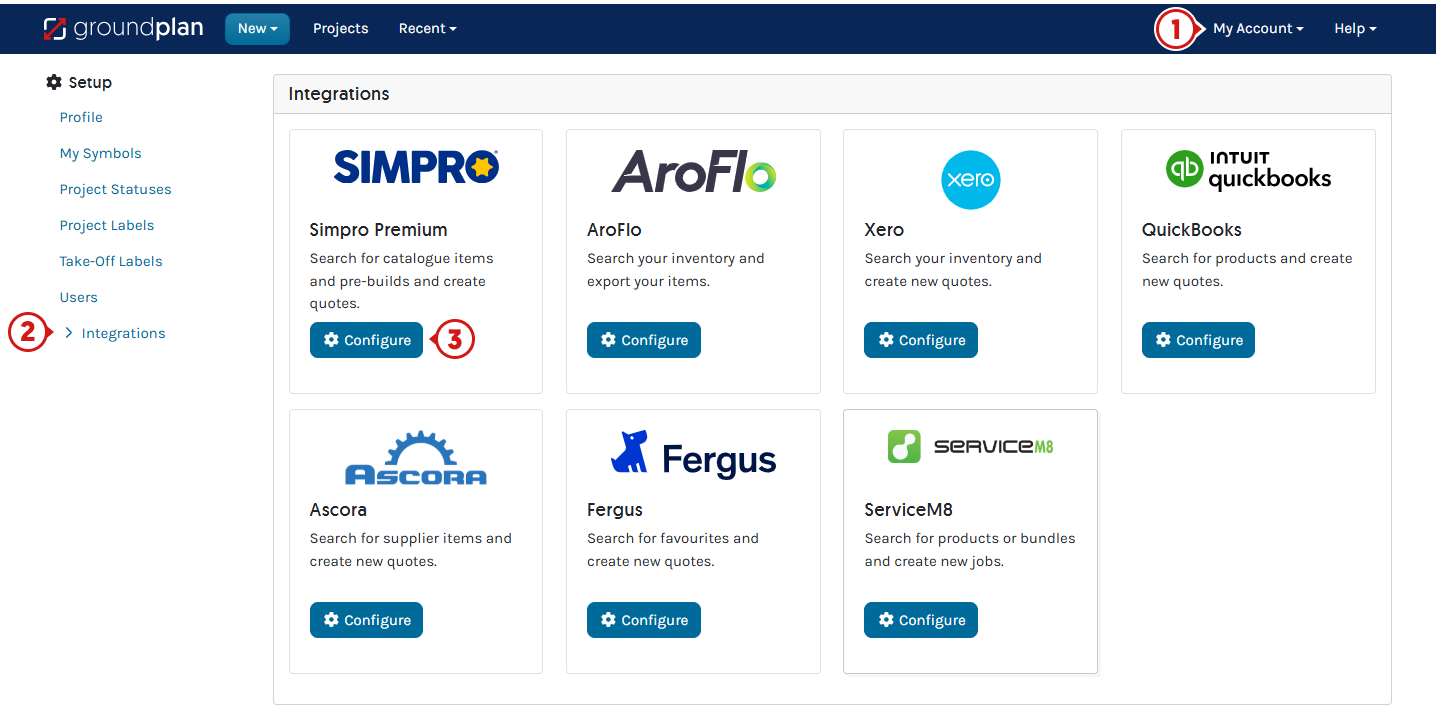
- Enter your Simpro URL
- Click Connect
The integration is now connected.
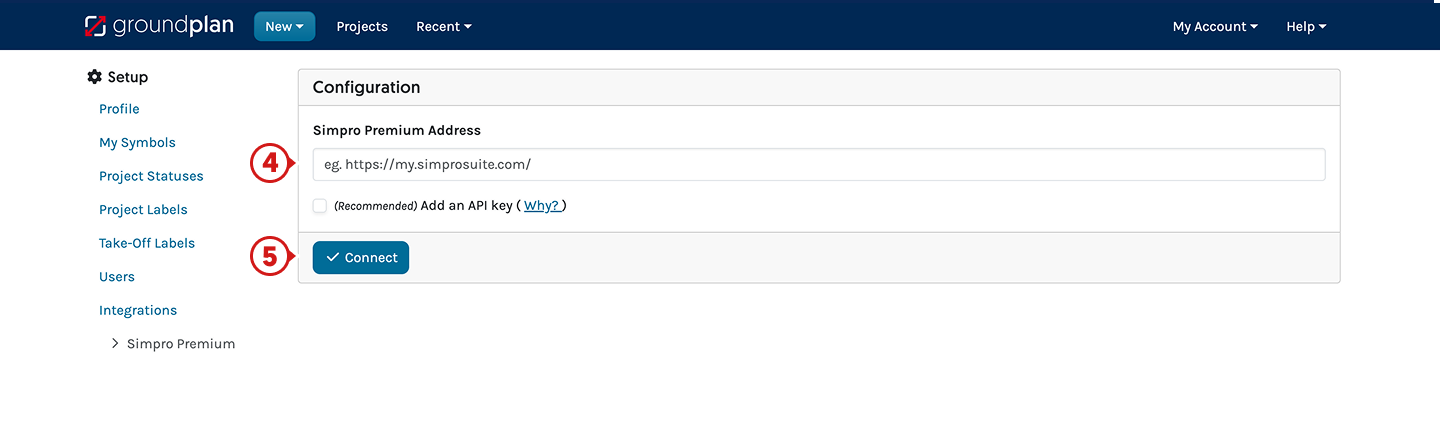
When to set up an API Key
When there are multiple Users on the Groundplan Account, including some without Simpro account Logins, you may set up the Account using an API key. This setup enables Users without Simpro logins to access Catelogue Items, Pre-Builds and create Quotes in Simpro directly from Groundplan.
Click here for instructions.
- Click Use the new Simpro Integration and click Confirm
For existing Users only - Enter your Simpro URL
- Check the (Recommended) Add an API Key

- Return to Simpro, click Setup
- Click API then select Applications

- Click Create Application

- Complete Company
- Complete Name
- Select API Key at Authentication Method
- Click Create

- Click Download Key and Save the Key

- Return to Groundplan, click Choose file and select the file named oauth.txt (from the downloads folder)

The integration is now connected.

</p>
Multi-company setup
If Simpro is configured with multiple companies, a maximum of six companies can be synced to Groundplan.
If a Company other than the Default is required for a Project or Take-Off Template, it can be select on a per-Project or per-Template basis.
- Click select a Company and select
Choose up to six if required - Select the checkbox next to the Default Company
- Click Save & Sync
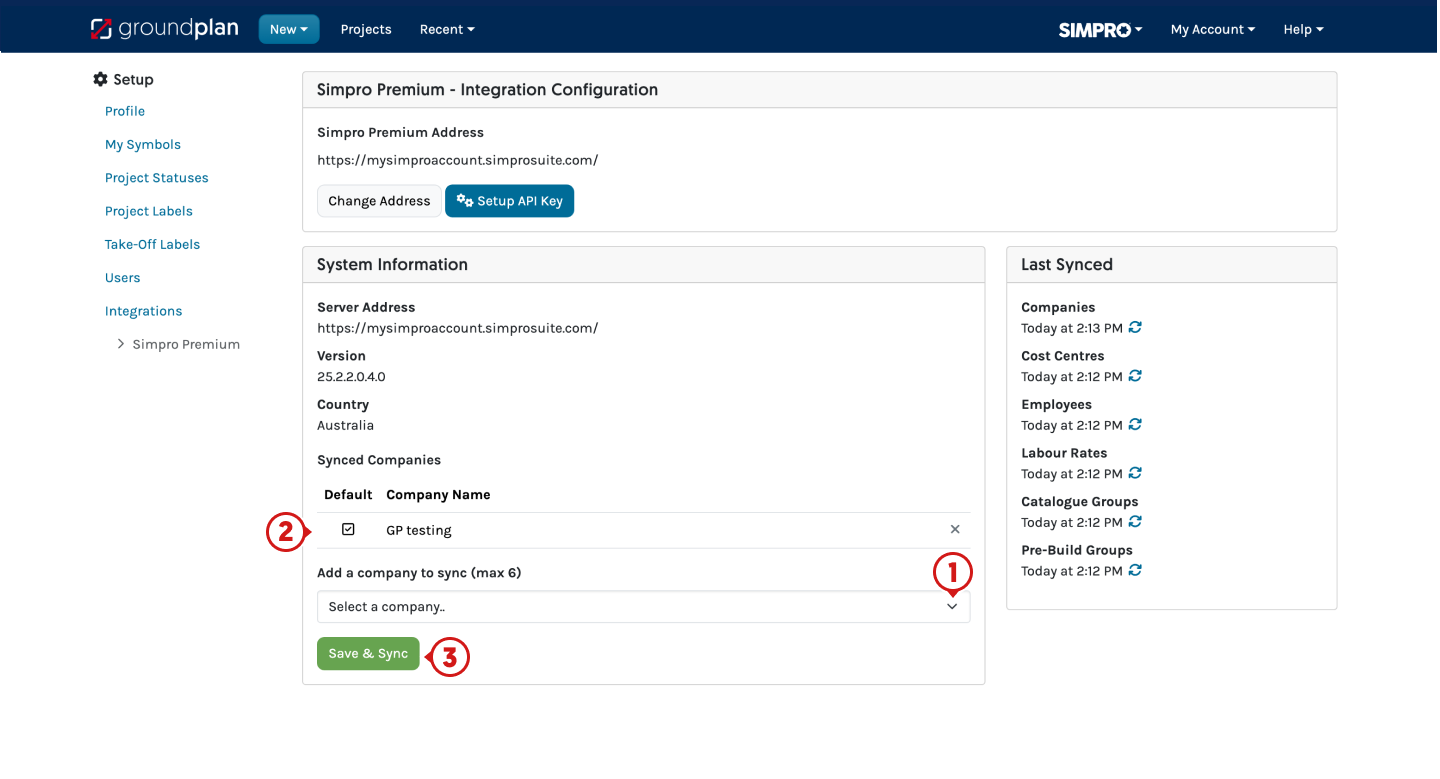
Refreshing Simpro Data
If Data needs to be refreshed, click the Refresh Wheel on the corresponding title.
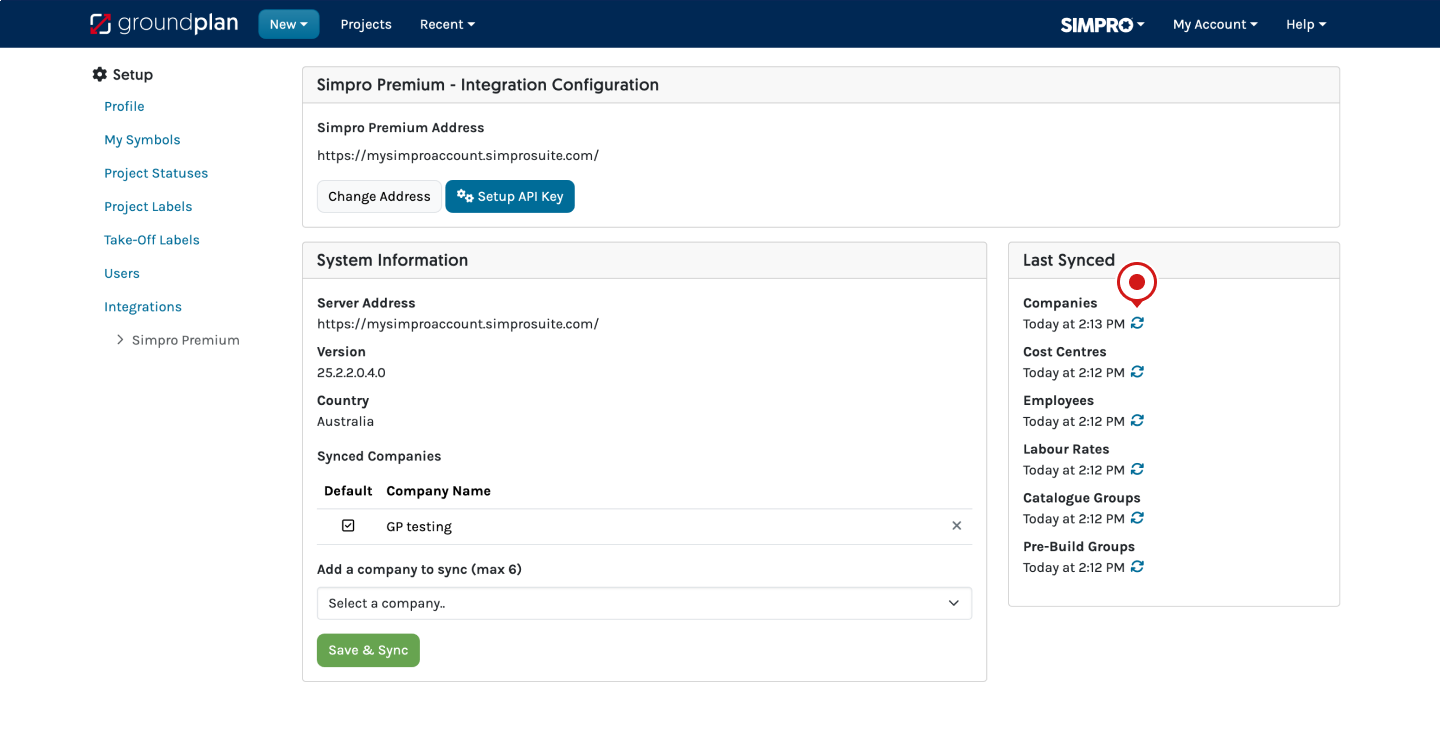
Frequently Asked Questions
Can I link Groundplan to more than one Simpro build?
No.
You can only have your Groundplan Account linked to one Simpro URL. If you have more than one Simpro URL requiring Quotes to be sent to, you will separate Groundplan Accounts for each URL you wish to use.
However, Groundplan can connect to multiple companies with a single Simpro URL if you have a multi-company Simpro build.
Can I switch between Simpro URLs on my Groundplan?
No.
All data pulled through from Simpro Groundplan is based on IDs. By disconnecting one Simpro URL and reconnecting to a different one, you will have data problems, including Measurements not sending across to Simpro correctly.
Can I have more than one Groundplan Account linked to the same Simpro URL?
Yes.
Each Groundplan Account can be connected via the Integrations Tab.
Why can't I see the “Integrations'' tab?
Only Users who are Administrators can see the Integration Section. Please have your Administrator connect Groundplan with Simpro.
Can I share Projects outside of my organsiation?
Yes.
However, when sharing Projects with another organisation also using Simpro, only Prebuilds and Catalogue items from your connected Simpro account can be pushed correctly to your Simpro Quote.
Simpro items are linked to Groundplan using background ID's.
Any catalogue items or prebuilds linked from a different Simpro URL will not create the correct/expected item in your Simpro Quote.
I am unable to access the API section in Simpro, what can I do?
If you are unable to access this page, please enable API Applications in your security group.
- Go to Security Group Setup , and click on the security group for your user
- Under Permissions, open the Setup tab, then the System sub-tab
- Scroll to the bottom of the page, and tick the API Applications permission (near to last item)
- Click Finish to save your changes.
Organise your session today! Click Help > Send us a Message and ask to book in for free training.
Trainers can assist with:
- Workflow solutions
- Time-saving tips
- Making sure you're getting the most out of your subscription
If you've accessed your free training and need further support, reach out to book a 1 or 2 hour paid session.
