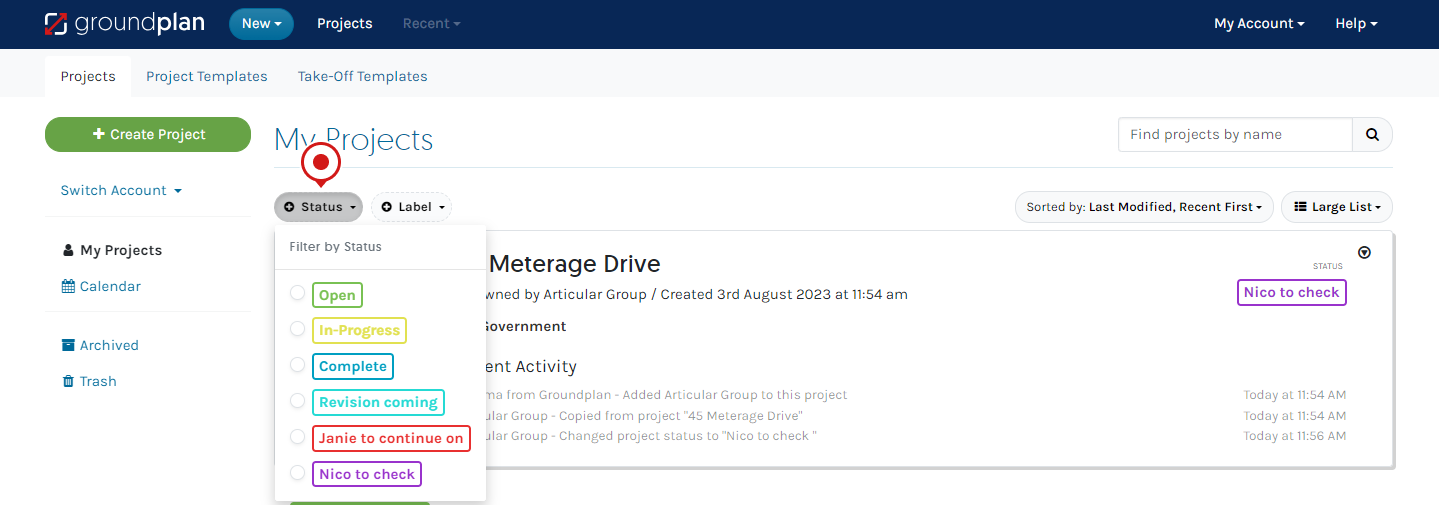For effective workflow progression, Project Statuses and Archive Reasons allow Users to quickly identify where a Project is in the flow cycle.
Creating / Editing Statuses and Archive Reasons
Only Administrators can create and edit Statuses, but all Users can use them.
- Click My Account then click Setup
- Click Project Statuses
- Click and type in the new Status or Edit an existing
- Select a preset colour or choose new from the colour wheel (optional save colour)
- (optional) Drag and drop to reorder
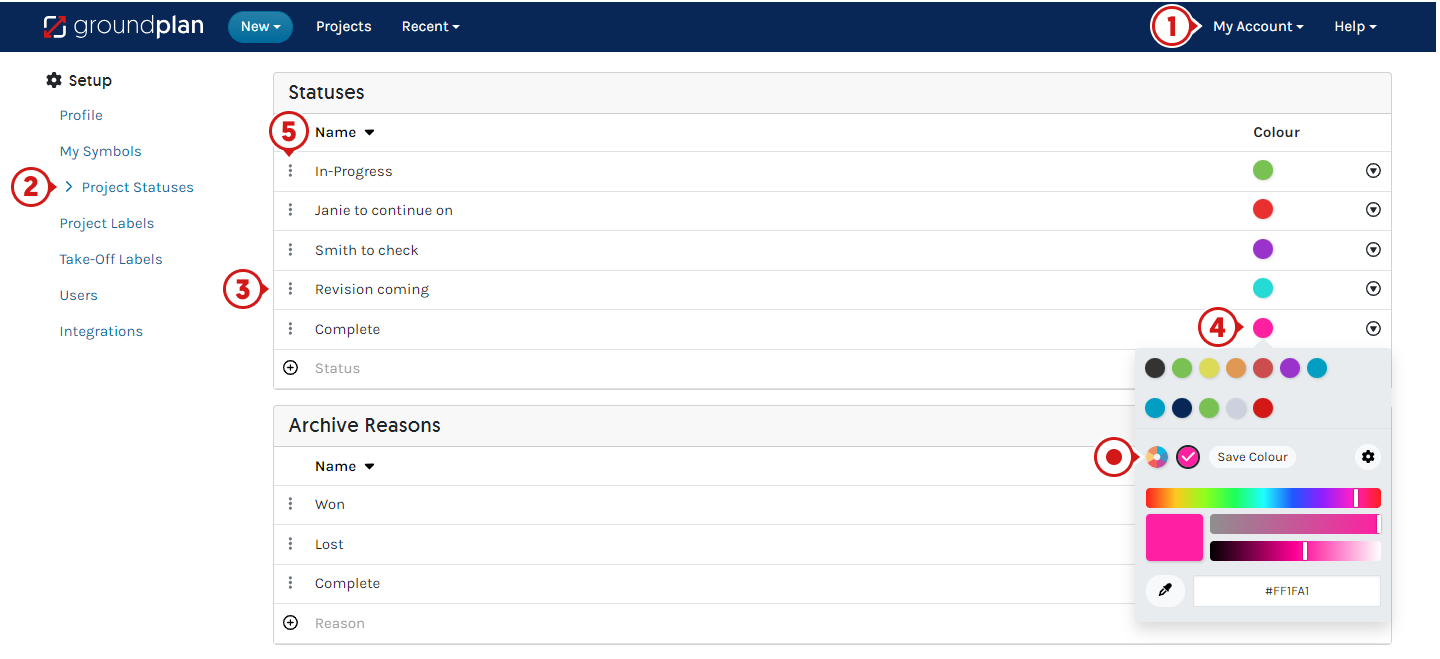
Assigning Statuses
Statuses can be assigned when creating a New Project or from the My Projects page.
When creating a New Project:
- Click Show more details
- Click Status and select (optional to select Project Labels)
- Click Save
From My Projects page, Statuses can be assigned for individual or bulk Projects:
- Click check box for Project/s
- Click Change Status
- Select the Status
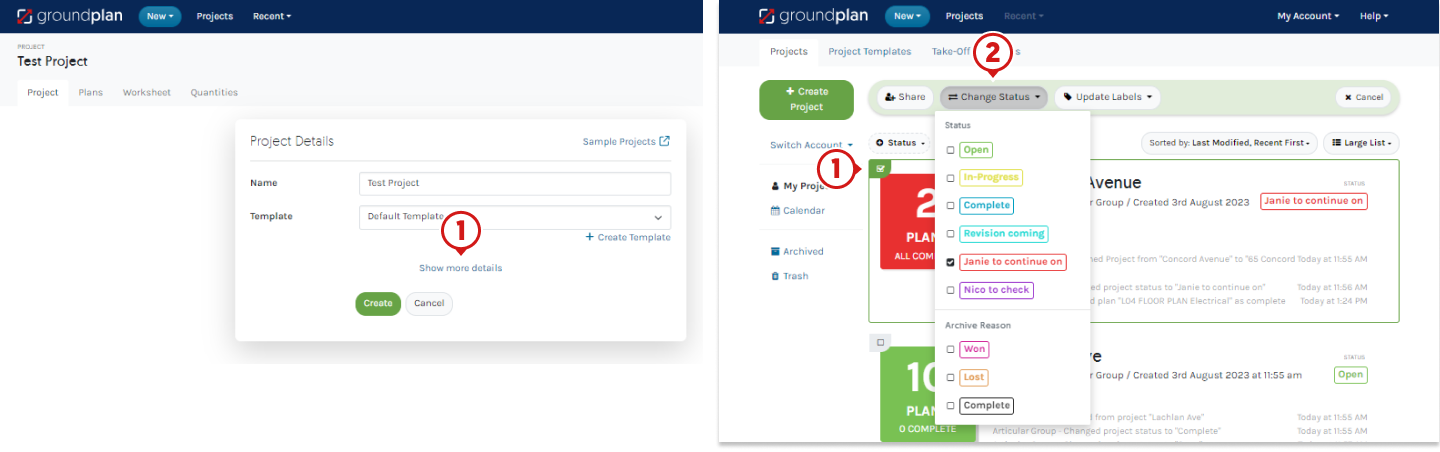
Filter by Status and Labels
Projects Statuses can be Filtered, allowing Users to locate Projects with ease.