Stages in Groundplan become Sections in a Fergus Quote.
Updating an Existing Version if there are already products added from Fergus to the Quote will override these items, removing them from the Quote.
- From the Fergus tab, click Push to Quote
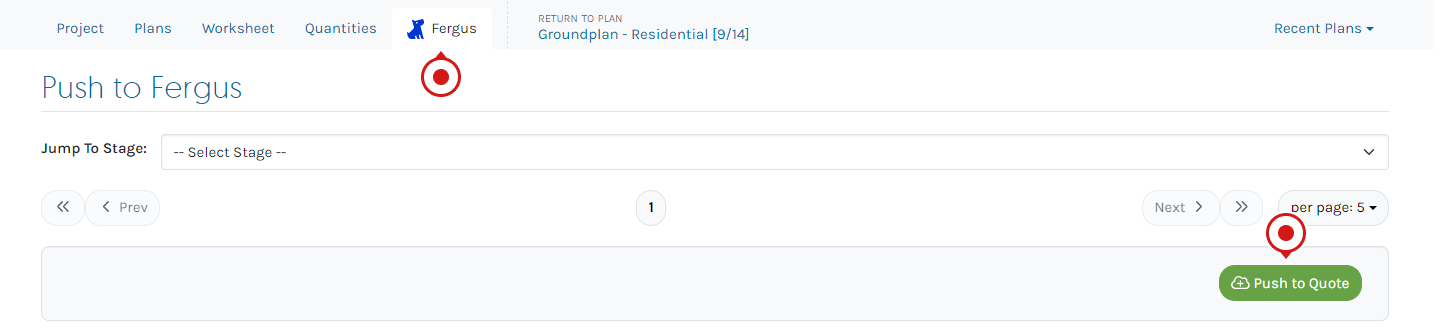
- Enter the Job Number / Job Title, then click to select

-
Choose Push to Quote Version options:
- Create new - creates subsequent Quote Versions in the Job
- Update existing default - to override version already in the Job
This will remove all contents from the existing Quote Version and re-add only Groundplan Quantities
-
(Optional) Enter Quote Title
-
(Optional) Enter Quote Description
-
(Optional) Update the Validity Period
-
Click Submit
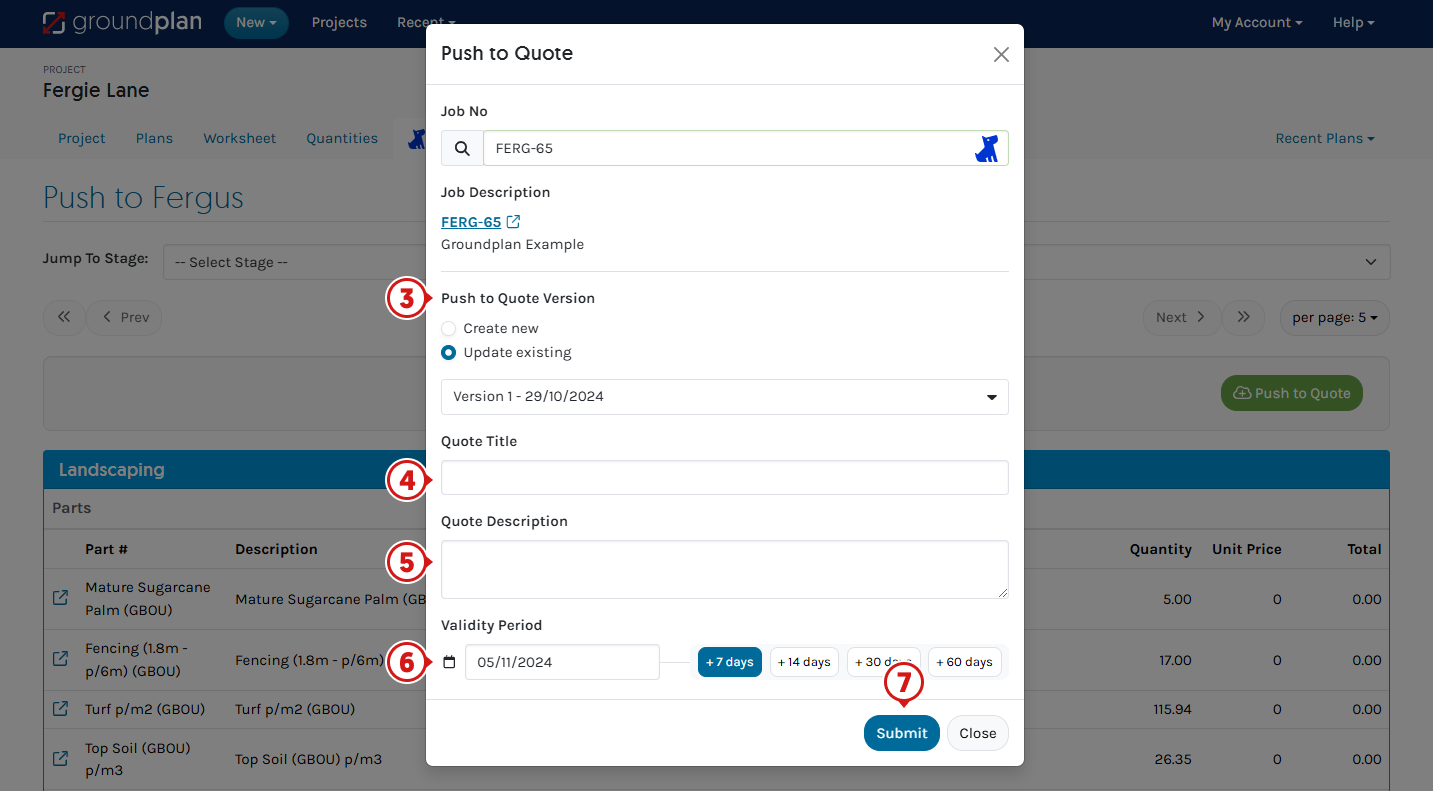
Frequently Asked Questions
Why can I not see my Favourite prices?
Prices do not sync to Groundplan, as all pricing is managed within Fergus. This ensures that your Fergus Quote always reflects the most up-to-date pricing.
If you need to distinguish between products with identical names by their prices, we recommend updating the Favourite's name in Fergus to make it easier to identify in Groundplan.
Why can't I find my Job number?
When creating or inside a Job, the Quote option must be enabled to be found in the Groundplan search.
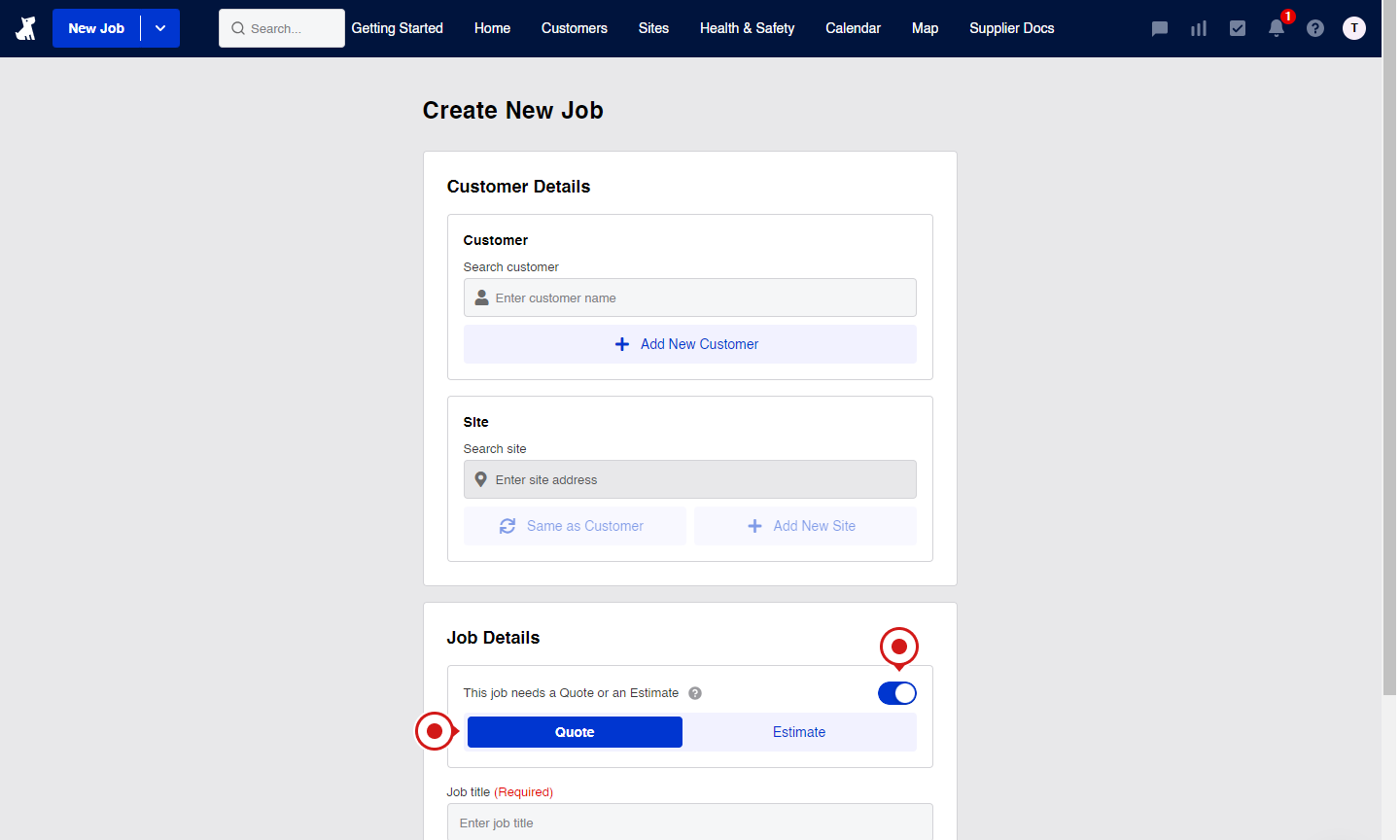
Why aren't my products in the same order as the Worksheet Tab in my Quote?
Due to the restrictions of the current Integration API, the order of items in the Sections will always import and group Groundplan Parts directly underneath the Main Section (your Stage). Favourites will appear as Sub-Sections under the corresponding Stage Section.
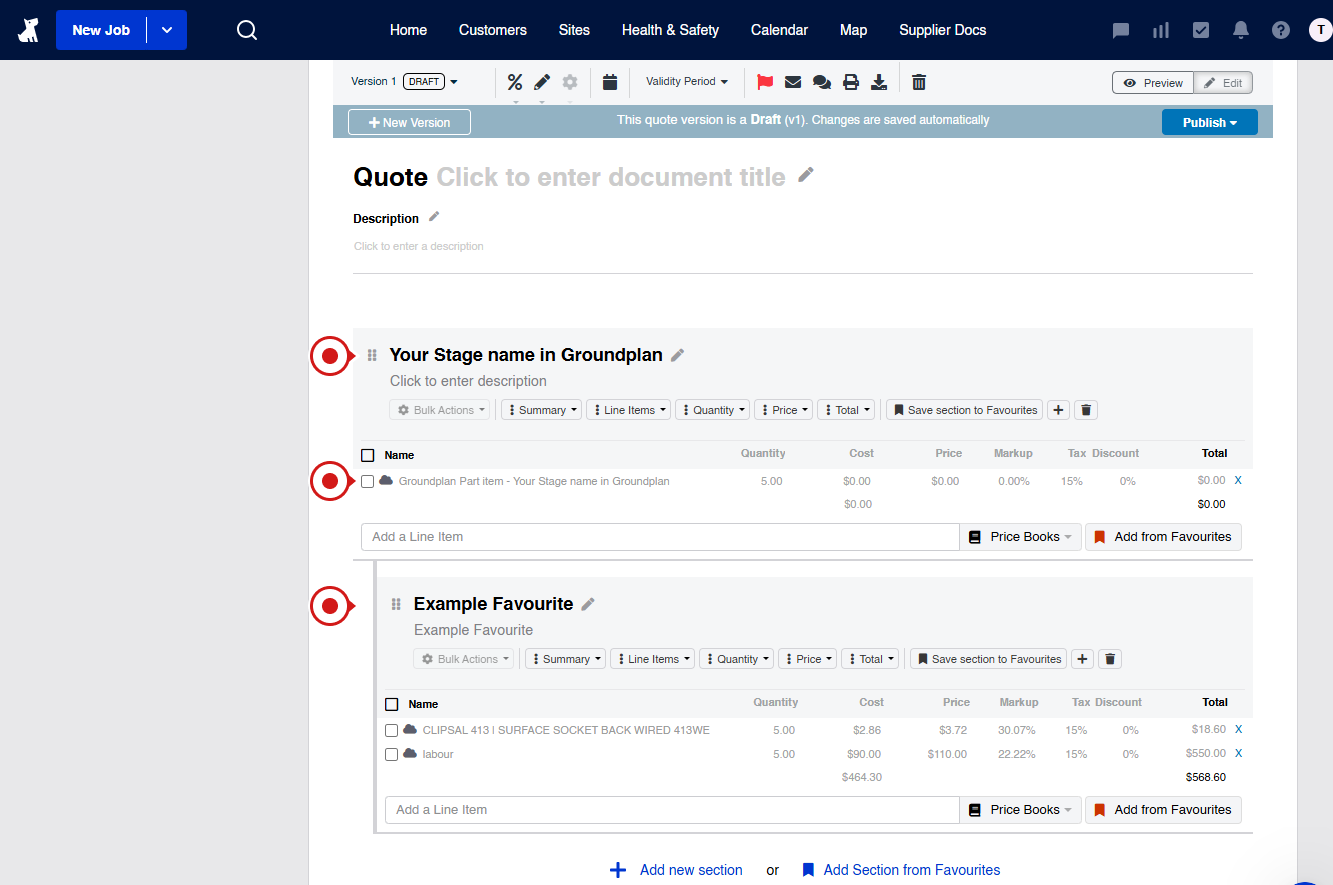
Can I send my Favourites as combined or single line items to my Fergus Quote?
Unfortunately no.
Due to the restrictions of the current Integration API, we are unable to send items as combined or single line items.
Can I use Pricebooks in Groundplan for my Fergus Quote?
Unfortunately no.
Due to the restrictions of the current Integration API, we cannot search and use Pricebook Items.
Options are to create a Groundplan Part of the item or create a Fergus Favourite.
I received a "Not Found" error when pushing my Quote to a Job. What does this mean?
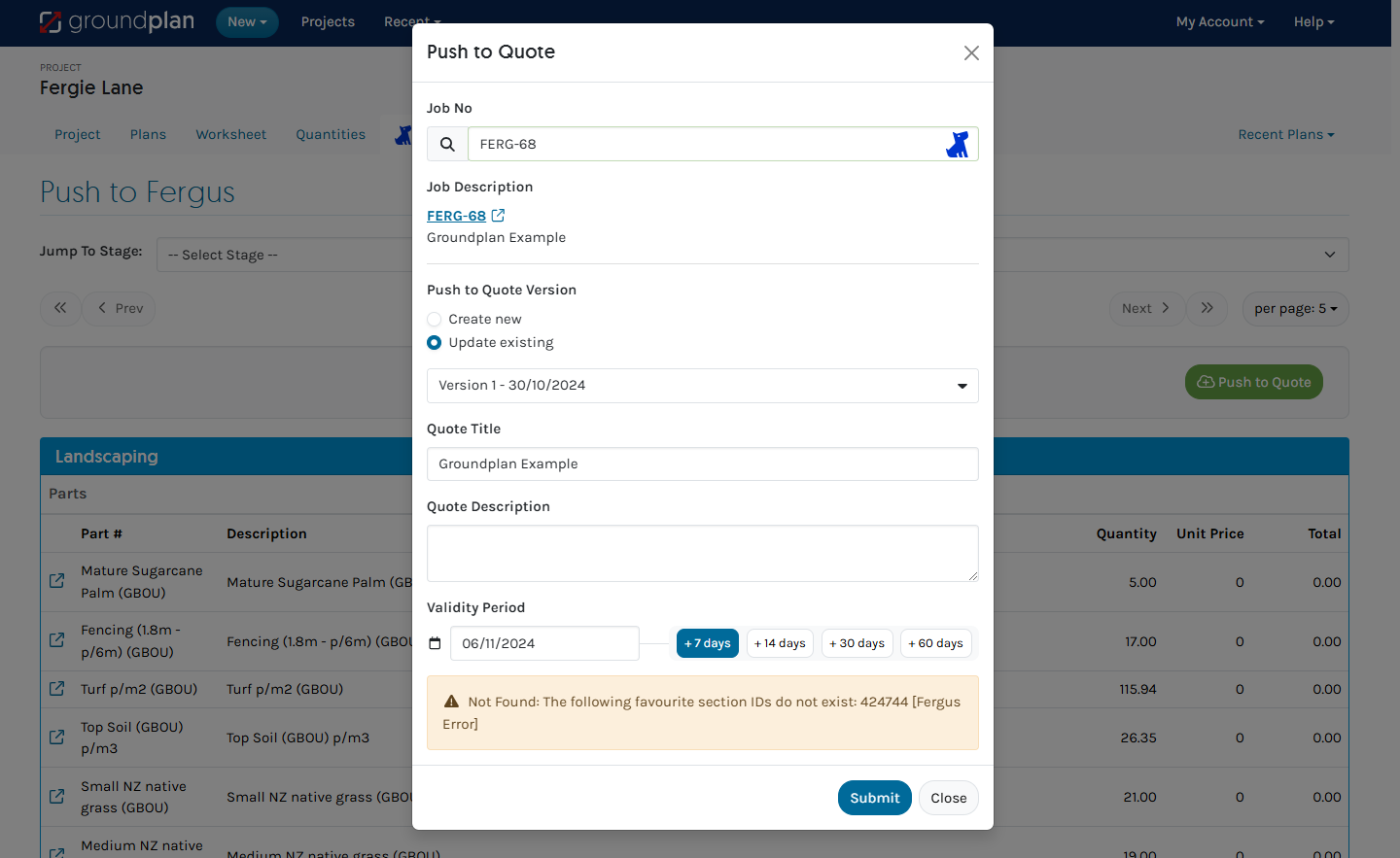
Not Found: The following favourite section IDs do not exist: number [Fergus Error] means that a Favourite from the Quote has been Deleted from Fergus. It needs to be located then removed from the Quote to push successfully to the Job.
To remove a Part:
- Head to the Worksheet
- Click into the item
- Along the Part line click Actions then Delete
- Click + Part and select a Measurement Option
- (Optional) Rename the Measurement
- (If renamed) Click Save
If the item has been added from a Take-off Template, remove it from the Template as well so this does not happen again.
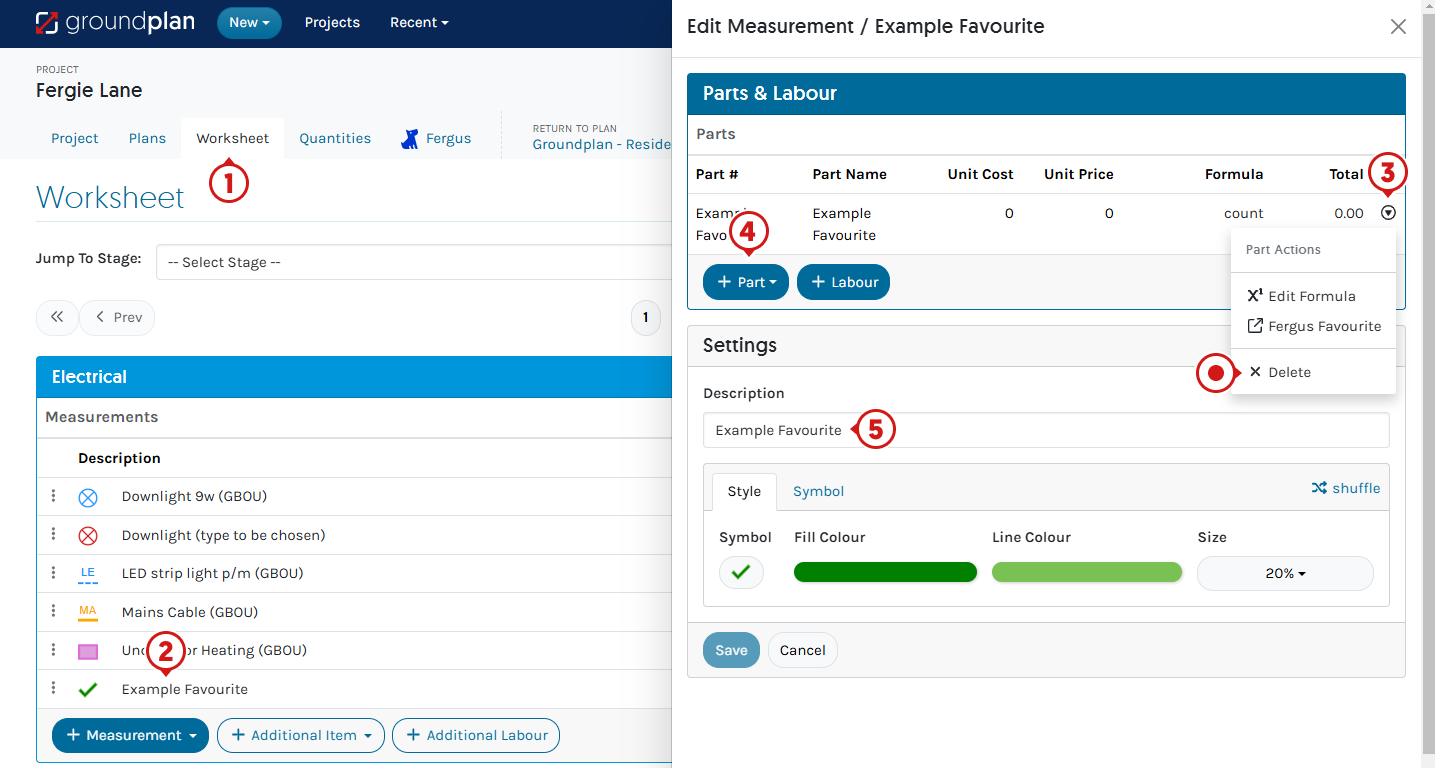
I pushed my Quantities to a Quote that already had items in it. Why have they disappeared?
Using the option Updating Existing Version will have overridden everything in the current version and replaced it, removing items that were already in the Quote.
Your options when Pushing to Quotes are:
- Update existing (default) - to override Version already in the Job
- Create new - creates subsequent Quote Versions in the Job
To retain data already in the quote, select Create new Version.
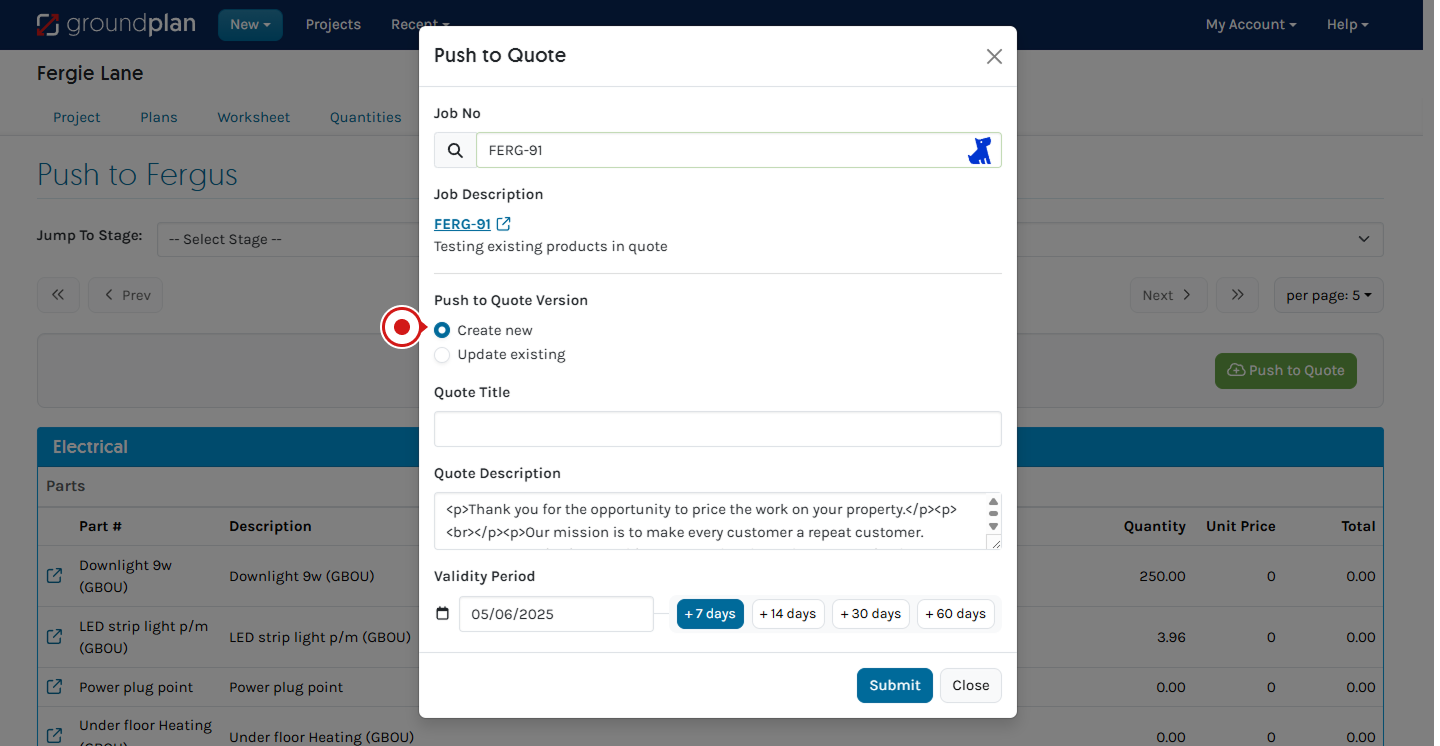
Organise your session today! Click Help > Send us a Message and ask to book in for free training.
Trainers can assist with:
- Workflow solutions
- Time-saving tips
- Making sure you're getting the most out your subscription
If you've accessed your free training and need further support, reach out to book a 1 or 2 hour paid session.:::