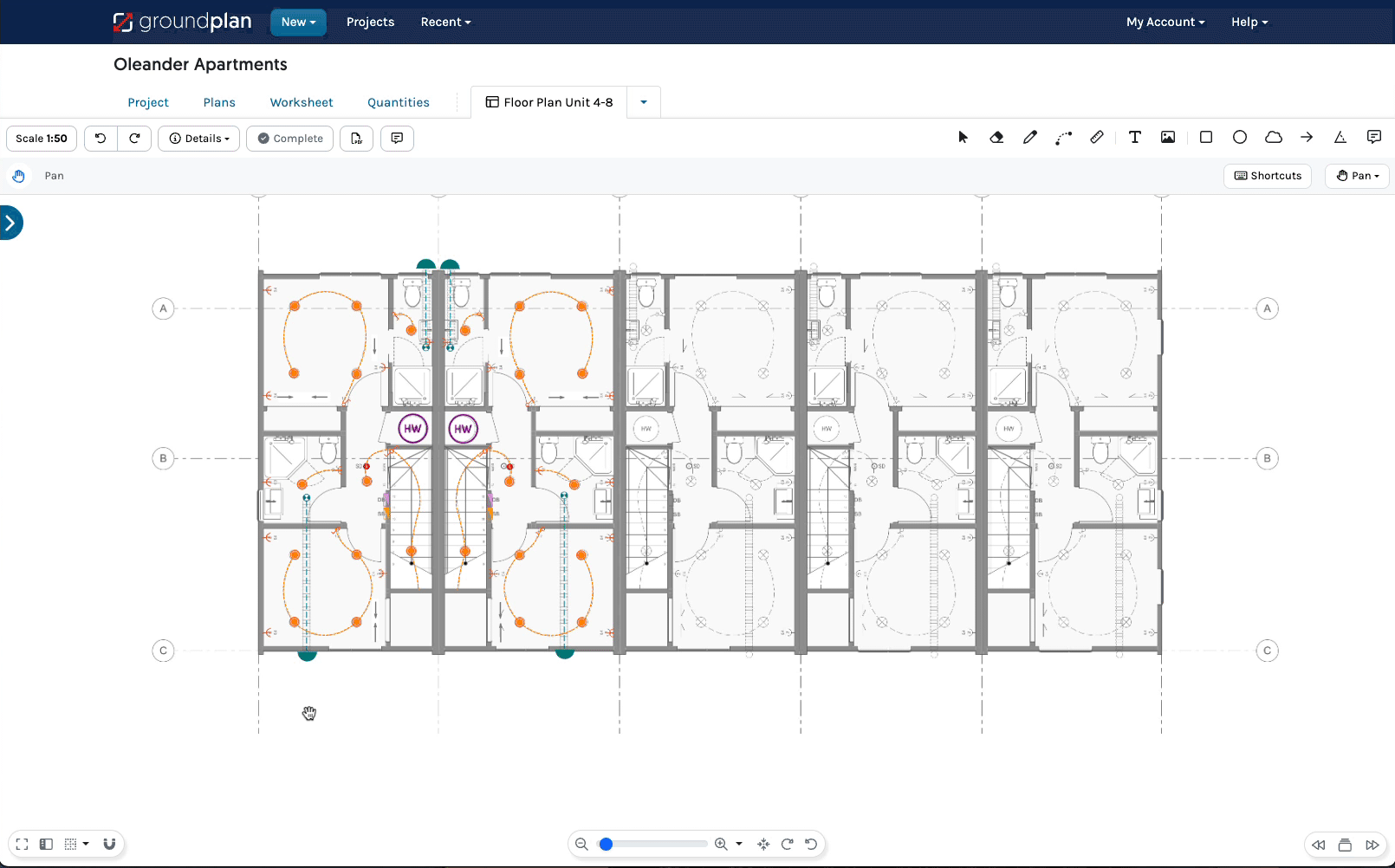The Select Tool is used to select single or multiple items on a Plan to relocate, Duplicate, Flip, Rotate, Re-order, Transfer to other Measurements or Delete.
Group Select
Group Select allows an area selection encompassing all visible Counts, Lengths, Areas and annotations to relocate or perform an Action on. Hidden Measurements and/or Stages will not be included in Group Select.
- Press ESC to enter Select Mode
Move the mouse to the opposite corner of the area to Select - Hold Shift and click and release with the mouse, screen will turn grey
- Click and release in the opposite corner
Optional functions:
- Click, hold, and drag to the desired position
- Perform an Action
- To Unselect an incorrect item, hold CTRL / Command ⌘ and click the item
- Click Save
To Cancel the changes click Cancel
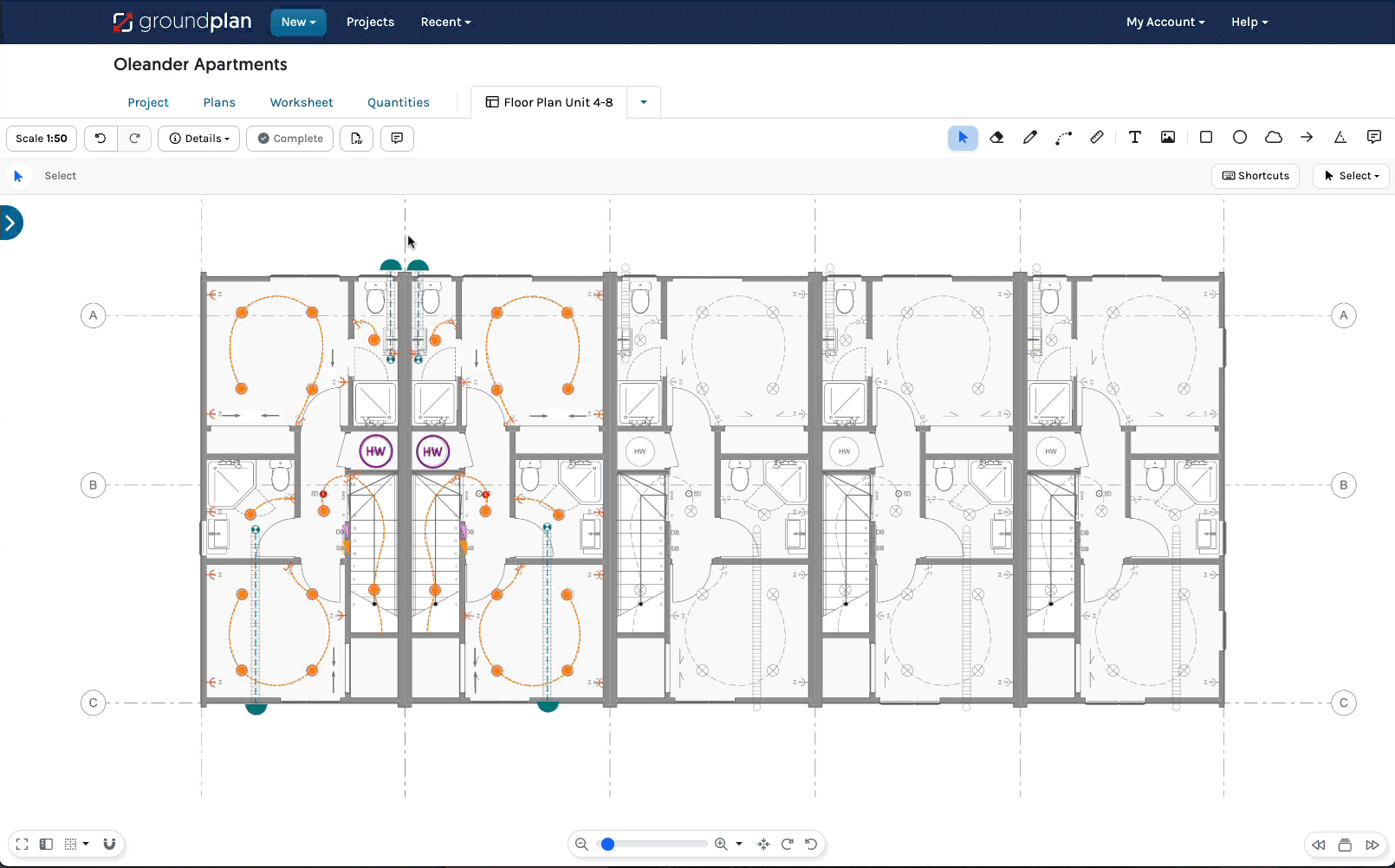
Click Select
Click Select allows the selection of multiple individual items to be relocated or to perform an Action.
This selection can include Counts, Lengths, Areas annotations.
- Press ESC to enter Select Mode
Zoom in on the items to Select - Click to Select an item
- Hold CTRL / Command⌘ and click on additional items
Optional functions:
- Click, hold, and drag to the desired position
- Perform an Action
- To Unselect an incorrect item, hold CTRL / Command ⌘ and click the item
- Click Save
To Cancel the changes click Cancel