The Snap to Objects Tool locates the closest PDF Plan element to the mouse cursor and Snaps to it. Commonly used with the Length Tool or Ruler Tool, it allows the edge of a building / room to be "snapped to".
Related Articles: Length Tool | Area Tool | Ruler Tool
Using the Snap Tool
- Click Snap to Objects

- Zoom in and select a Measurement or Annotation Tool
- Measure / Annotate as normal
The cursor will try to Snap to the nearest PDF element - Repeat for additional Measurements / Annotations
- Once finished, click Snap to Objects
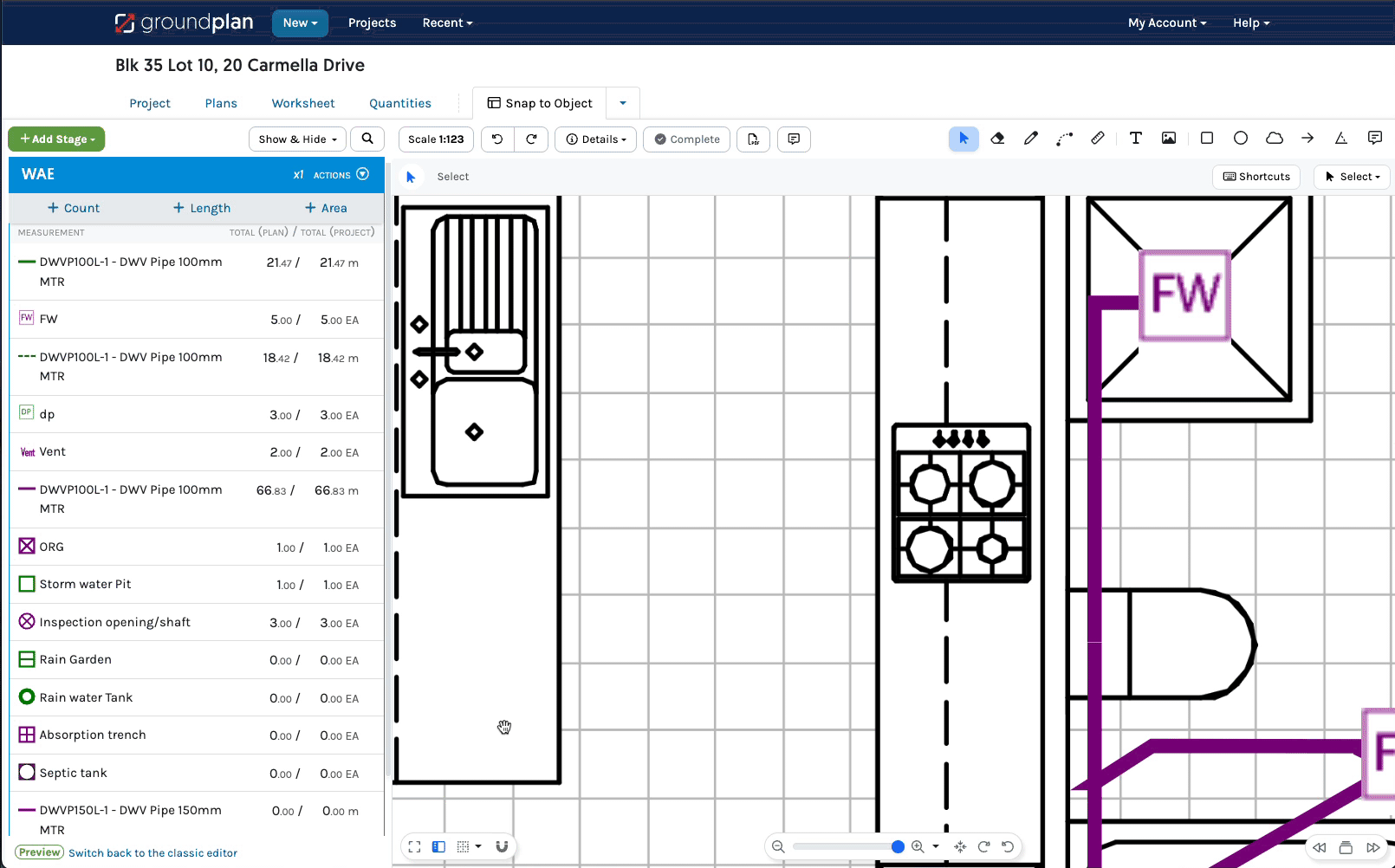
Using an iPad or Tablet?
Click for alternate terminology.
Things to note when following the above steps:
- Tap instead of click
- Unless there is a keyboard attached to the device, there are no shortcut keys on an iPad or Tablet
- Tap Done instead of pressing ESC
Navigation hints:
- Pinch zoom
- Tap hold and drag to pan around a Plan
Images within this article are taken from a desktop computer. Interface appearance on an iPad / Tablet devices may vary based on screen size, potentially hiding or shortening buttons to icons. For accuracy, consider using a stylus, Apple pencil or mouse.
Frequently Asked Questions
Why does the Snap to Objects Tool not Snap to the Grid intersections?
The Grid is not a PDF element of the Plan. Measurements and Annotations are unable to be snapped to the Grid when the Snap to Objects Tool is enabled.
If using a Count, enable Smart Guides which will snap to intersections of the Grid when placing a Count.
Which Annotation Tools work with Snap to Object?
Why is the Annotation Tool not snapping to a grey line on the Plan?
The Snap to Objects Tool searches for ''dark looking" lines/objects near the cursor. When zoomed out, darker lines become lighter as they're scaled down, making snapping less effective.
1. Please check that the Snap to Objects Tool is enabled
2. Zoom in on the Plan
3. Move the mouse over the line
This should now Snap as expected
4. Continue Measuring or Annotating as normal
(The Pen and Grid Tools are incompatible with the Snap to Objects Tool)