This article explains the Owner Role including Transferring the Role to another User.
Understanding the Owner Role
When initially signing up for Groundplan, the signee is automatically assigned the Owner Role. The Owner Role is held by the person with the highest level of access and responsibility for the Account. If the person signing up is not the business owner, it is strongly advised to add the business owner and transfer the Owner Role to this individual.
Important to note:
- There can only be one Owner Role assigned per Account
- The User with the Owner Role cannot be Deactivated
- Only the User assigned with the Owner Role can Transfer it to another active User within the Account
Transferring the Owner Role
We understand business' evolve, are sold and people move on from positions. Groundplan allows the Owner Role to be transferred to another User. When transferred, the "old" Owner will automatically be moved to an Admin Role.
Reasons why Ownership may need to be changed:
- The Business is sold
- Employee changing Roles
- Employee has left the business
Owners can Transfer the Role by:
- Click My Account then click Setup
- Click Users
- Click Options
- Click Transfer Ownership
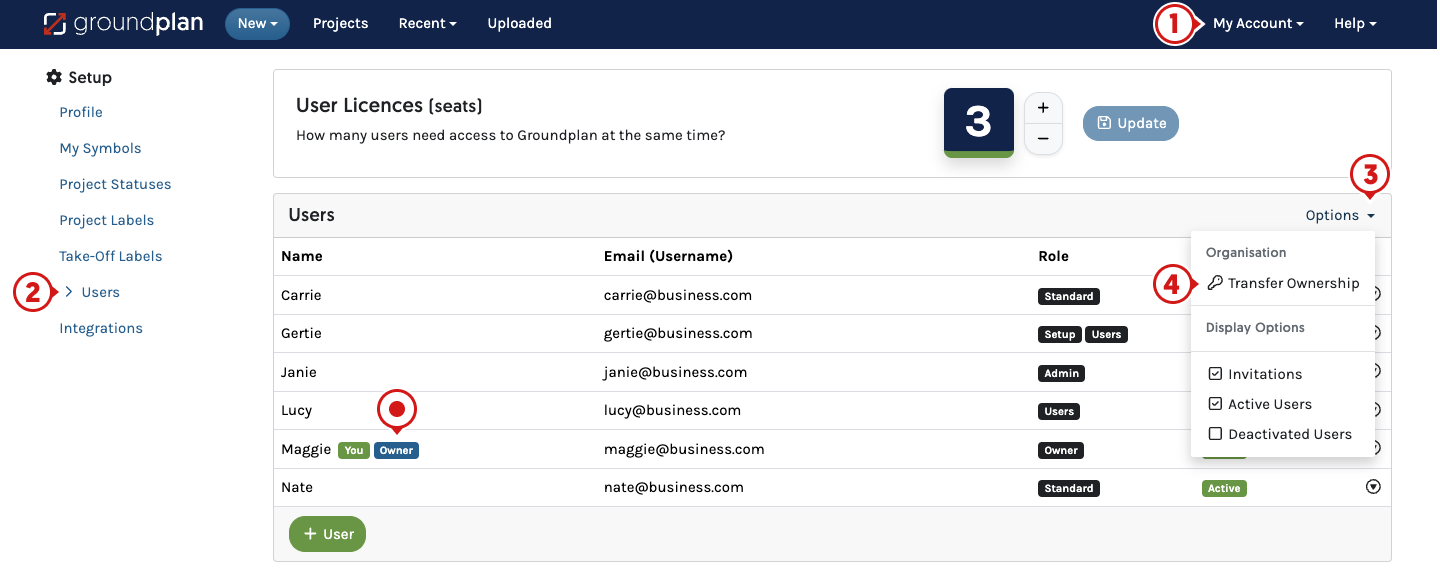
- Select the new Owner of the Organisation
- Click Transfer

The Owner Role has now moved and the previous Owner switches to an Admin Role.
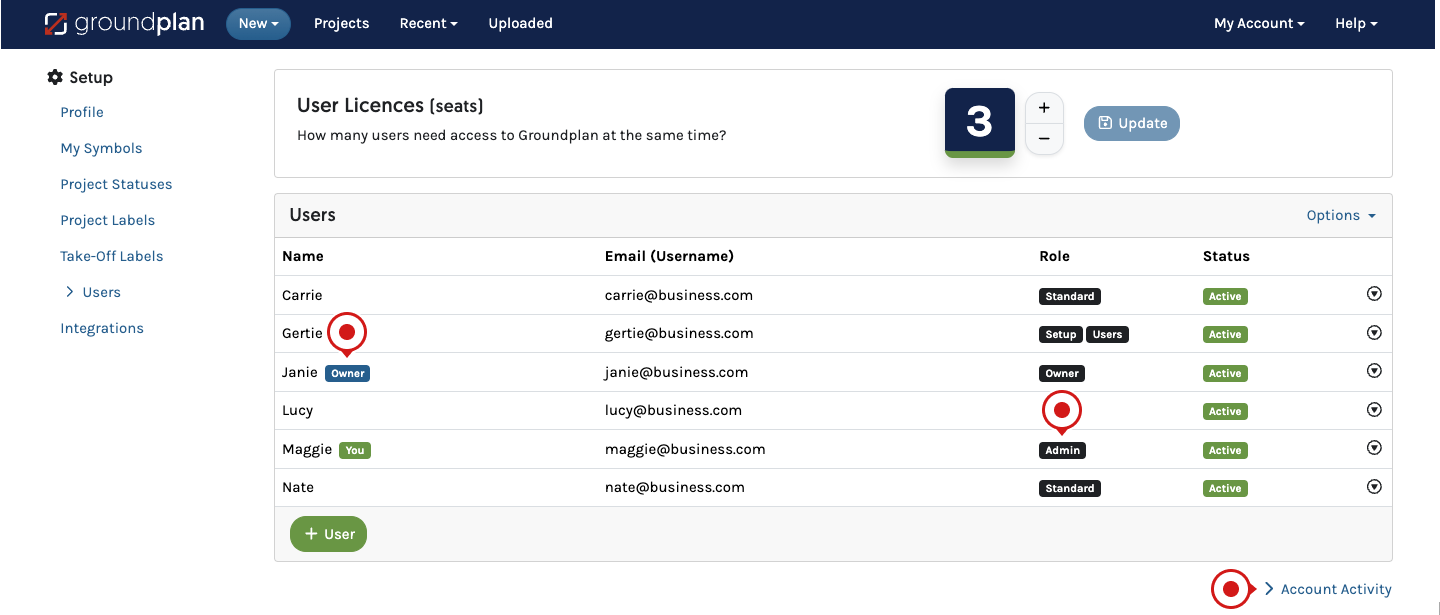
This is also recorded in the Account Activity
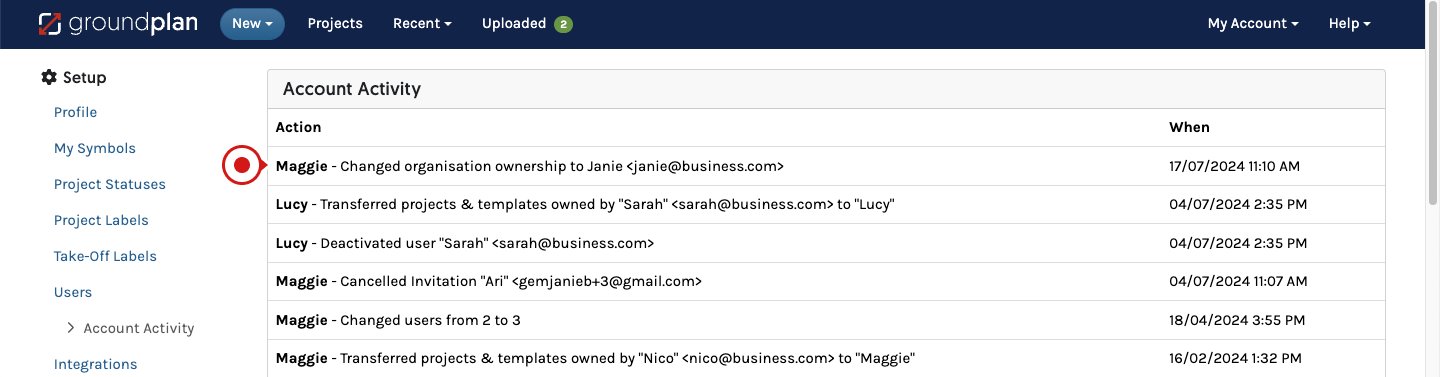
Changing the Account's Owner Role if the User is uncontactable
If the User assigned the Owner Role of the Account is uncontactable, the Owner Role will need to be transferred to someone else in the company. If the currently assigned User is uncontactable, contact Groundplan Support so we can look into this for you.
Please note that there is a process for Owner Role transfer requests that needs to be followed in all situations. When contacting Groundplan Support, please include the following information:
- The current name and email address of the User assigned the Owner Role
- The name(s) of the organization(s)
- A summary of the situation
This will help Groundplan Support address your request effectively.
Contact Us
For any other Account concerns, email [email protected].
Alternatively, ask at Help > Send us a Message.