Once Integrated, begin using Intuit QuickBook products to Count, Measure Lengths and/or Areas on Plans.
Related Articles: Take-off Templates when integrated with QuickBooks | Sending Quotes to Intuit QuickBooks Online
Measurement Choices
Groundplan Part: Use this option if the item doesn't exist in the Intuit QuickBooks Account (becomes a sales item)
QuickBooks Item: Choose individual items from Intuit QuickBooks
QuickBooks Bundle: Select pre-created groups of supplies, known as Bundles
- Within a Stage, click +Count, +Length or +Area
The Stage name appears in the description field within the Quote - Select a Measurement Part Type
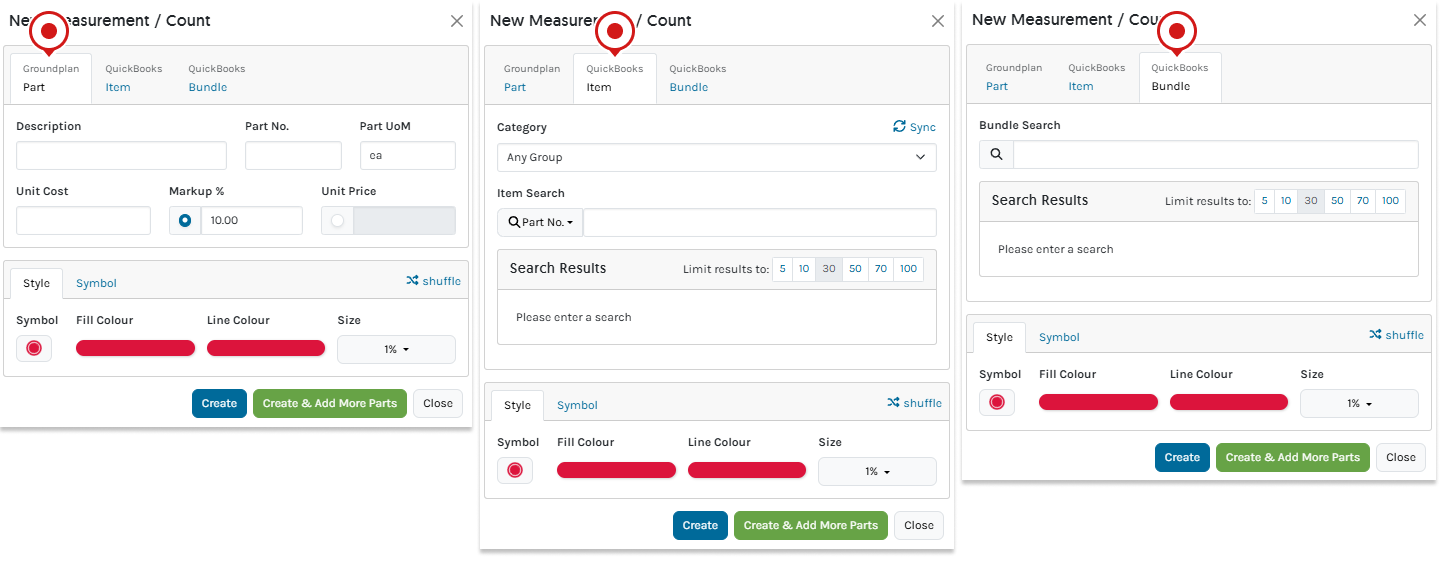
- Complete the remaining fields
| Groundplan Part | QuickBooks Item | QuickBooks Bundle | |
|---|---|---|---|
| Group | N/A | Optional to select | Optional to select |
| Choose Item Search | N/A | Part No. or Name | N/A |
| Item or Bundle Search | N/A | Type 3 letters to begin | Type 3 letters to begin |
| Search Results | N/A | Click to Select result | Click to Select result |
| Part No | Optional | N/A | N/A |
| Description | Required | N/A | N/A |
| Unit of Measure | Required | N/A | N/A |
| Unit Cost | Optional | N/A | N/A |
| Markup % | Optional | N/A | N/A |
| Unit Price | Optional | N/A | N/A |
| Style Options | Optional | Optional | Optional |
- Click Create
If additional Parts and Labour are required, click Create & Add More Parts
More information on Measurement Types can be found in the following articles:
Adding Parts and Labour to a Measurement
When a Count, Length or Area is created on a Plan, additional Parts and Labour can be quantified at the same time. Parts can be added to a Measurement at any time. Bundles, QuickBook Items, Groundplan Parts and Labour quantified under multiple Measurements in the same Stage, will be sent to Intuit Quickbooks as a single line item.
Supporting References
Support References relate directly to elements on the Plan and can be used in conjunction with an Excel-type Formula to calculate Parts and Labour for Groundplan Parts, QuickBook Items and Bundles. Each Formula must contain a Supported Reference/s to be accepted.
Formula follows the PMDAS Rule: Parentheses (brackets) first followed by multiplication, division, addition, then subtraction. Calculations are prioritised within the brackets.
The below image displays how the main Supported References correspond to a Plan:
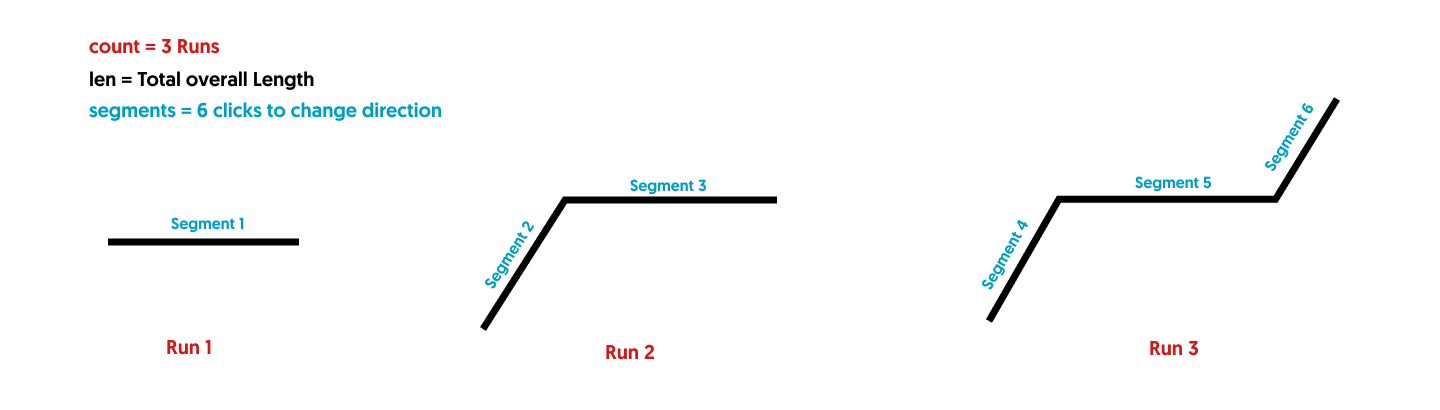
More detailed information about Formulas with examples are provided in our article Using Formulas in Groundplan here.
Adding Parts on Measurement Creation
Multiple Parts added to Measurement will not push through to QuickBooks as a bundle. They will go through to the Quote as separate line items.
- Create Measurement and click Create & Add More Parts
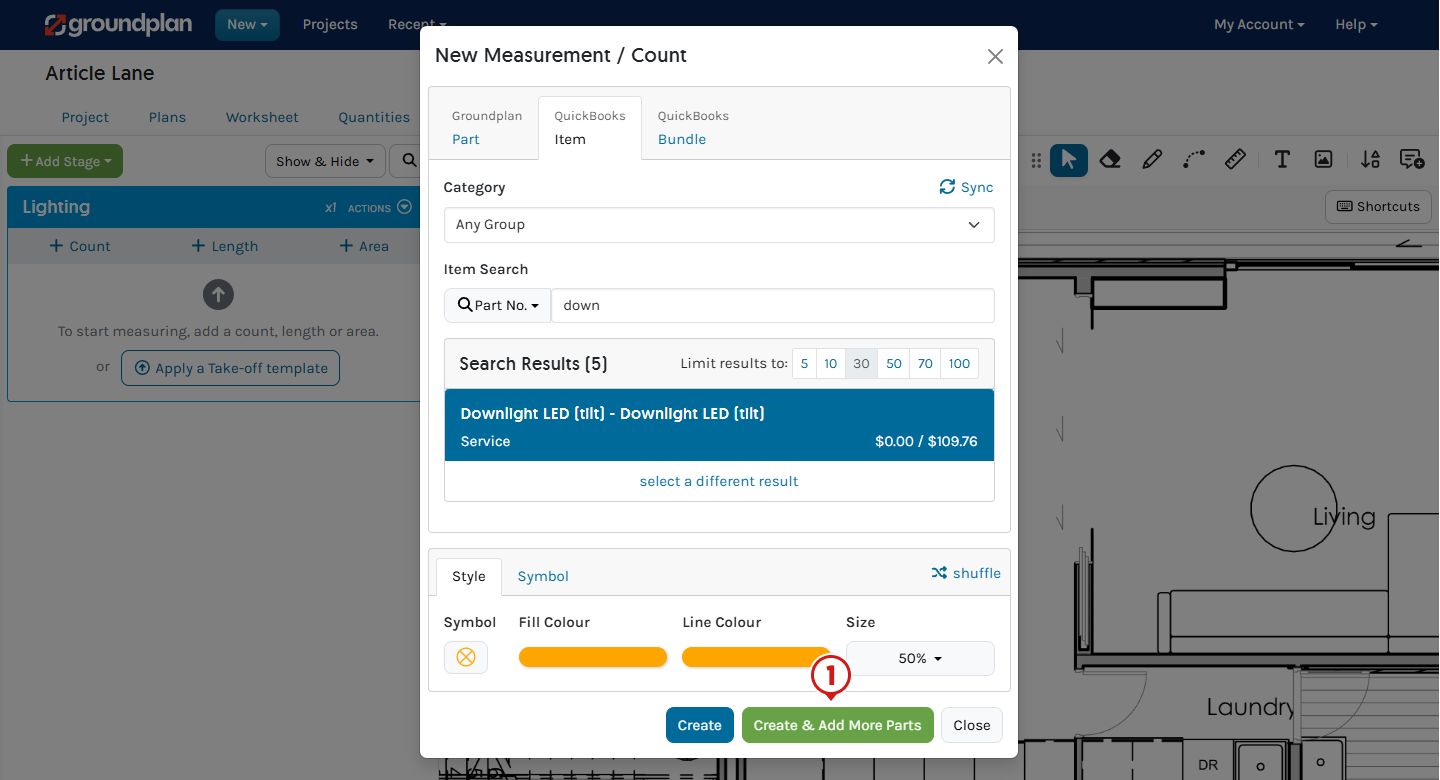
- Click +Part, select Measurement Part Type and complete
- (If required) Rename the Measurement
Renaming the Measurement remains in Groundplan only - (If renamed) Click Save
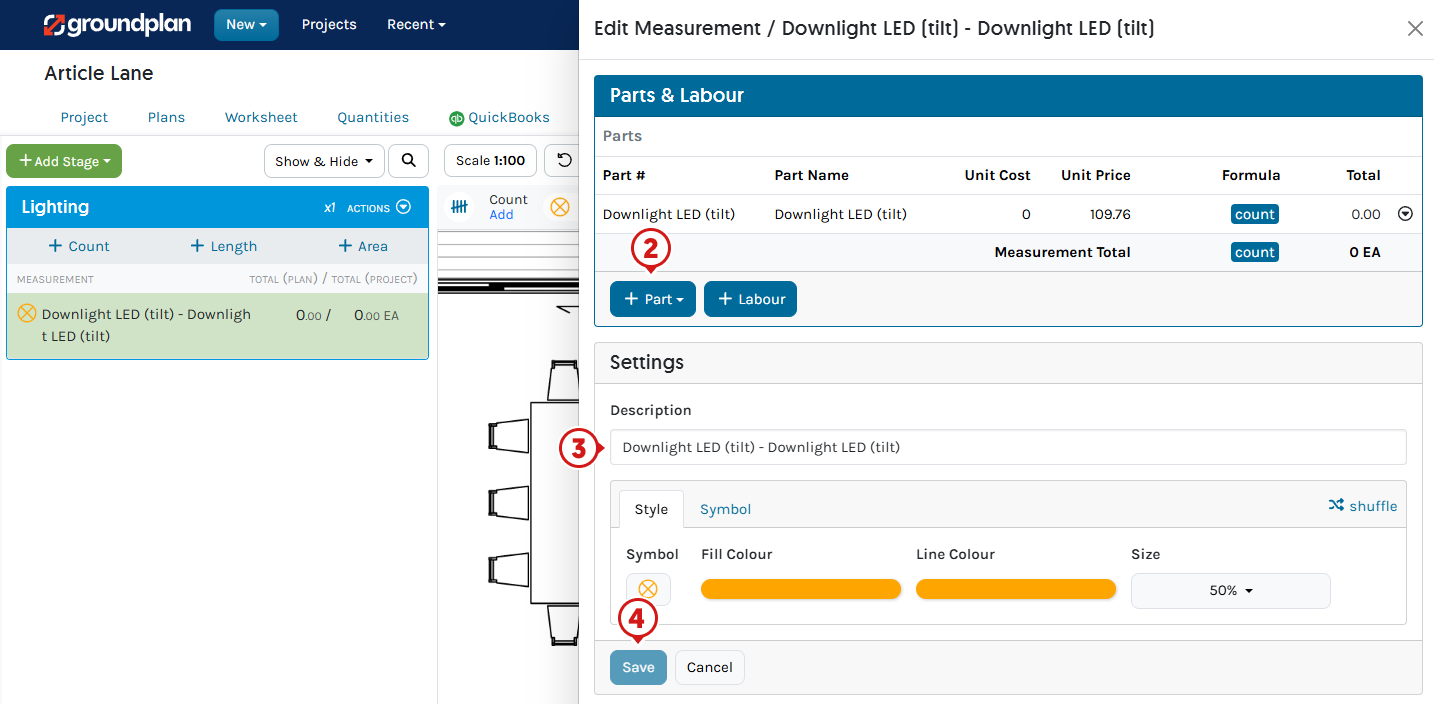
Explanation: The Measurement is counting a downlight on the Plan and also quantifying a surface socket and 8m of cable.
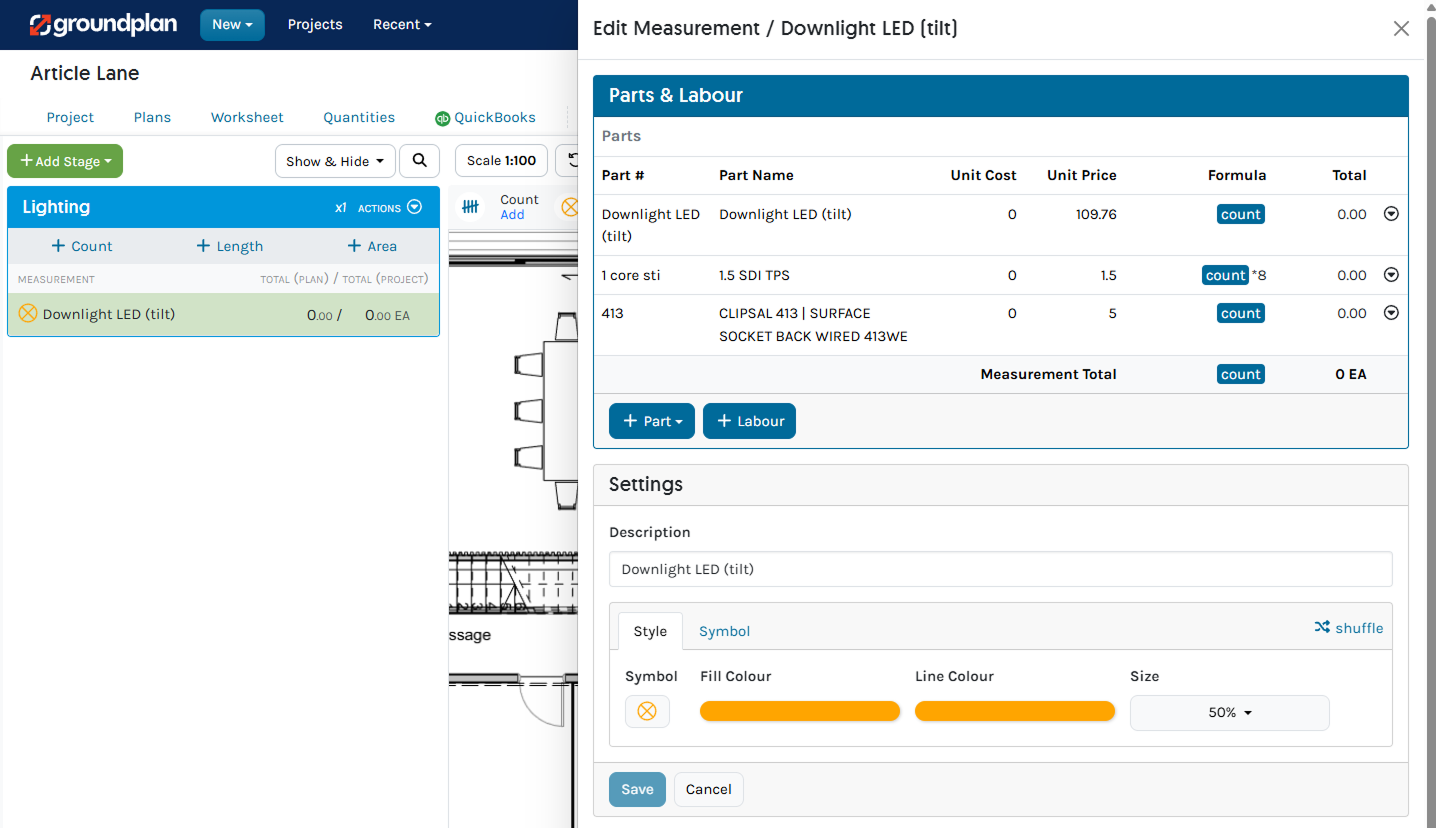
Adding Labour on Measurement Creation
Labour added within Groundplan will be sent to Intuit QuickBooks as Sales line item.
- Create Measurement and click Create & Add More Parts
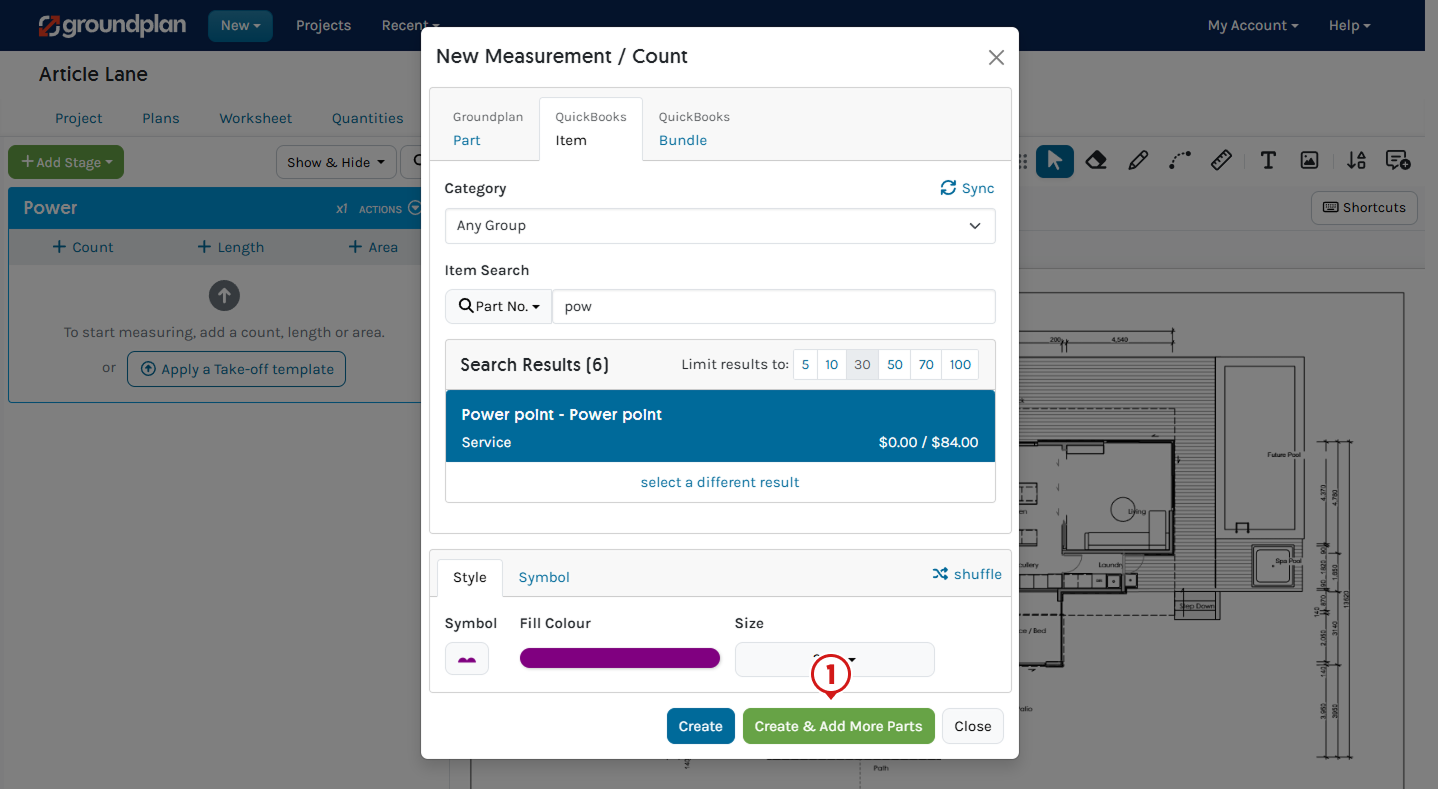
- Click +Labour
- Complete Description
(Optional fields - Unit of Time, Unit Cost, Markup %, Unit Price, Formula and Labour conversions.)
If the Description turns blue with a link sign, the Labour is Grouping with others in the same Stage - Click Save
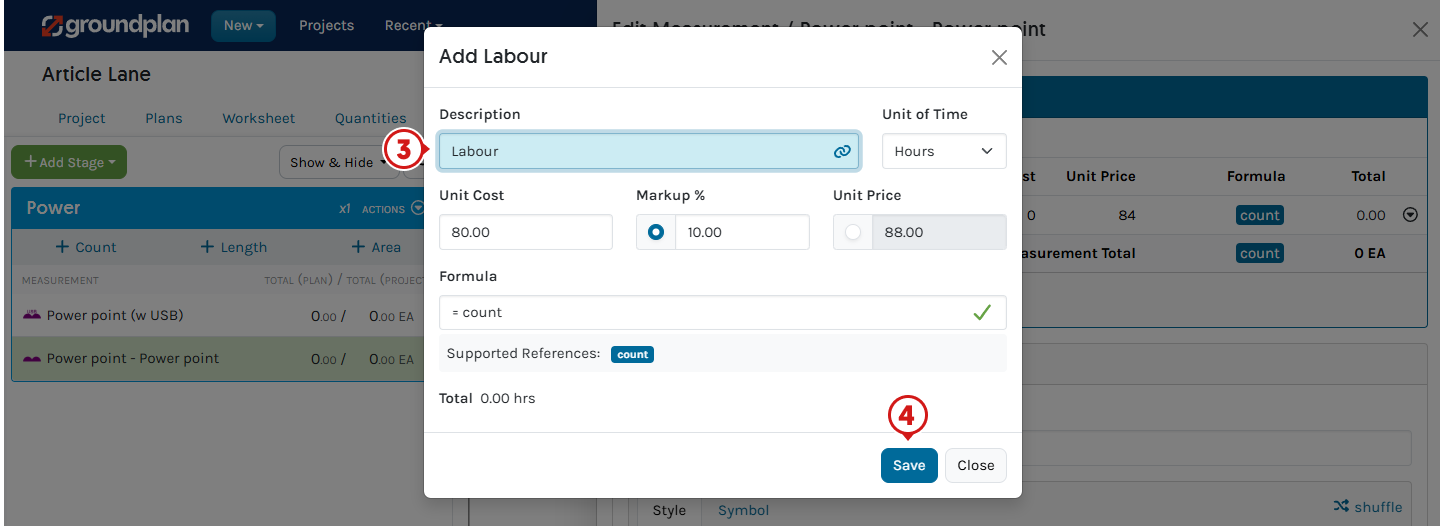
Grouped Labour from different Measurements under the same Stage appear as one Sales line item in the QuickBooks quote.
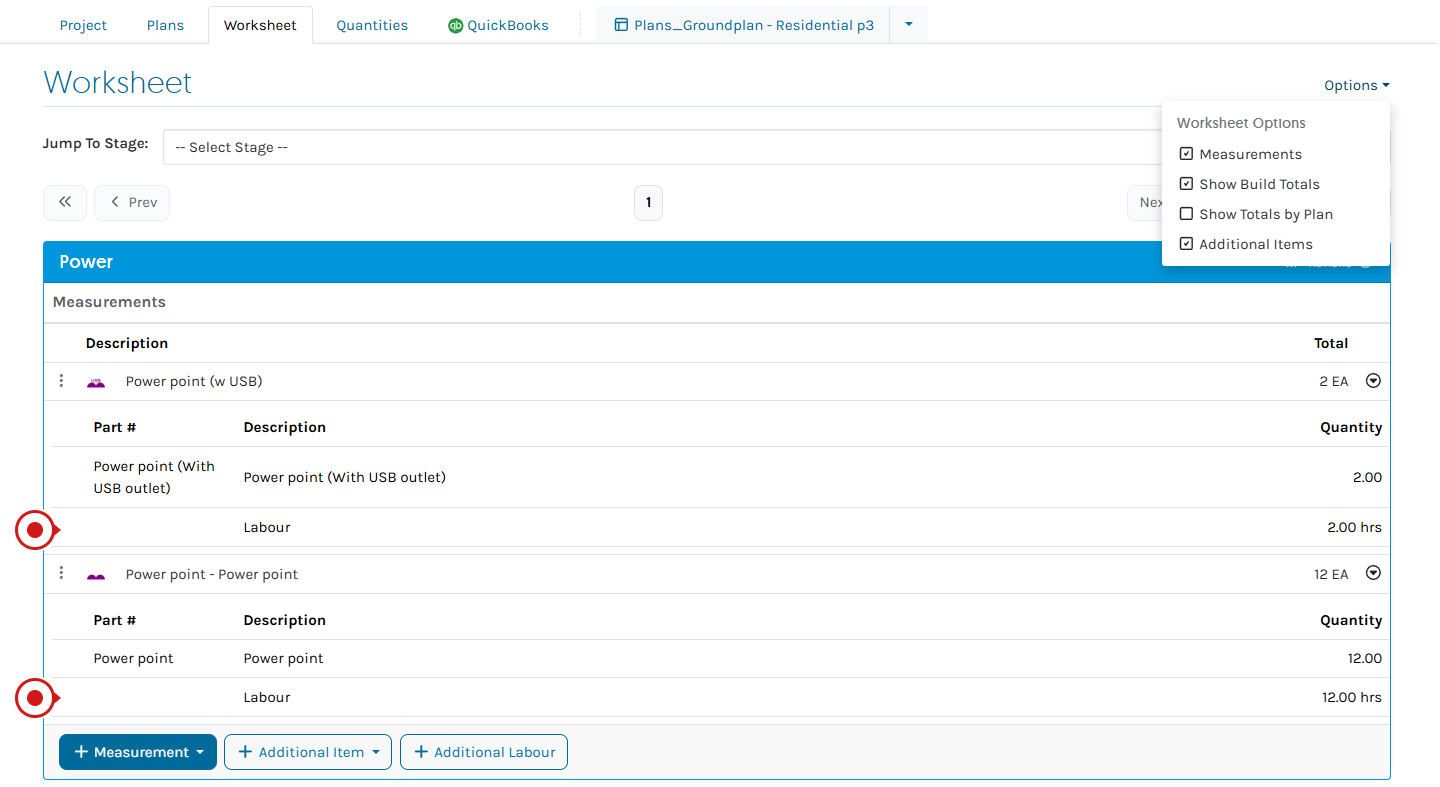
.png)
Additional Items and Labour
On the Worksheet tab, Additional Items and Labour can be added to individual Stages. These are items not usually populated on the Plan and not accounted for in Bundles or Measurements but required in the Quote inside QuickBooks. Examples include but are not limited to sundries, travel or equipment hire and extra contractor hire.
Additional Items
Choose from Groundplan Part, QuickBooks Item or QuickBooks Bundle.
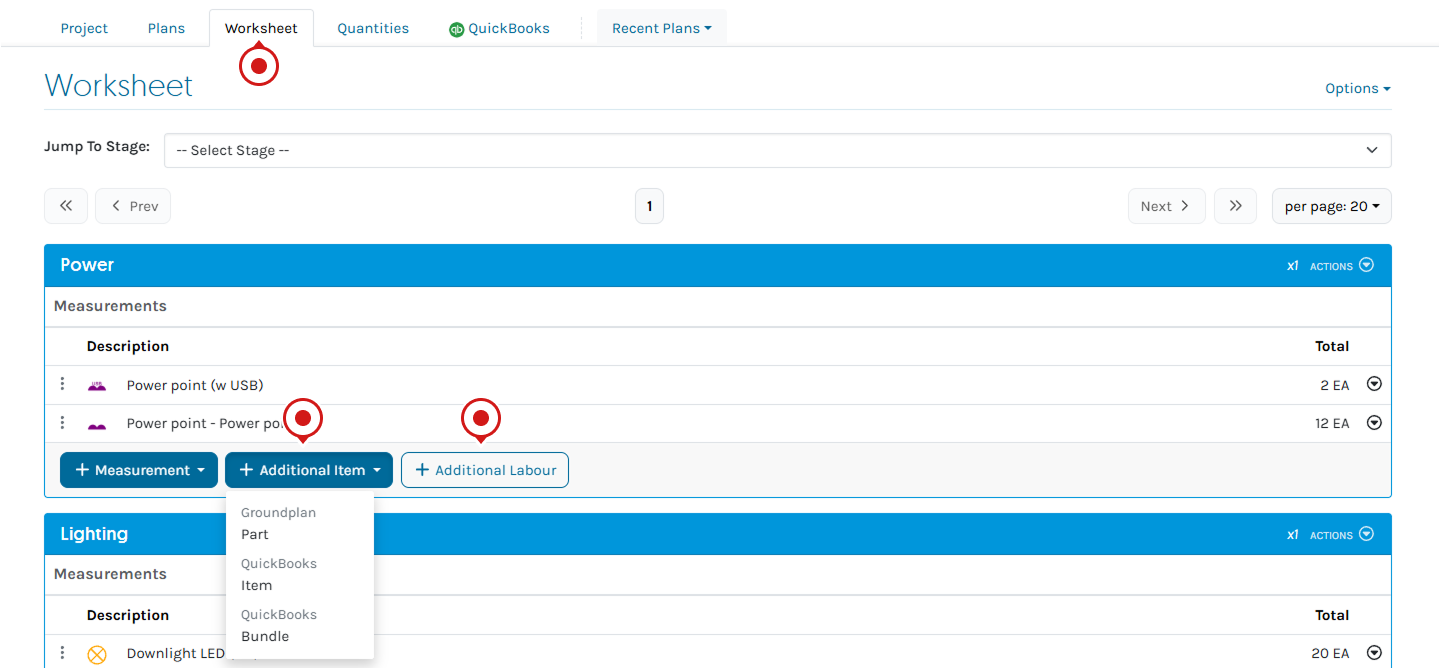
Frequently Asked Questions
Can I create QuickBook Bundles within Groundplan?
No. Having multiple QuickBook Items as Parts will not create a Bundle in QuickBooks. They will push to QuickBooks as single Items.
Bundles must be built in QuickBooks.
I have used the same QuickBooks Item under multiple Groundplan Measurements, why can I only see it once in my QuickBooks Quote?
They have Grouped together. The same QuickBooks Item and/or Bundle appearing under multiple Measurements in the same Stage will Group together when pushed to a Quote.
For example: Using a commercial downlight kit (including cable and labour allowance) under two Measurements in the same Stage will Group together:
.png)
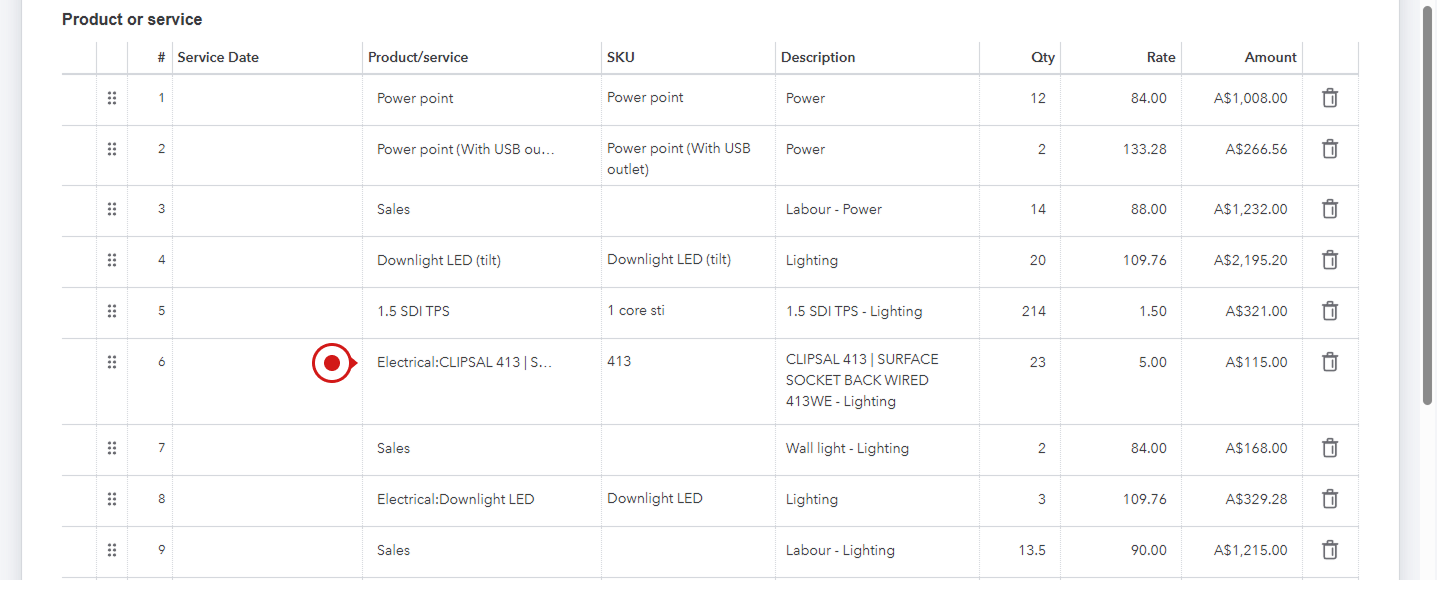
Arrange your free training by clicking Help > Send us a Message. Our trainers are ready to help with:
- Streamlining workflows
- Time-saving strategies
- Maximising your subscription