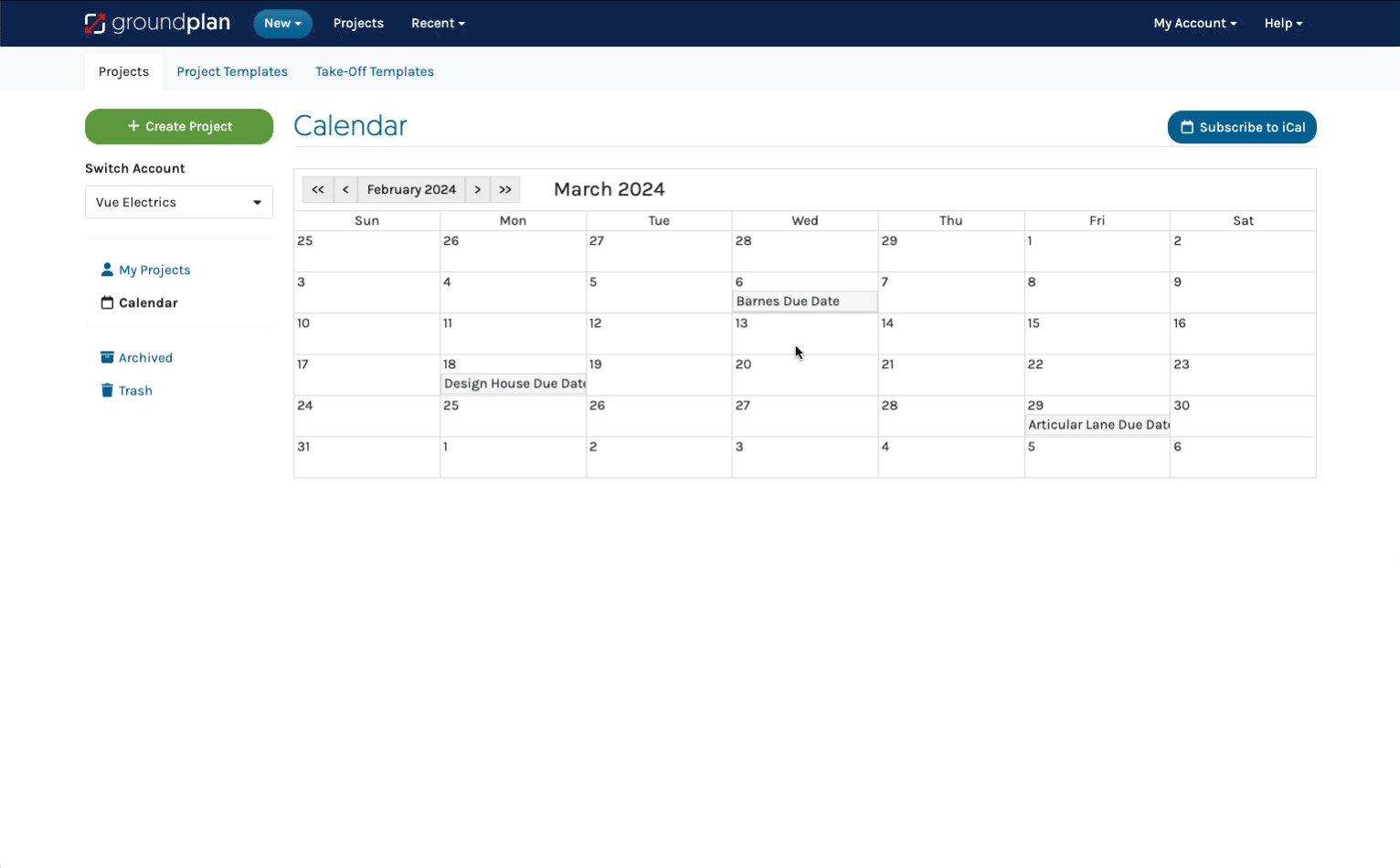Learn how to sync an external calendar to your Groundplan Account. This allows Important Dates and Tasks assigned to a User within a Project to be synced across calendars like Google, iCal and Outlook.
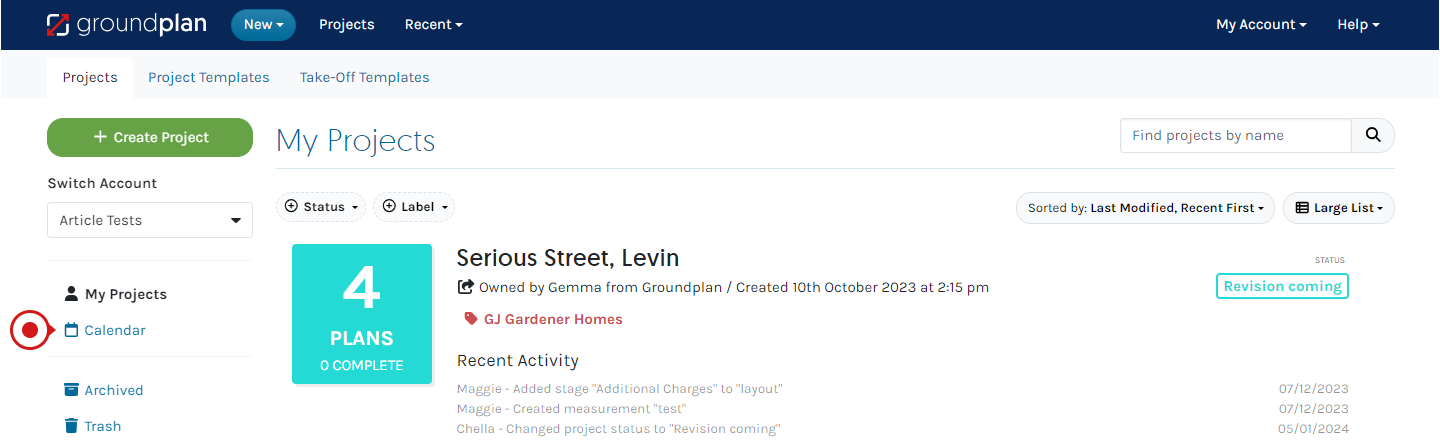
Subscribe to Google Calendar
- Right click on Subscribe to iCal
- Click Copy link address
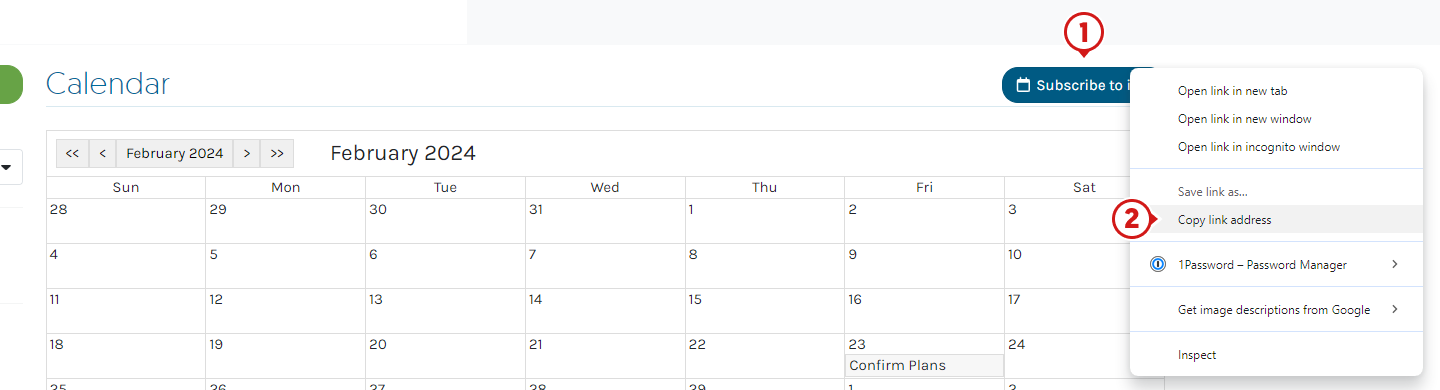
- Click the + next to "other calendars"
- Click From URL

- Paste in (CTRL V / Command V) the copied link address and replace
webcalswithhttps - Click Add Calendar
- (optional) To rename or change the settings, click the (⋮), then click Settings
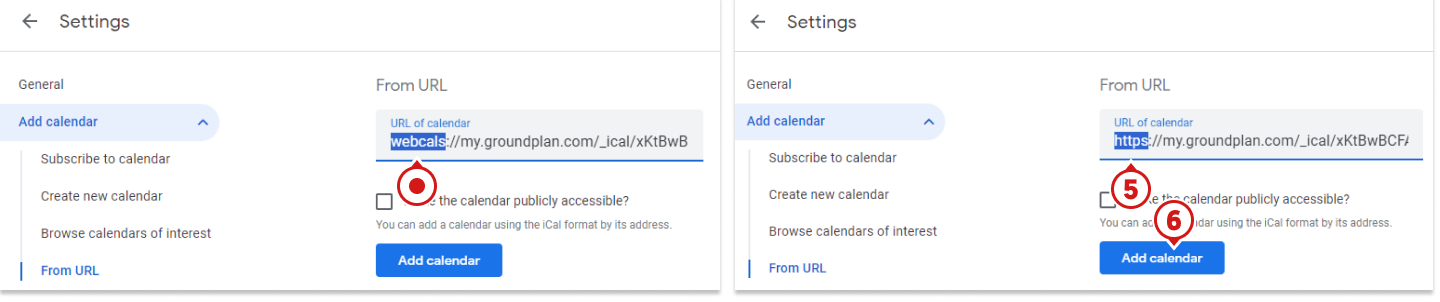
Subscribe to iCal
- Right click on Subscribe to iCal
- Click Copy link address
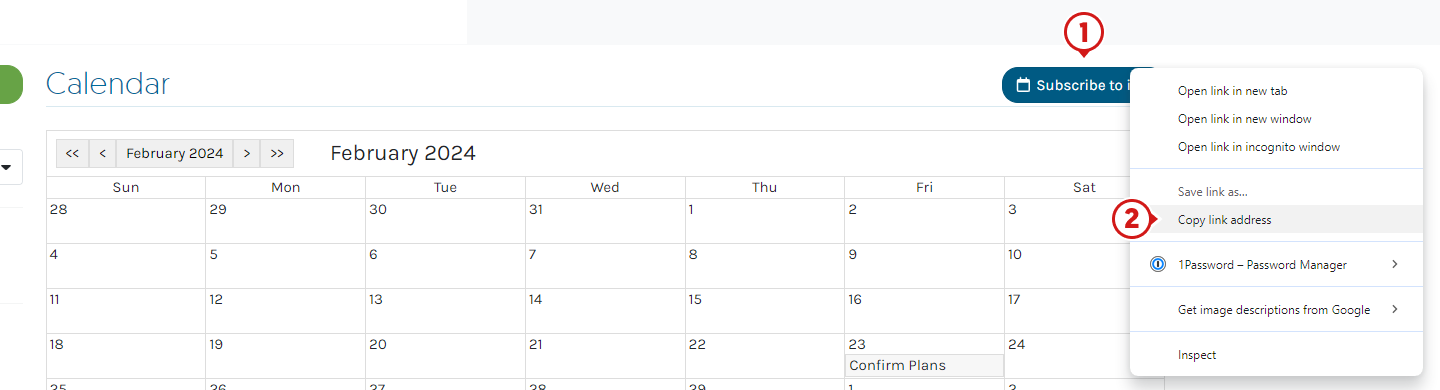
- Click File then click New Calendar Subscription

- Paste in (Command V) the copied link address and replace
webcalswithhttpsand click Subscribe

- Edit the details of the calendar then click OK
e.g. name, link, location, auto-refresh settings
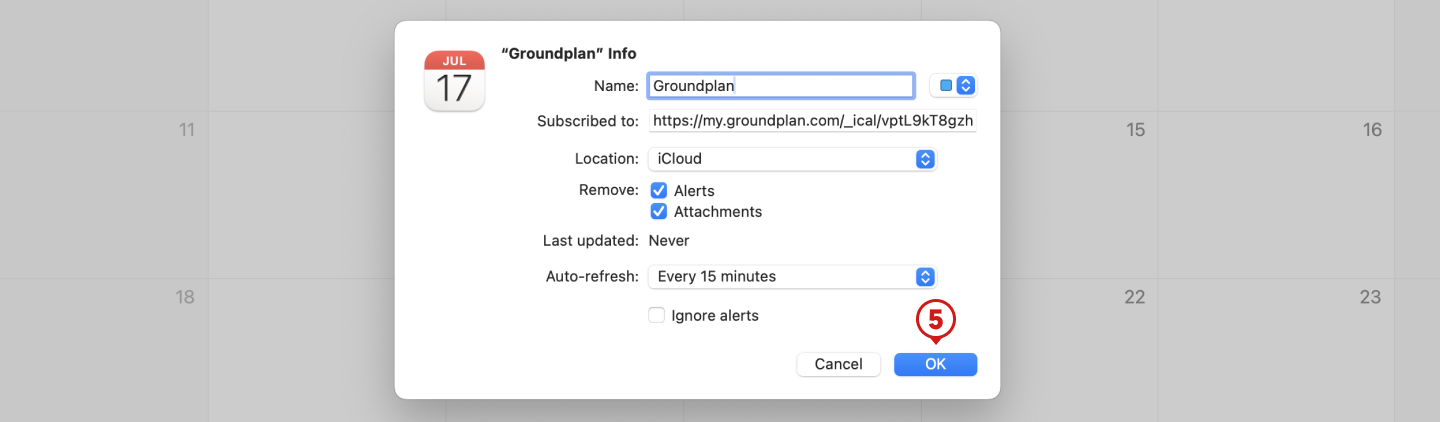
Subscribe to Outlook Calendar
- Right click on Subscribe to iCal
- Click Copy link address
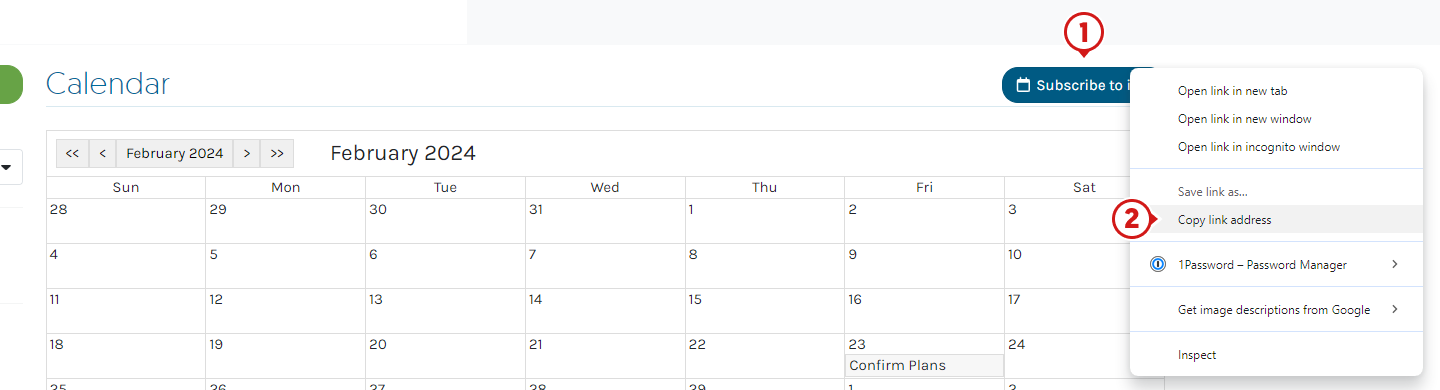
- Click Add calendar or "+" calendar
The location and appearance of the "Add calendar" button may appear different on versions of Outlook
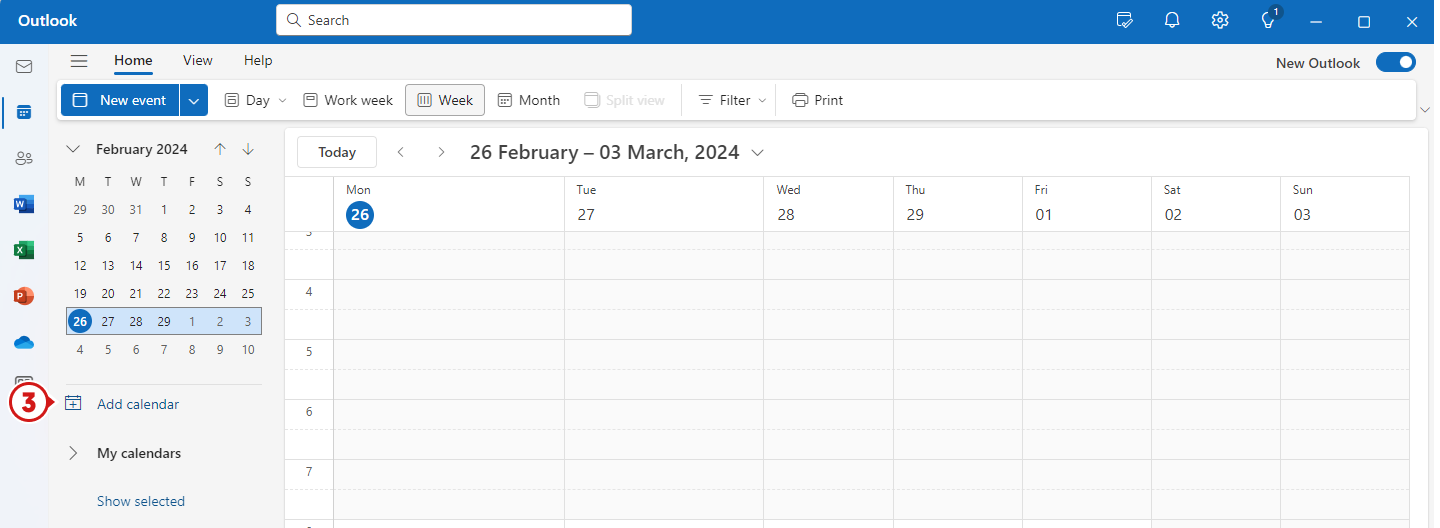
- Click Subscribe from web
- Paste the Link address into the window
- Name the calendar e.g. Groundplan
- (optional) Select a colour and Charm
- Click Import
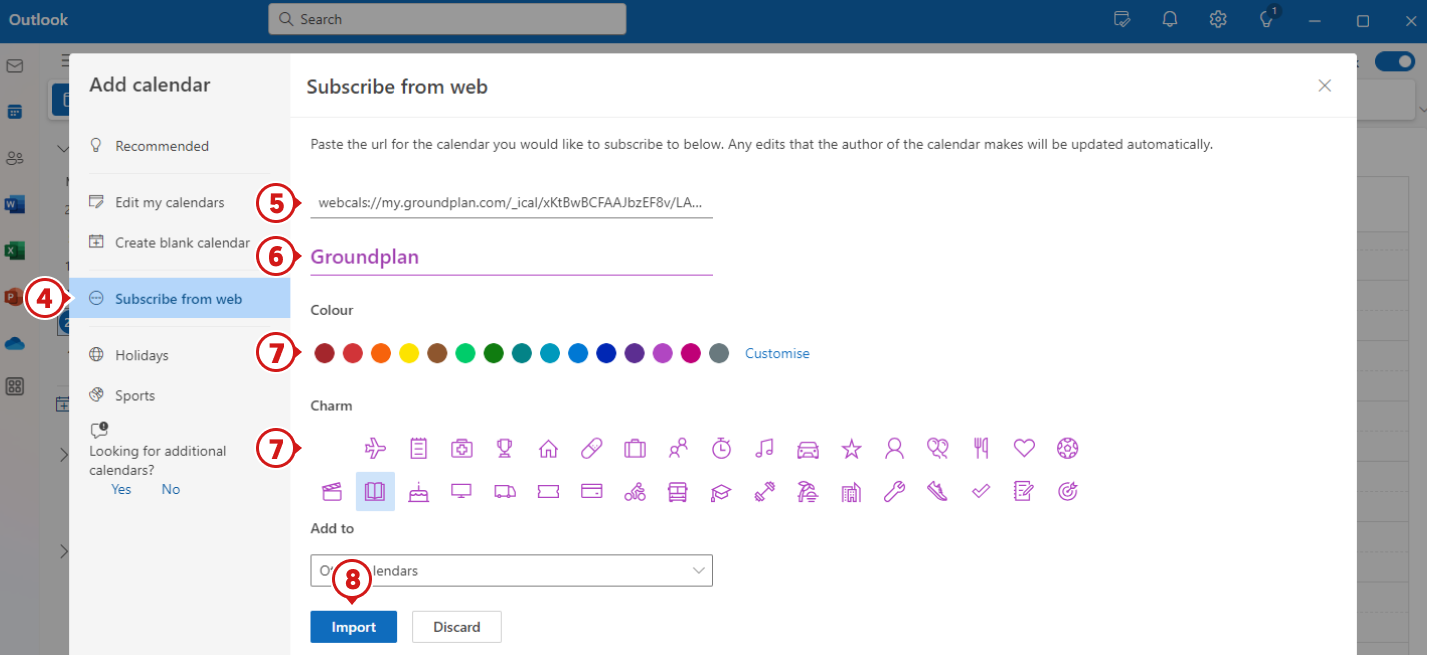
Frequently Asked Questions
I have added an Important Data for something I completed last week but it is not showing on my calendar. Why is that?
Any dates added to Projects before the current date ("today"), referred to as post-dated entries, will not be visible on the Groundplan Calendar. Additionally, these post-dated entries will not synchronise or populate on any external calendars that are synced with the Groundplan Calendar.
I have two Important Dates falling on the same Date within my Groundplan Calendar. How can I view them both?
To view more than one Task / Important Date:
- Hover over the Calendar Date
- Use the scroll on your mouse to view more others