This article is an overview of essential information required for Groundplan.
Logging in
Go to: my.groundplan.com
🔖 Bookmark your login page for easy access. Use Ctrl / ⌘ and press D
- Enter the registered email address
- Enter the Password
- Click Login
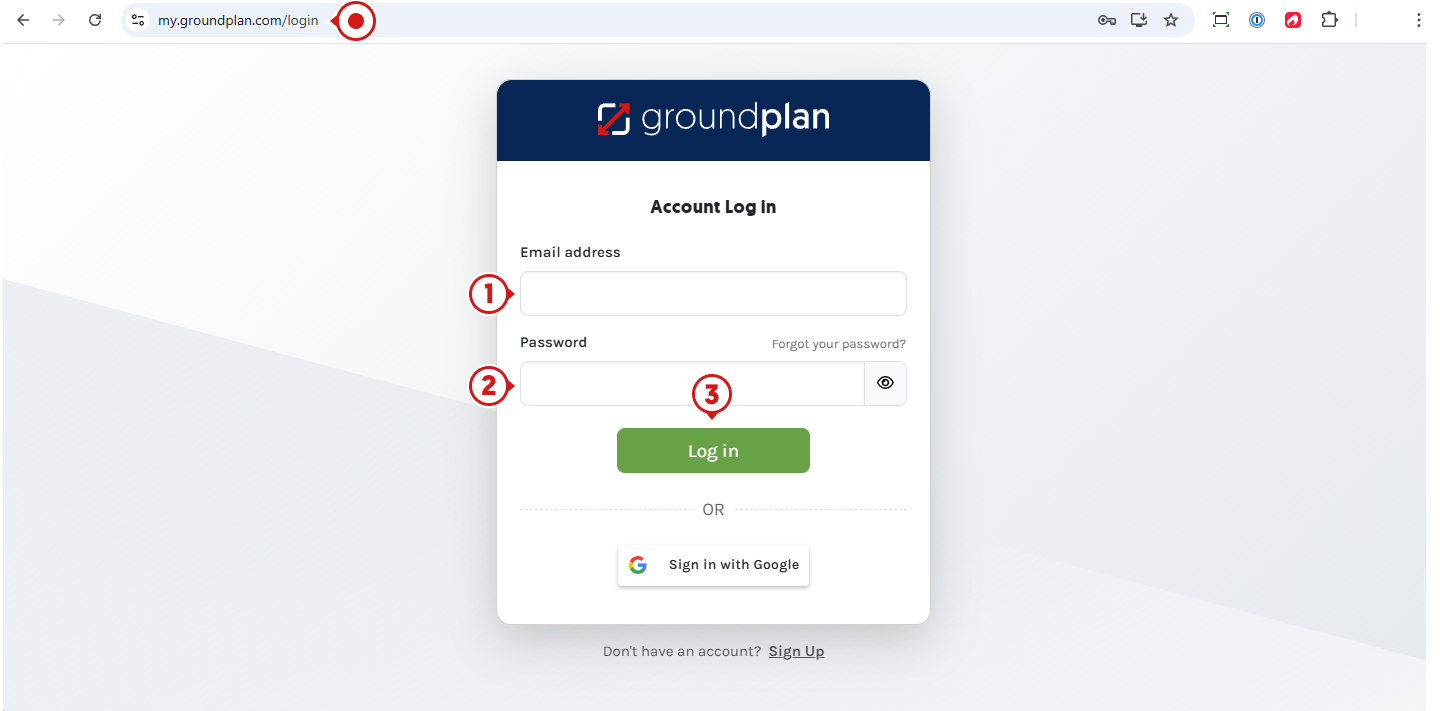
Recovering your Password
Click Forgot your Password? on the login screen, then follow the prompts.
You'll receive an email with instructions on how to reset your Password.
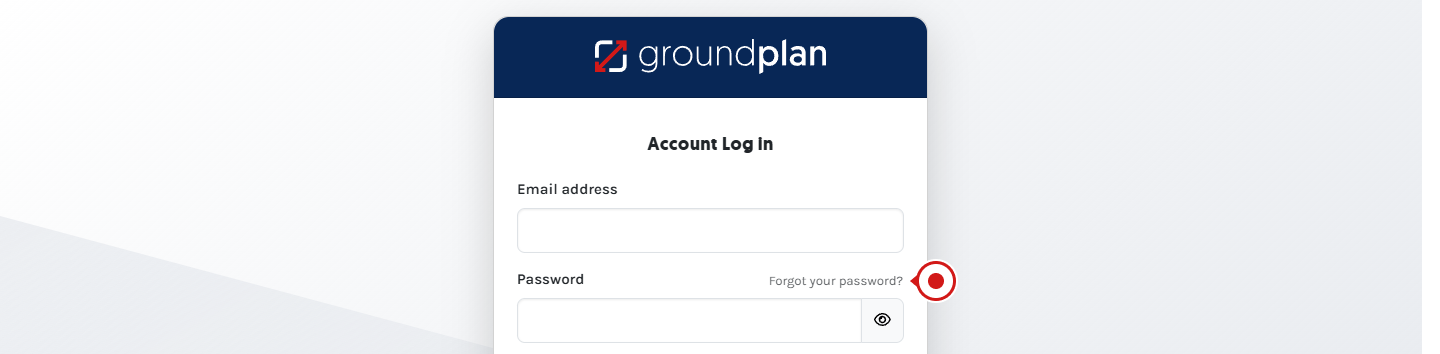
Sign in with Google
If you signed up with a Gmail email address or used Google's 'Workspace' (formerly GSuite), click Sign in with Google to log in using your Google account.
Any issues, please send an email to [email protected].
System Requirements
Desktop Computers and Laptops
Being cloud-based, Groundplan runs on any computer with the latest version of Google Chrome, Firefox, Edge or Safari and a stable internet connection.
For the best experience, we recommend:
- Browser: Google Chrome
- Computer memory: at least 8GB of RAM (or more for those with Count Assist enabled)
- Screen monitor resolution: 22 inch monitor or larger
- Internet connection: Broadband or fast 4G
Mobile Devices
Groundplan can be used on the latest version of iPad, Microsoft Surface or Samsung Galaxy Tablet (Android 9 “Pie”, Android 10 “Q”) devices, with the latest version of Google Chrome, Firefox, Edge or Safari and a stable internet connection.
For the best experience, we recommend:
- Device: iPad ( > 6th Gen) or iPad Pro with the lastest updates
- Google Chrome app
- Accessories: apple pencil or mouse
Require Assistance?
Click Help to access resources or our help chat. Alternatively, give us a call or email [email protected].
Help Guide | Send us a Message | Groundplan Academy | Shortcut Keys | Enable Editor Tips
