Only Users registered as Administrators can configure the Groundplan / Xero Integration.
Preparing to Connect Xero and Groundplan
- Sign into Xero
- Sign into Groundplan
Inital Setup
- Click My Account then click Setup
- Click Integrations
- Click Configure on the Xero tile
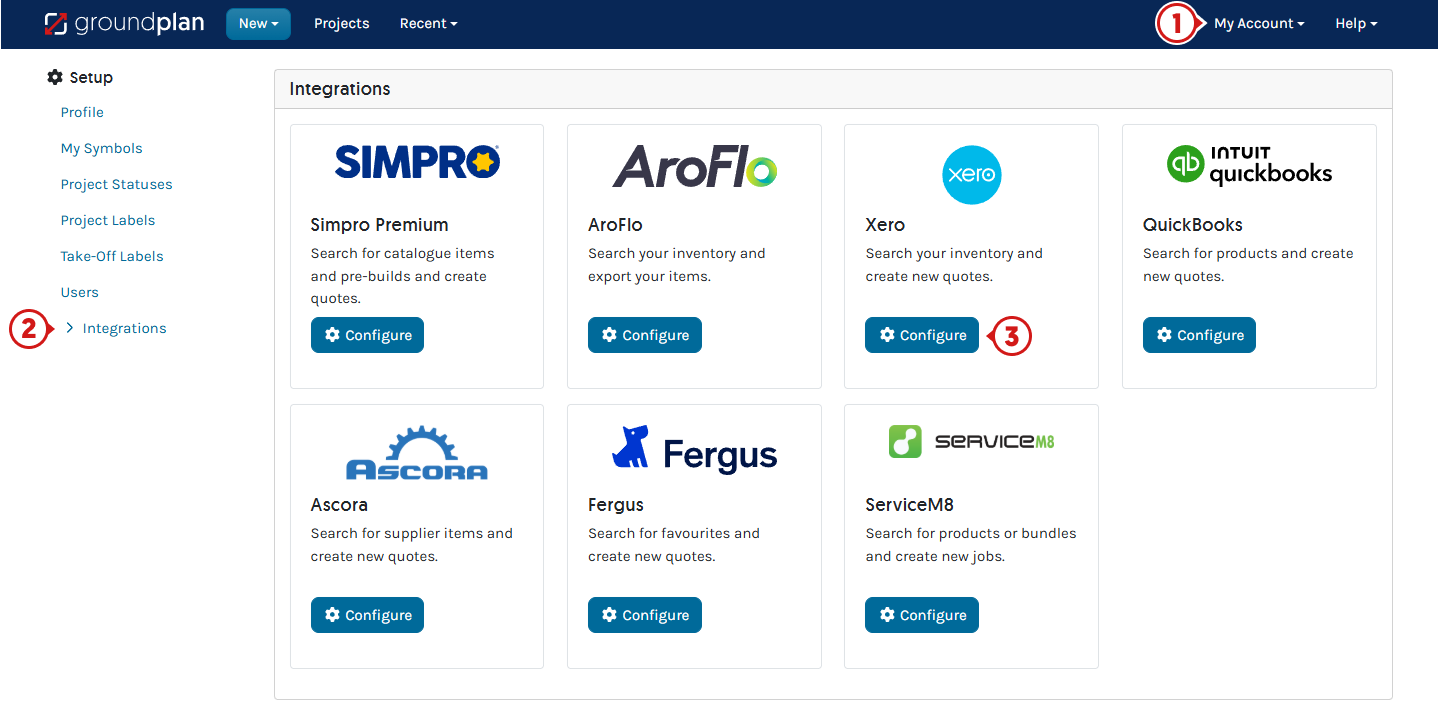
- Click Connect to Xero (A new tab will open)
If you have not already signed in to Xero, you will be prompted to on this page - (If required select an Organisation) then click Allow access
The Integration is now configured
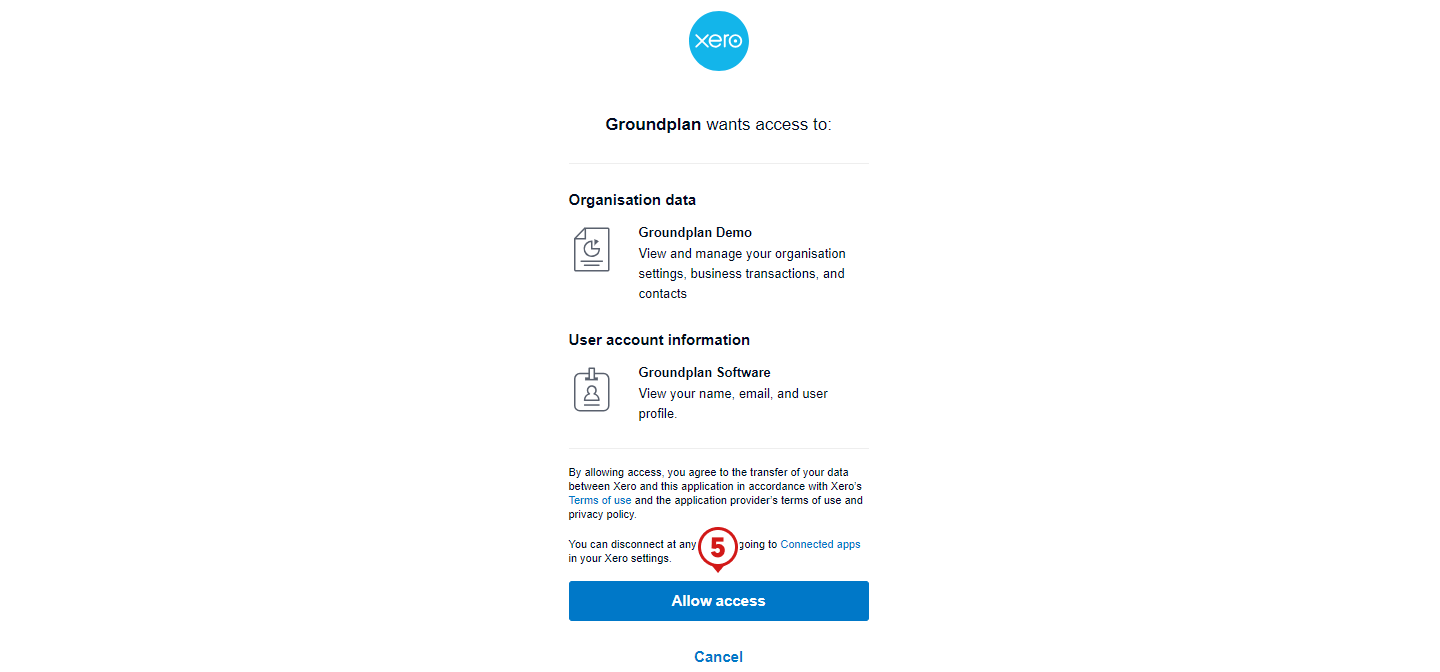
Multiple Organisations
The first company connected will be automatically listed as the Default Company. A maximum of 25 company files can be configured to your Groundplan Account.
- Click Add Company
- Select an Organisation
- Click the Allow access button and repeat steps as required
- To change the Default Company, select the checkbox next to the Company

💡Accessed free Training?
Arrange your free training by clicking Help > Send us a Message. Our trainers are ready to help with:
- Streamlining workflows
- Time-saving strategies
- Maximising your subscription
Alternatively, visit the Groundplan Academy here for self directed courses.