Push Groundplan Quantities to a New or Existing ServiceM8 Job.
Please note: Stages in Groundplan do not appear within the ServiceM8 Job.
Related Articles: Using ServiceM8 Items on Plans | Take-off Templates when Integrated with ServiceM8
- From the ServiceM8 Tab:
- Update an existing Job, search using Job Number
OR - Click Create a New Job, type in the Job Description then click Create New Job
- Update an existing Job, search using Job Number

- Options
- (Default) Untick Remove existing Materials from Job
Will leave any extras items and/or Stage names added in ServiceM8
OR - Ticking Remove existing Materials from Job
Will remove all extra items and/or Stage names added in ServiceM8
This action is permanent
- (Default) Untick Remove existing Materials from Job
- Click Update
Entering the Job before clicking Update will result in no quantities being present.
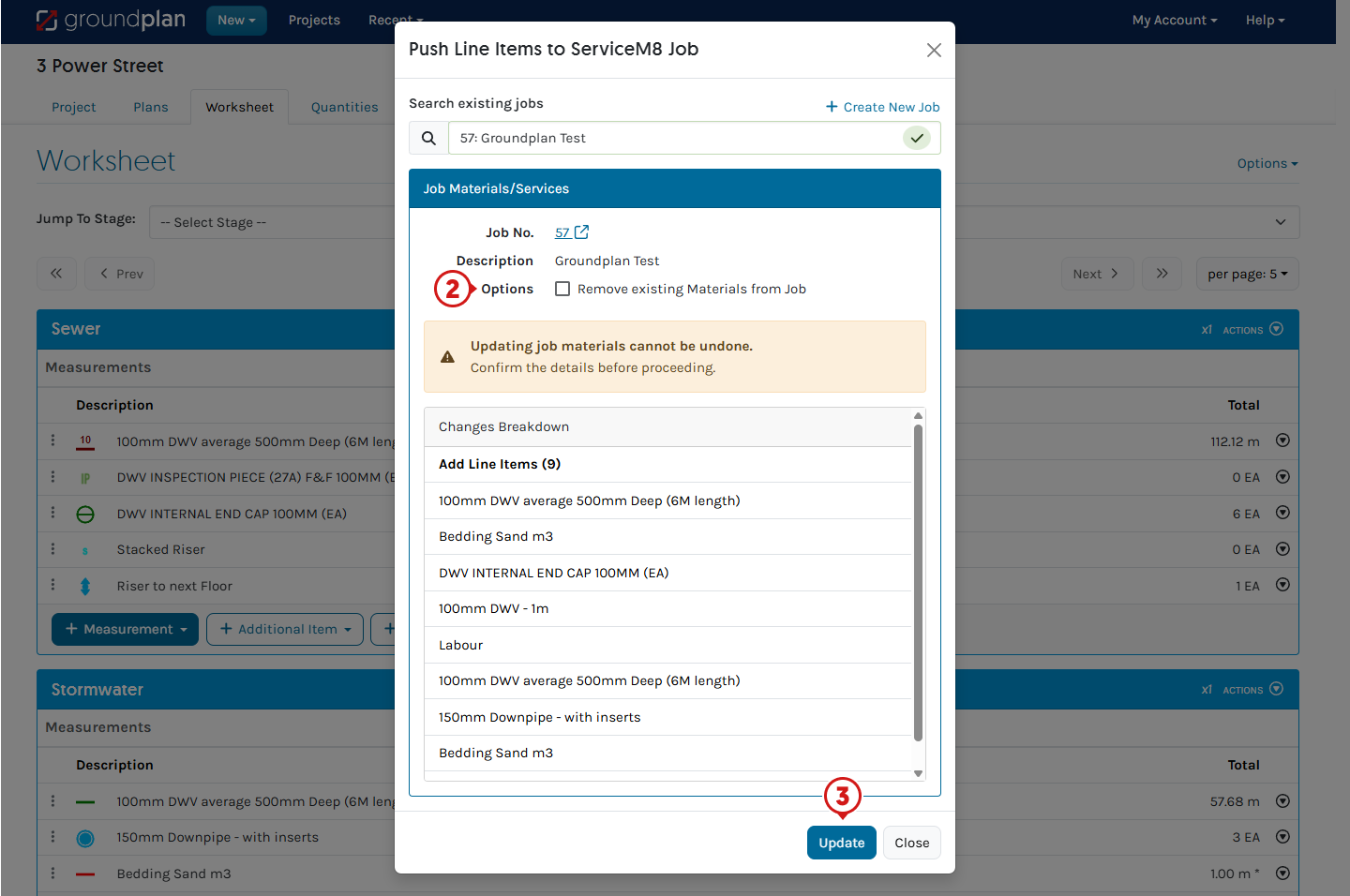
- Click the Job Number to enter the Job
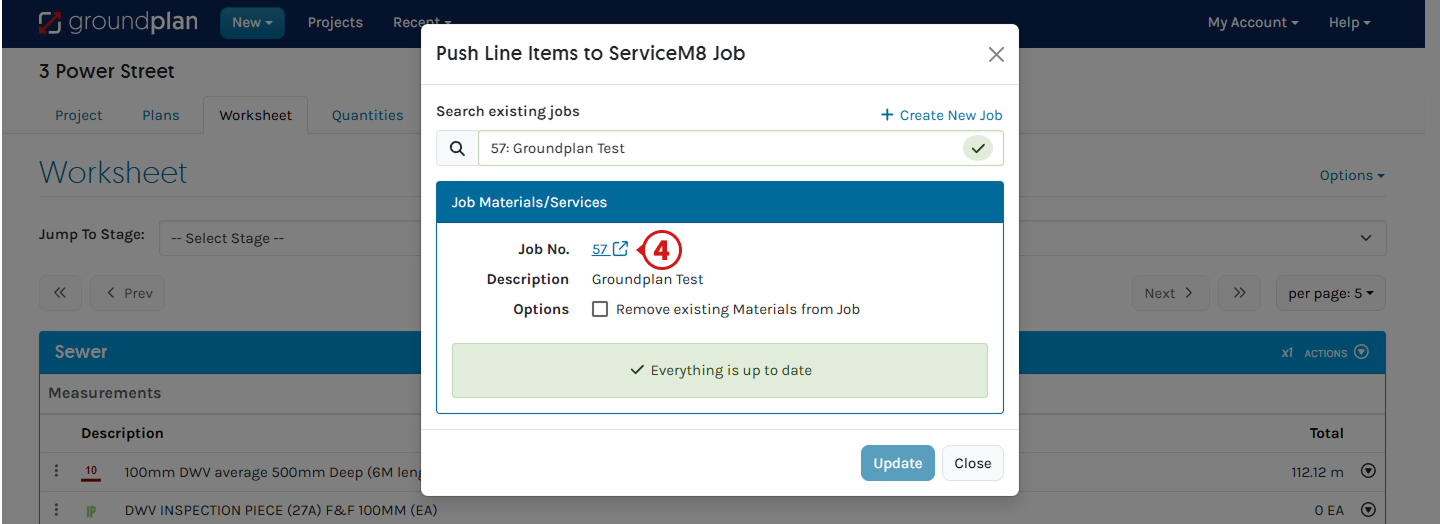
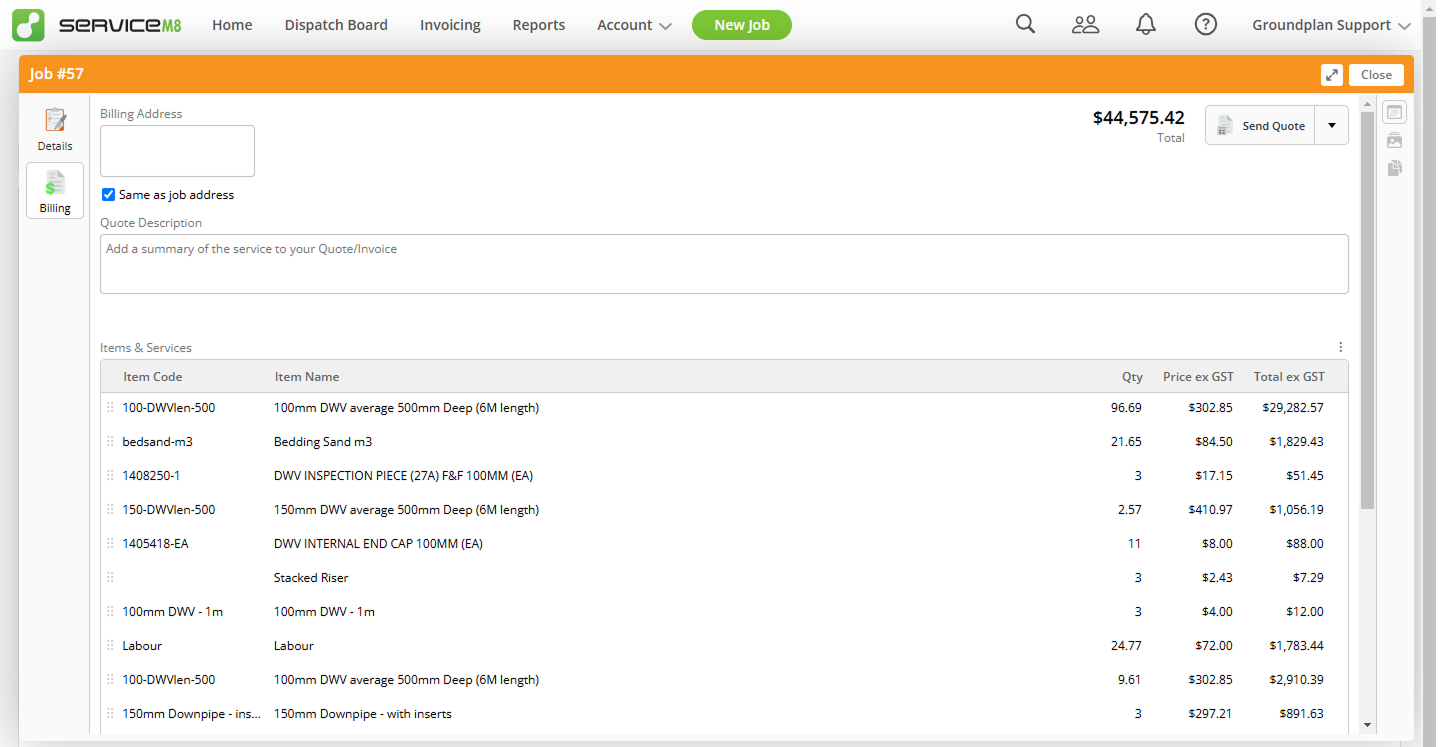
Frequently Asked Questions
Why are there no Stage names in my Job?
Due to the restrictions of the current Integration API, Stage names are not transferred to the ServiceM8 Job.
The Stage Names can be added manually from within the Job by:
- Scroll to the bottom
- Click and type in the Stage Name into the Item name section, ensuring there is no quantity or price set

- Use the dots on the left-hand side to move it to the correct location
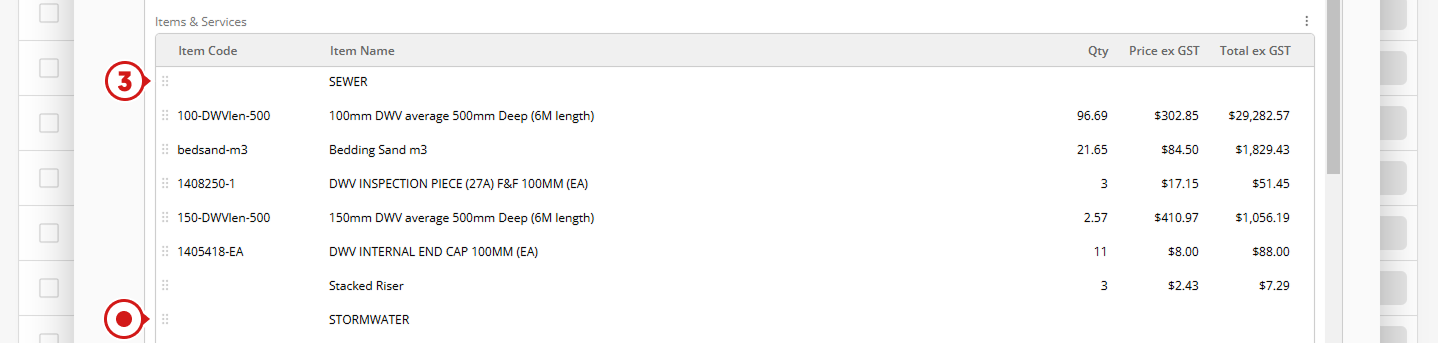
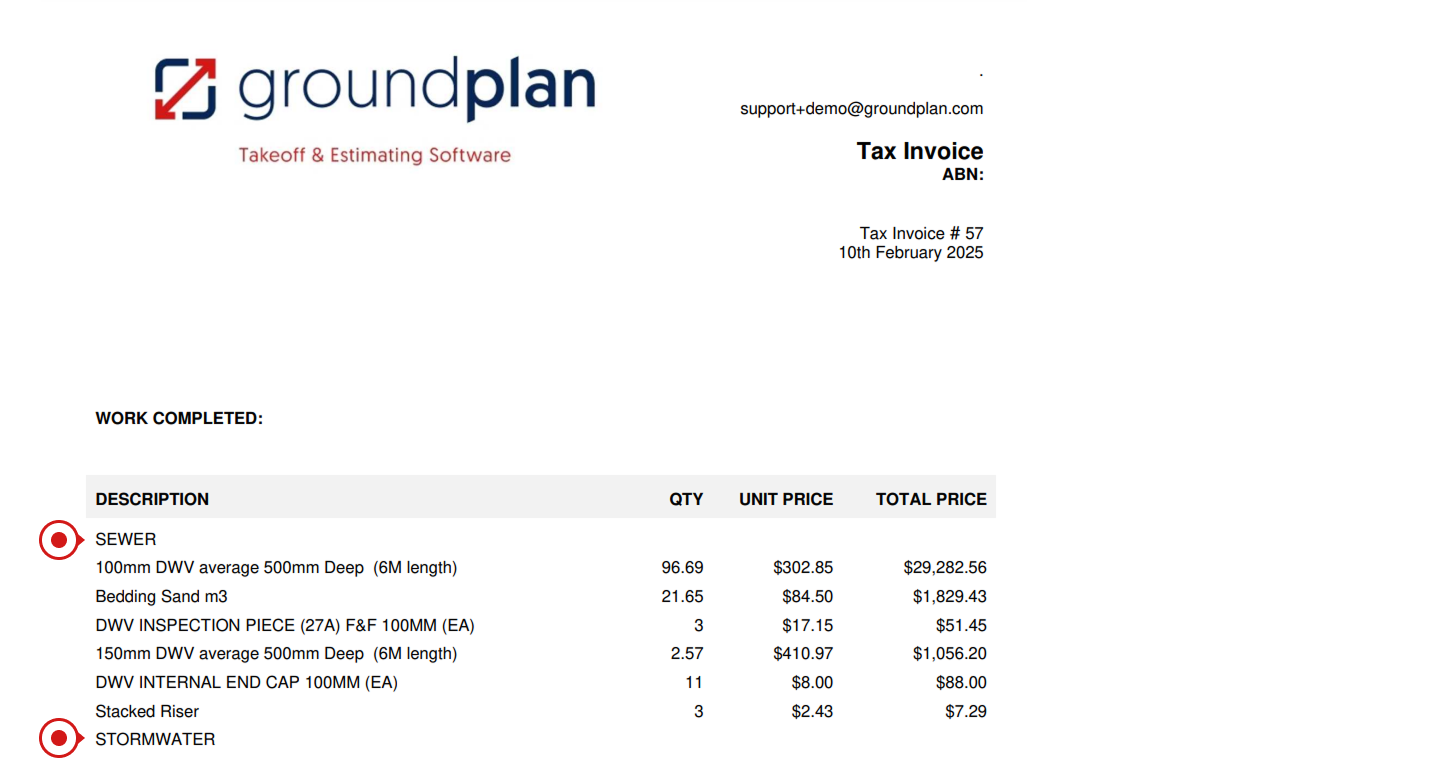
Why have items added to my Job disappeared?
When pushing Quantities to an existing Job in ServiceM8, ensure the Options box is unticked for Remove existing Materials from Job. This will leave any extras added to the Job from ServiceM8 inside the Job.
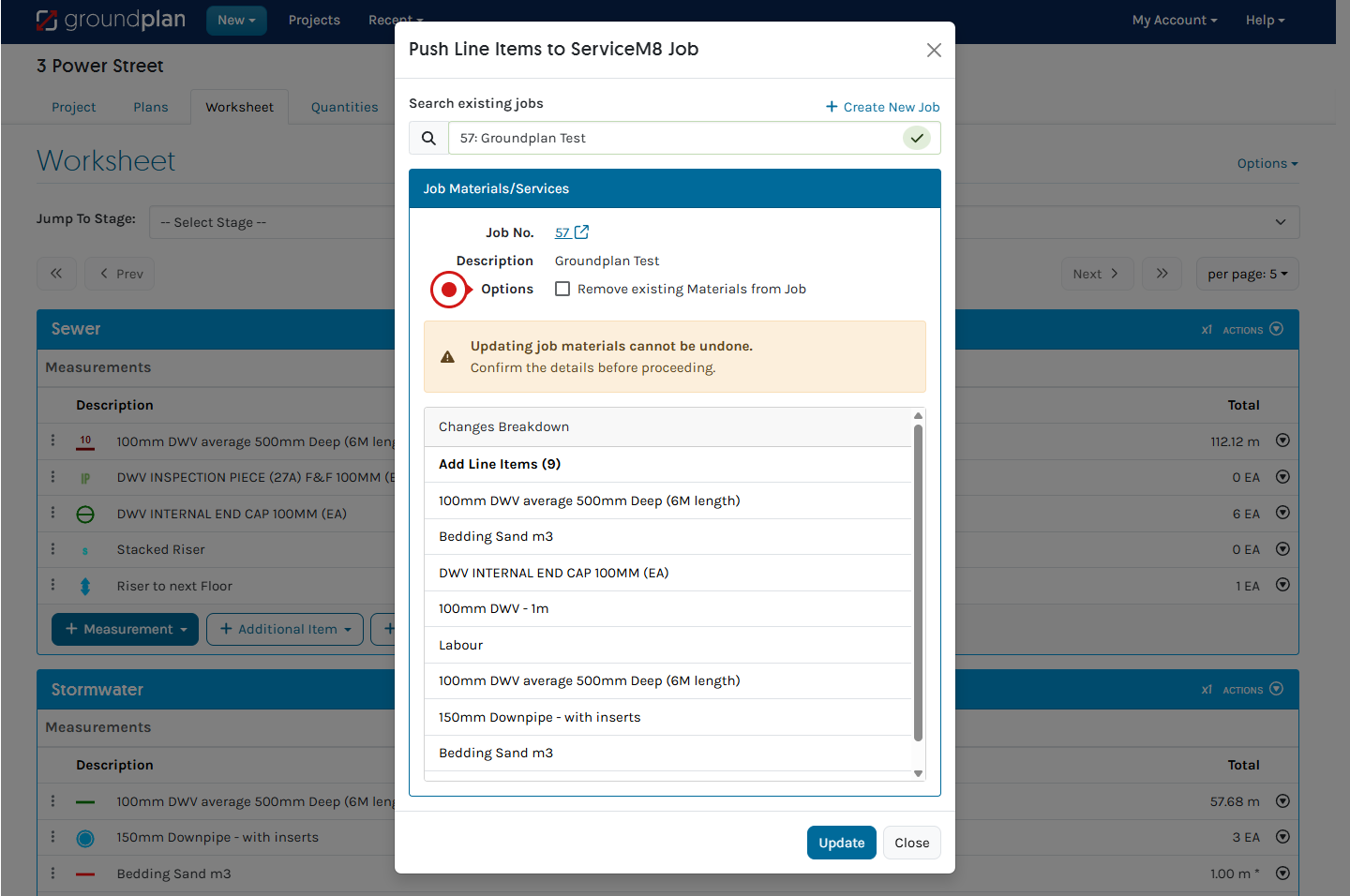
Why are changes I have made in ServiceM8 to my bundle / material not applying?
When an Material or Bundle is pushed to ServiceM8, it will retain the Item Code and Description from when it was first added to the Project.
If you’ve updated the Item Code or Description after adding the item, remove the Material or Bundle from the Project and re-add it before pushing it to ServiceM8 to ensure the changes are applied.
Why can I not locate my Job in the search?
If ServiceM8 applies a prefix or suffix to your job number, you must search without the letters to successfully locate the job.

Arrange your free training by clicking Help > Send us a Message. Our trainers are ready to help with:
- Streamlining workflows
- Time-saving strategies
- Maximising your subscription
Alternatively, visit the Groundplan Academy here for self-directed courses.