Once Integrated, begin using ServiceM8 to Count and Measure Lengths or Areas on Plans.
The values provided in this article are for example purposes only.
Related Articles: Take-off Templates when Integrated with ServiceM8 | Pushing a Quantities to a Job in ServiceM8
Measurement Choices
Groundplan Part: Use this option for irregular items that don't exist in ServiceM8
ServiceM8 Material: Choose individual Materials from ServiceM8 or (a) Click Add a ServiceM8 Material to create the item in ServiceM8
ServiceM8 Bundle: Select a group of Materials which can also include Labour from ServiceM8
- Within a Stage, click +Count, +Length or +Area
The Stage name will not populate into the Quote, nor will it separate into Stages - Select a Measurement Part Type
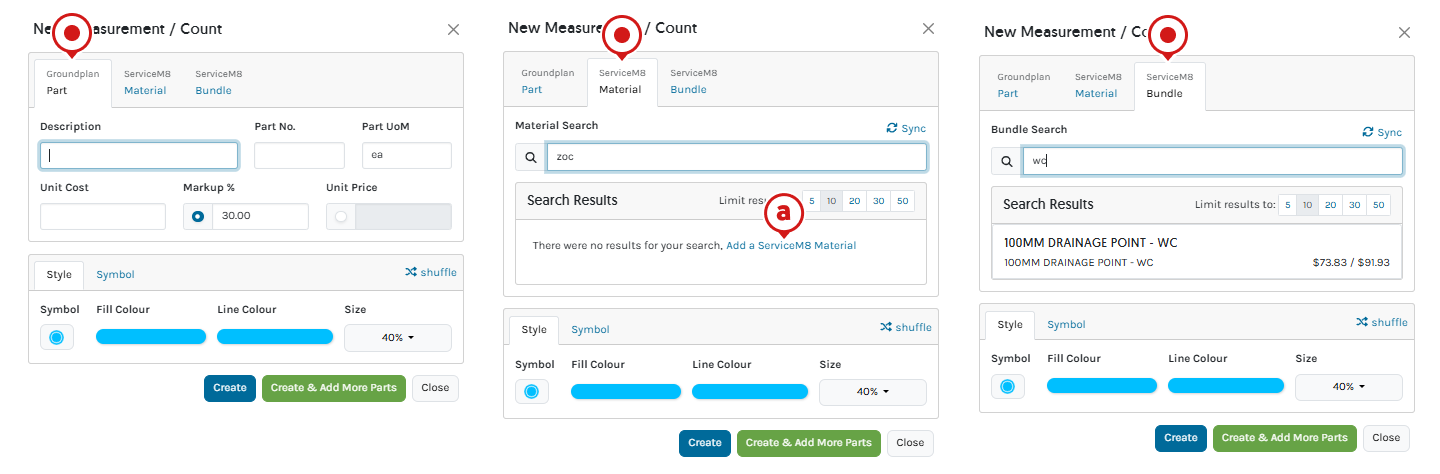
- Complete the remaining fields
| Groundplan Part | ServiceM8 Material | ServiceM8 Bundle | |
|---|---|---|---|
| ServiceM8 Search | N/A | Begin typing to refine results | Begin typing to refine results |
| Search Results | N/A | Click to Select result | Click to Select result |
| Description | Required | N/A | N/A |
| Part No | Optional | N/A | N/A |
| Part UoM | Required | N/A | N/A |
| Unit Cost | Optional | N/A | N/A |
| Markup % | Optional | N/A | N/A |
| Unit Price | Optional | N/A | N/A |
| Style | Optional | Optional | Optional |
| Symbol | Optional | Optional | Optional |
- Click Create
If additional Parts and Labour are required, click Create & Add More Parts
More information on Measurement Types can be found in the following articles:
Adding Parts and Labour to a Measurement
When a Count, Length or Area is created on a Plan, additional Parts and Labour can be quantified at the same time. Parts can be added when or after the Measurement is created. Understanding Groundplan's Supported References will assist in quantifying the required Parts and/or Labour for the Measurements.
Supporting References
Support References relate directly to elements on the Plan and can be used in conjunction with Excel-type Formula to calculate Parts and Labour for Groundplan Parts, ServiceM8 Materials and ServiceM8 Bundles. Each Formula must contain a Supported Reference/s to be accepted.
The Formula follows the PMDAS Rule: Parentheses (brackets) are first, followed by multiplication, division, addition, and subtraction. Calculations are prioritised within the brackets.
The below image displays how the main Supported References correspond to a Plan:
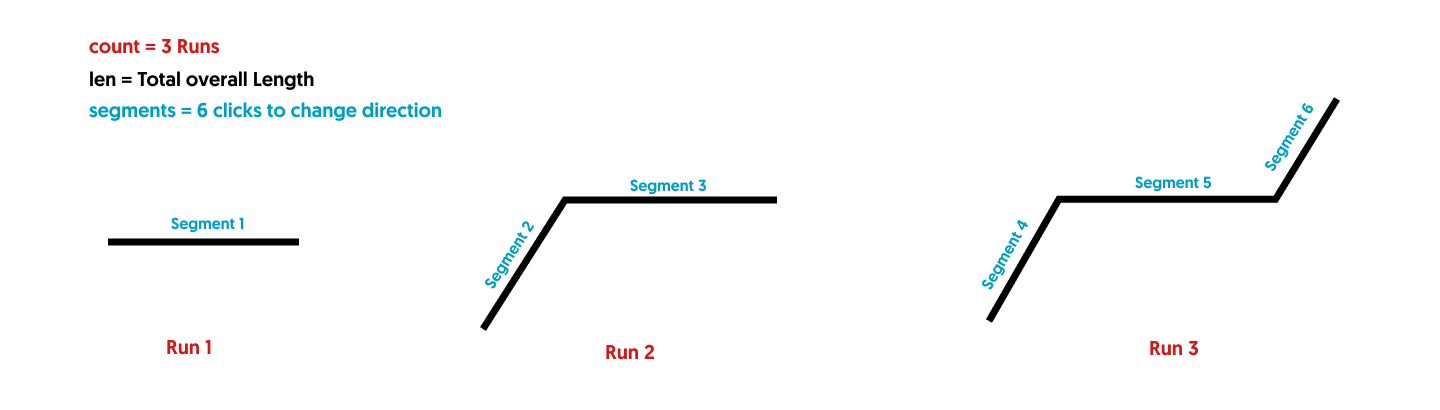
More detailed information about Formulas with examples are provided in our article Using Formulas in Groundplan here.
Adding Parts while Creating a Measurement
- Create Measurement and click Create & Add More Parts
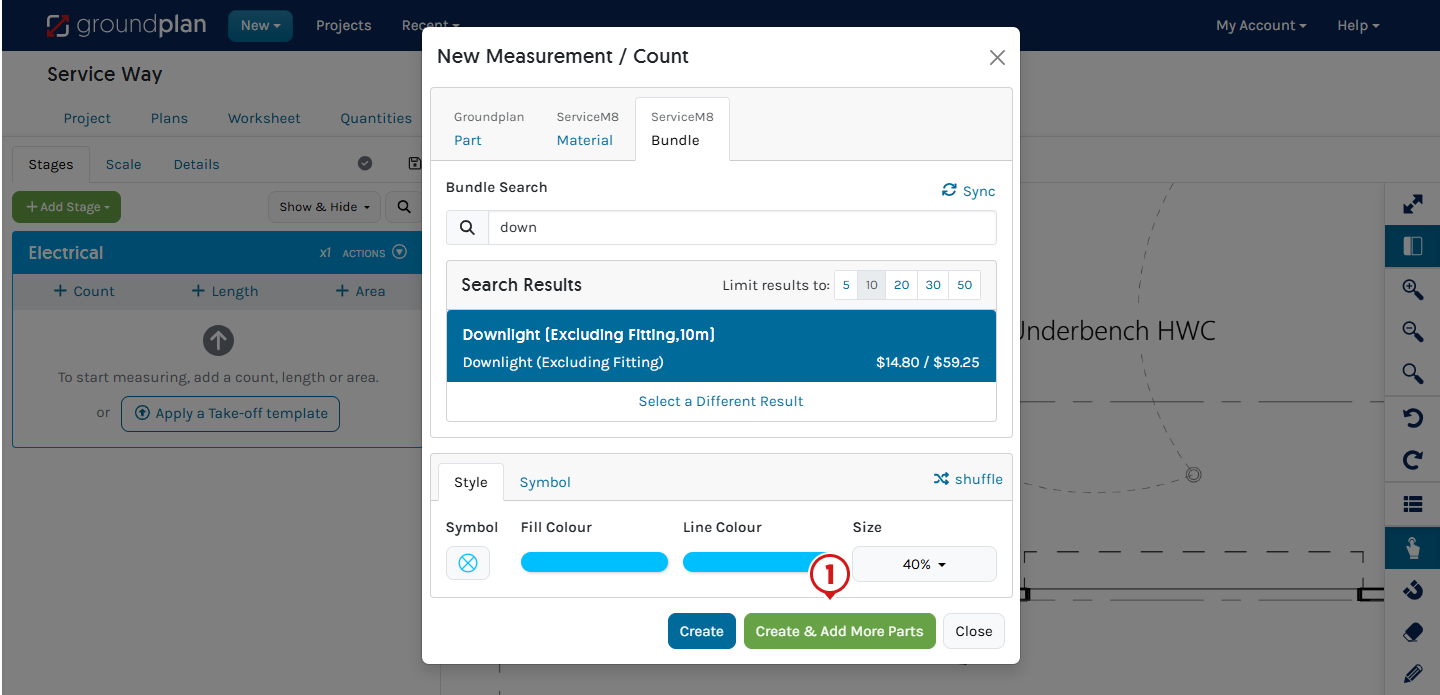
- Click +Part, select Measurement Part Type and complete Formula if required
- (If required) Type to rename Measurement
Renaming the Measurement remains in Groundplan only - (If renamed) Click Save
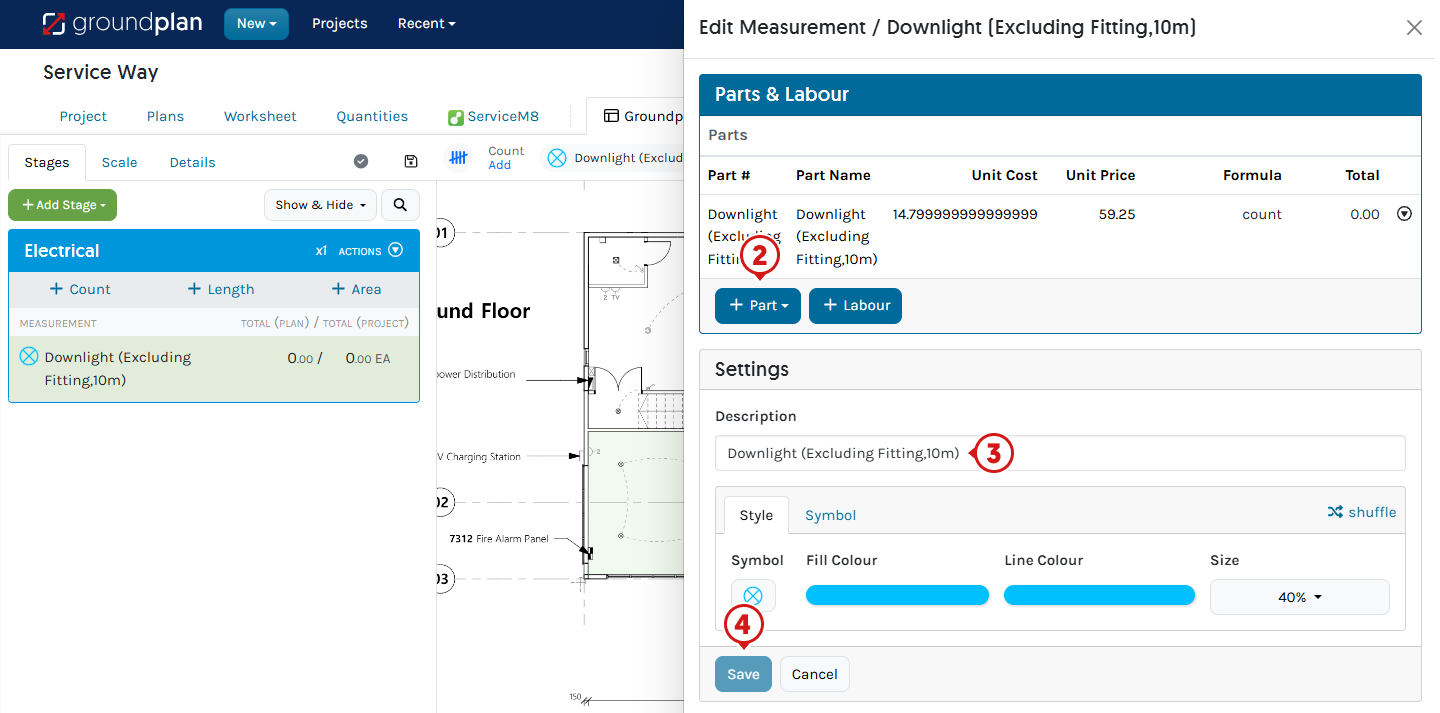
Explanation: The Measurement is counting a downlight Bundle without a fitting on the Plan but also quantifying a Groundplan Part for a separate light fitting yet to be decided at the same time.
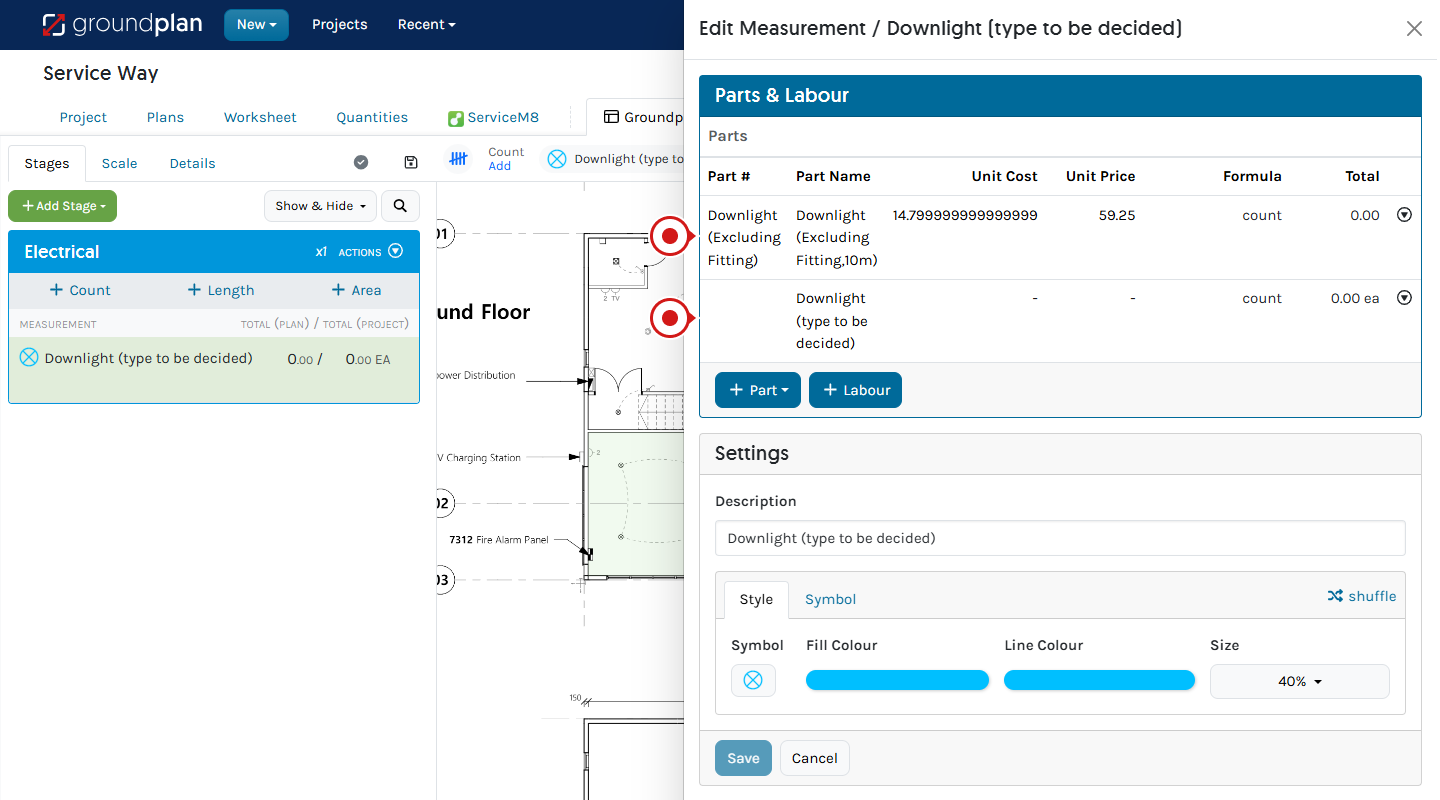
Adding Labour on Creation
Labour added within Groundplan will be sent to ServiceM8. Identical Groundplan Labour will Group or Link together within the same Stage when pushed to ServiceM8. Labour can also be added as a ServiceM8 Material. Further information about converting Minutes to Decimals for Labour can be found here.
- Create Measurement and click Create & Add More Parts
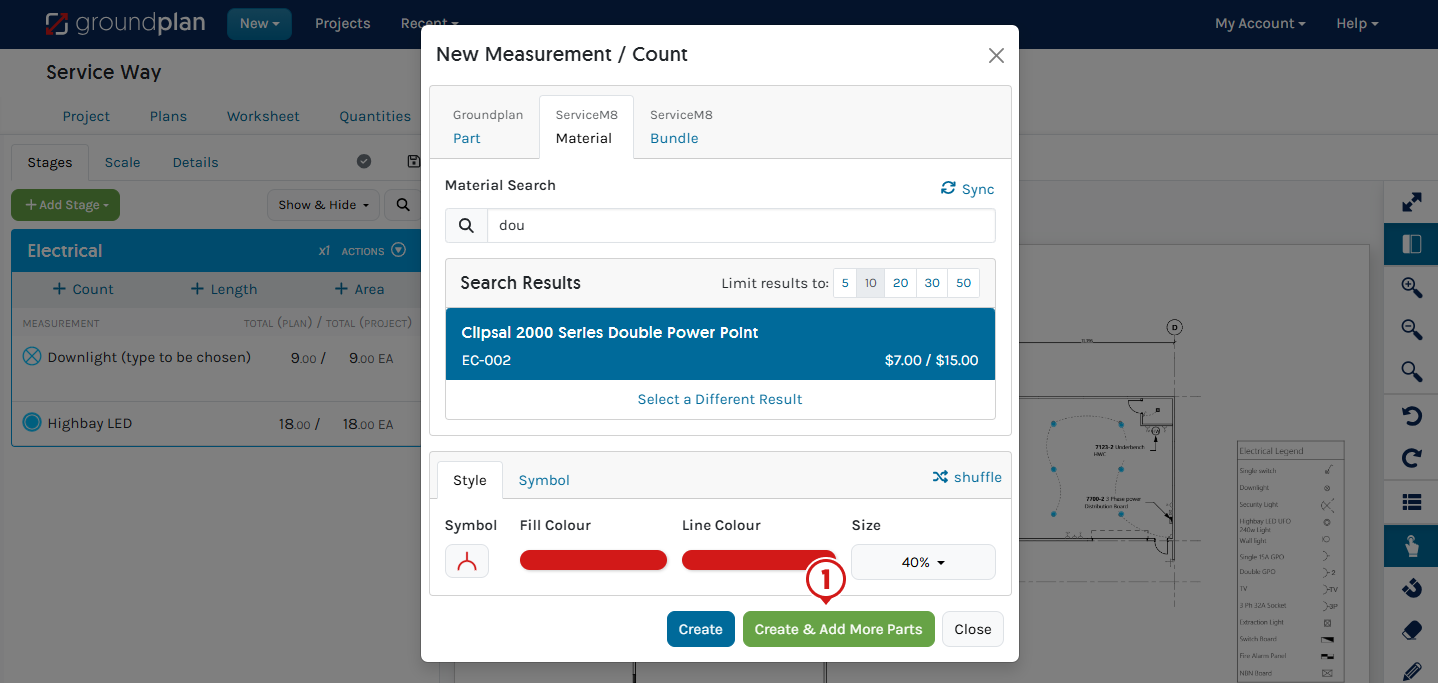
- Click +Labour
- Complete Description
(Optional fields - Unit of Time, Unit Cost, Markup %, Unit Price, Formula and Labour conversions.)
If the Description turns blue with a link sign, the Labour is Grouping with others in the same Stage - Click Save
This example shows a double power point is installed every 30 minutes (count*0.5)
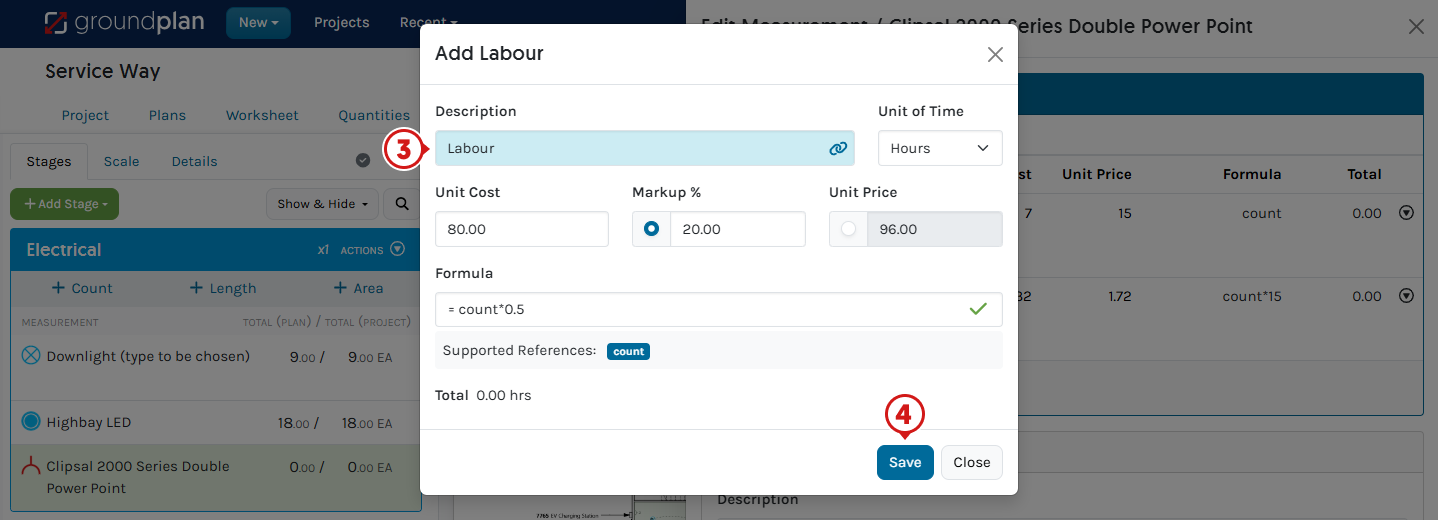
Additional Items and Labour
On the Worksheet tab, Additional Items and Labour can be added to individual Stages. These are usually items not populated on the Plan but needed within the Quote. Examples include but are not limited to sundries, travel or equipment hire, and extra contractor hire.
Additional Items
Choose from a Groundplan Part, ServiceM8 Material or Bundle.
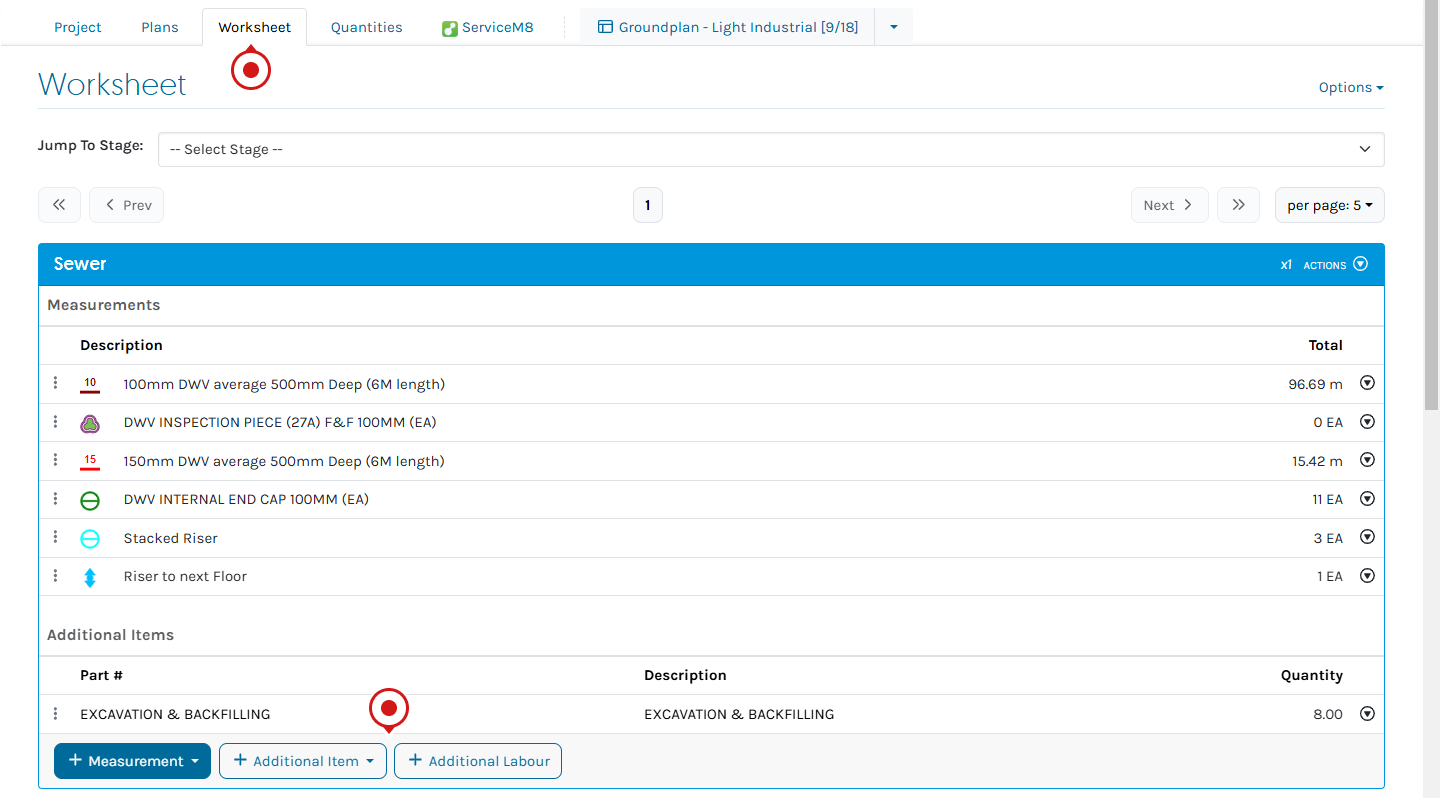
Frequently Asked Questions
I want to add a new ServiceM8 Material from Groundplan, can I do that?
ServiceM8 Materials can be created directly from Groundplan.
- Search for the ServiceM8 Material
- Click Add a ServiceM8 Material when no search results are located
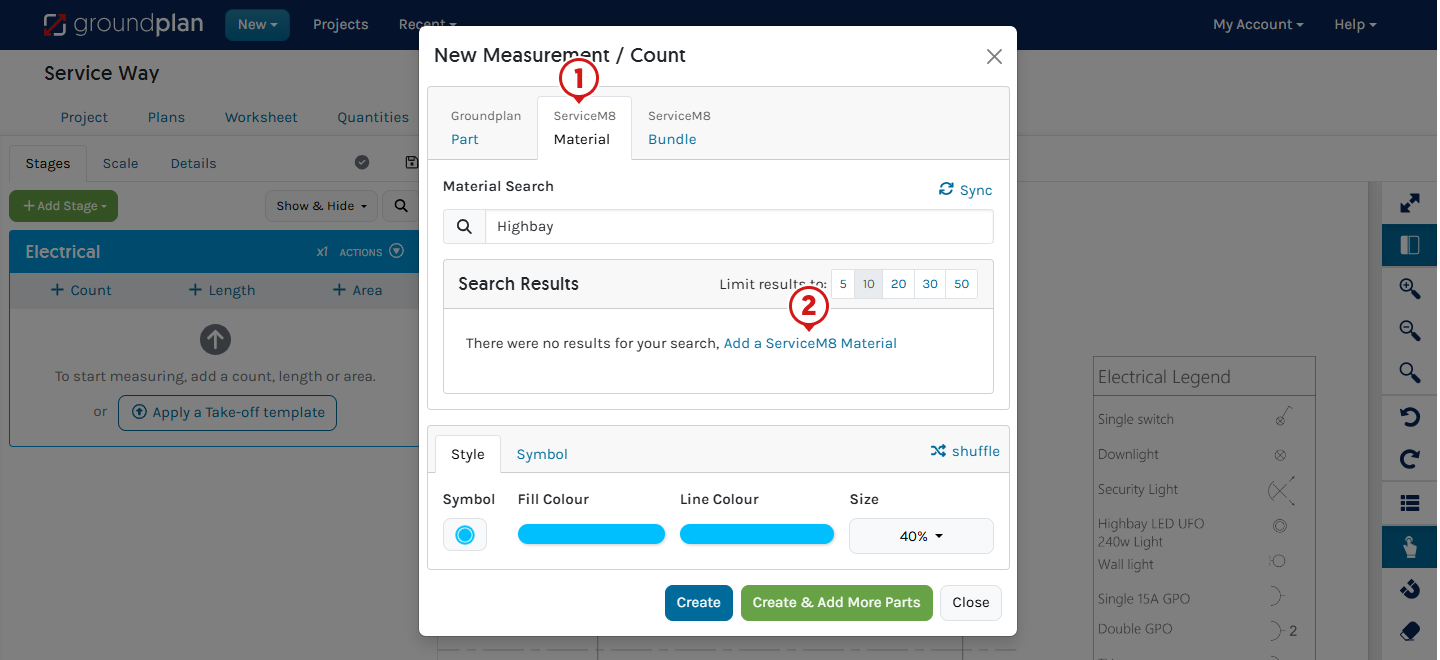
- Complete Name, Item Number, Cost and Price
- Click Add Material
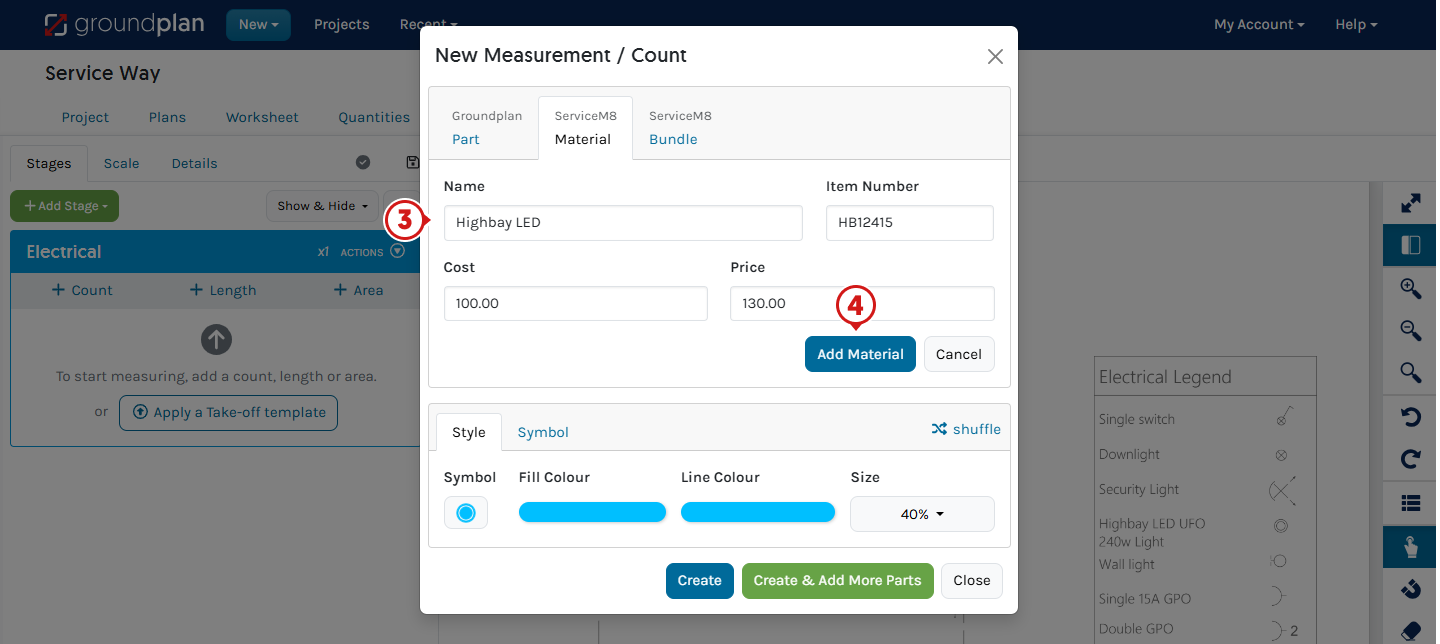
The Product has now been created in Groundplan, and it can also be located when searching the Materials section of ServiceM8.
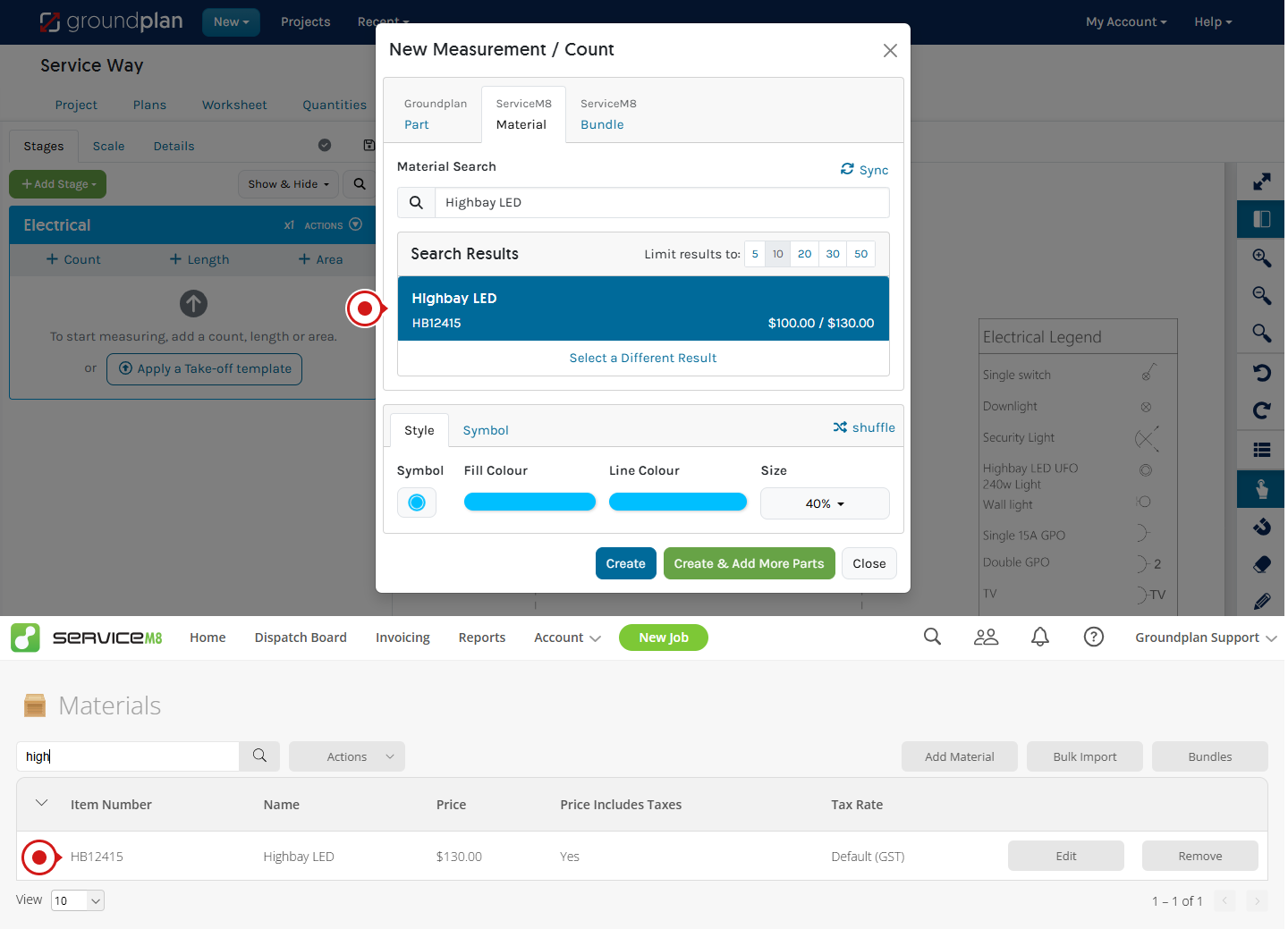
I have used the same ServiceM8 Material under multiple Groundplan Measurements in the same Stage. Why can I only see it once in my ServiceM8 Quote?
They have Grouped together. The same ServiceM8 items appearing under multiple Measurements in the same Stage will Group together on the ServiceM8 Tab and when pushing to a ServiceM8 Quote.
This is also the same for Labour.
For example, a Downlight excluding the fitting used for multiple Measurements in the same Stage will Group and combine totals:
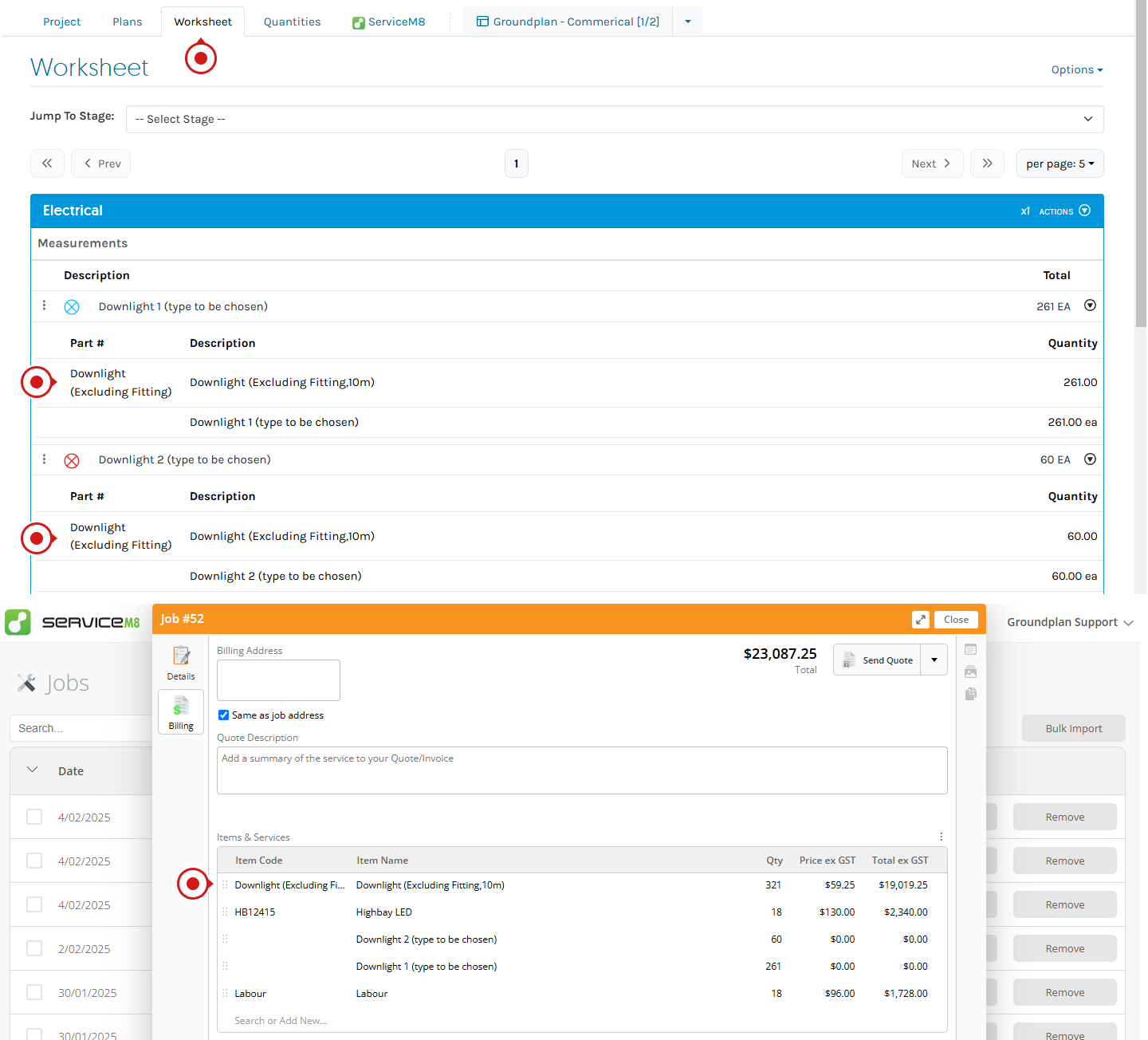
I have changed the name of a Bundle in Groundplan; why has it not appeared on my Quote?
Renaming Measurements on Groundplan will not send the updated Bundle name to ServiceM8.
These names will only appear in Groundplan on the Stage, Worksheet, Quantities, Take-off Templates and on the Legend.
Can I create a ServiceM8 Bundle within Groundplan?
No.
A ServiceM8 Material can be created from within Groundplan, but Bundles must be created in ServiceM8.
If I add multiple Parts and Labour to a Measurement, will this go through to ServiceM8 as a Bundle?
No. Multiple ServiceM8 Materials or Groundplan Parts will not create a Bundle in ServiceM8. They will go across as separate line items.
Any Bundles must be created in ServiceM8 first.
Organise your session today! Click Help > Send us a Message and ask to book in for free training.
Trainers can assist with:
- Workflow solutions
- Time-saving tips
- Making sure you're getting the most out of your subscription
If you've accessed your free training and need further support, reach out to book a 1 or 2-hour paid session.