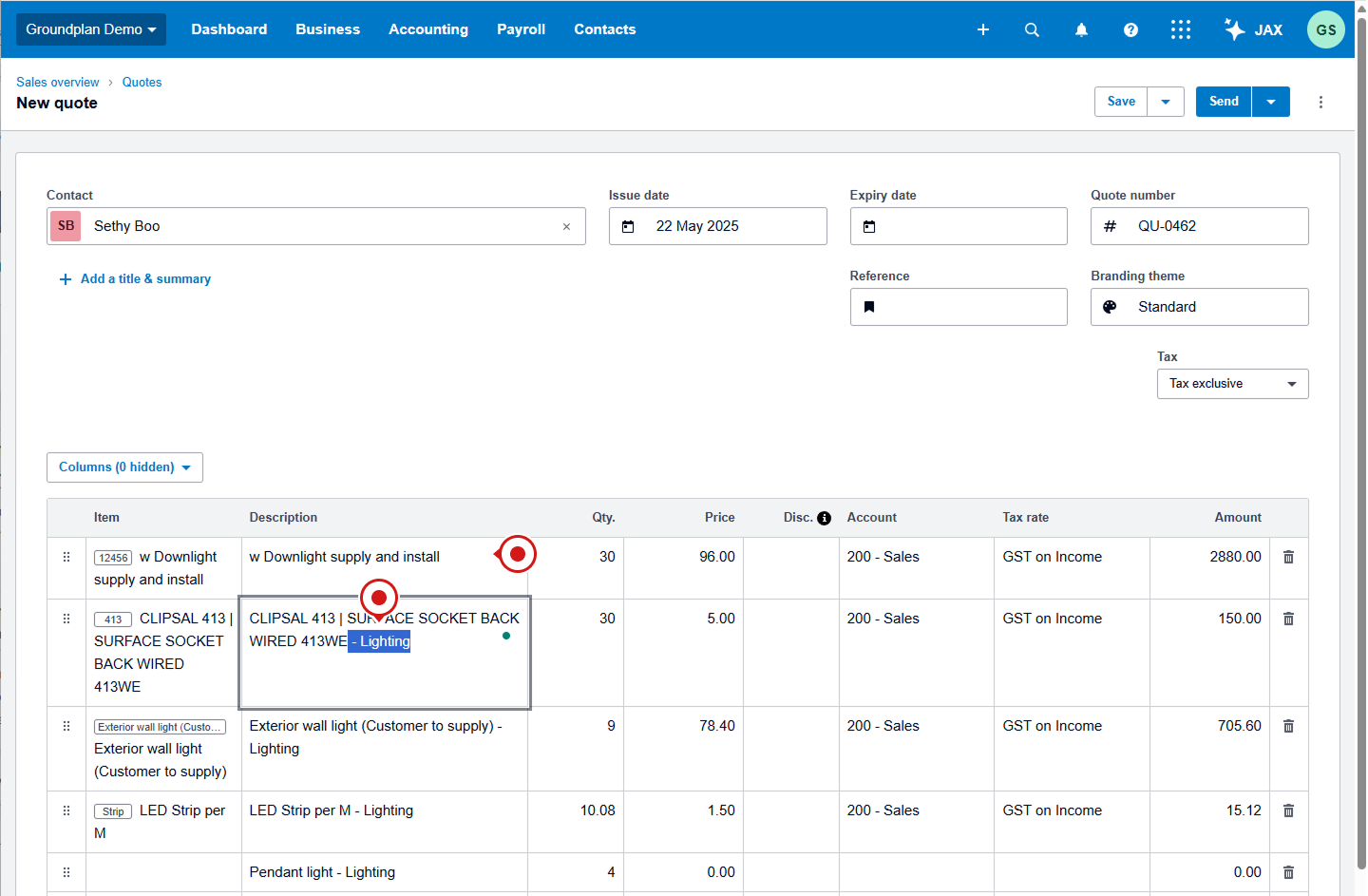Push Groundplan Quantities to an Existing Quote.
From the Xero Tab:
- (Optional) Update / Add Default Accounts or Tax Rates
Ensure there are no warnings present if requiring to push all items to the Quote - Click Push to Existing Quote
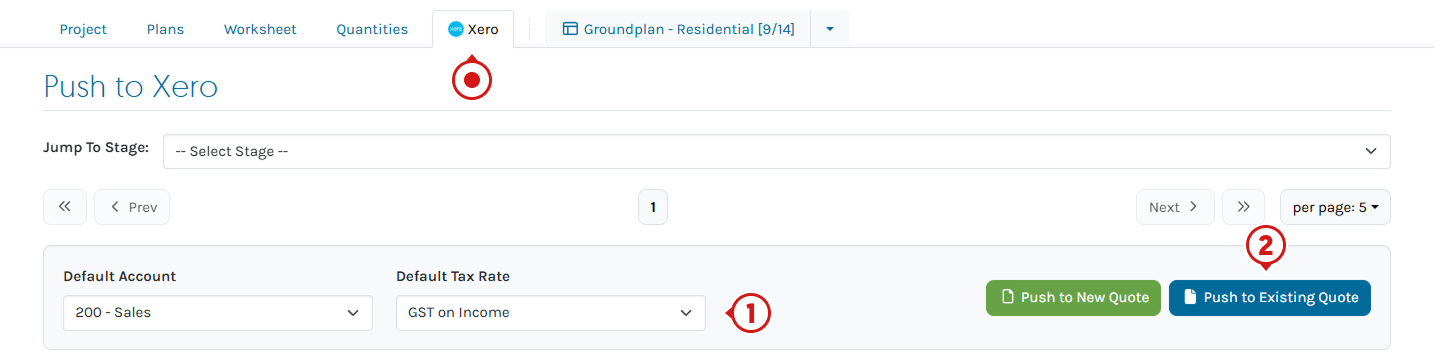
- Type the Quote number
Quote number will prepopulate if it has been pushed already - (Optional) Select the Quote Status
Sets Quote status in Xero
Revisions can be pushed to an "Approved Quote" - If changes have been made to the Quote,
Choose:- Untick - Remove existing item lines from Quote
Will keep original line/s in the Quote
OR - Tick - Remove existing item lines from Quote
Will remove original line/s from the Quote
- Untick - Remove existing item lines from Quote
- Click the Update button
- Click the Quote Number to view
- Click Close
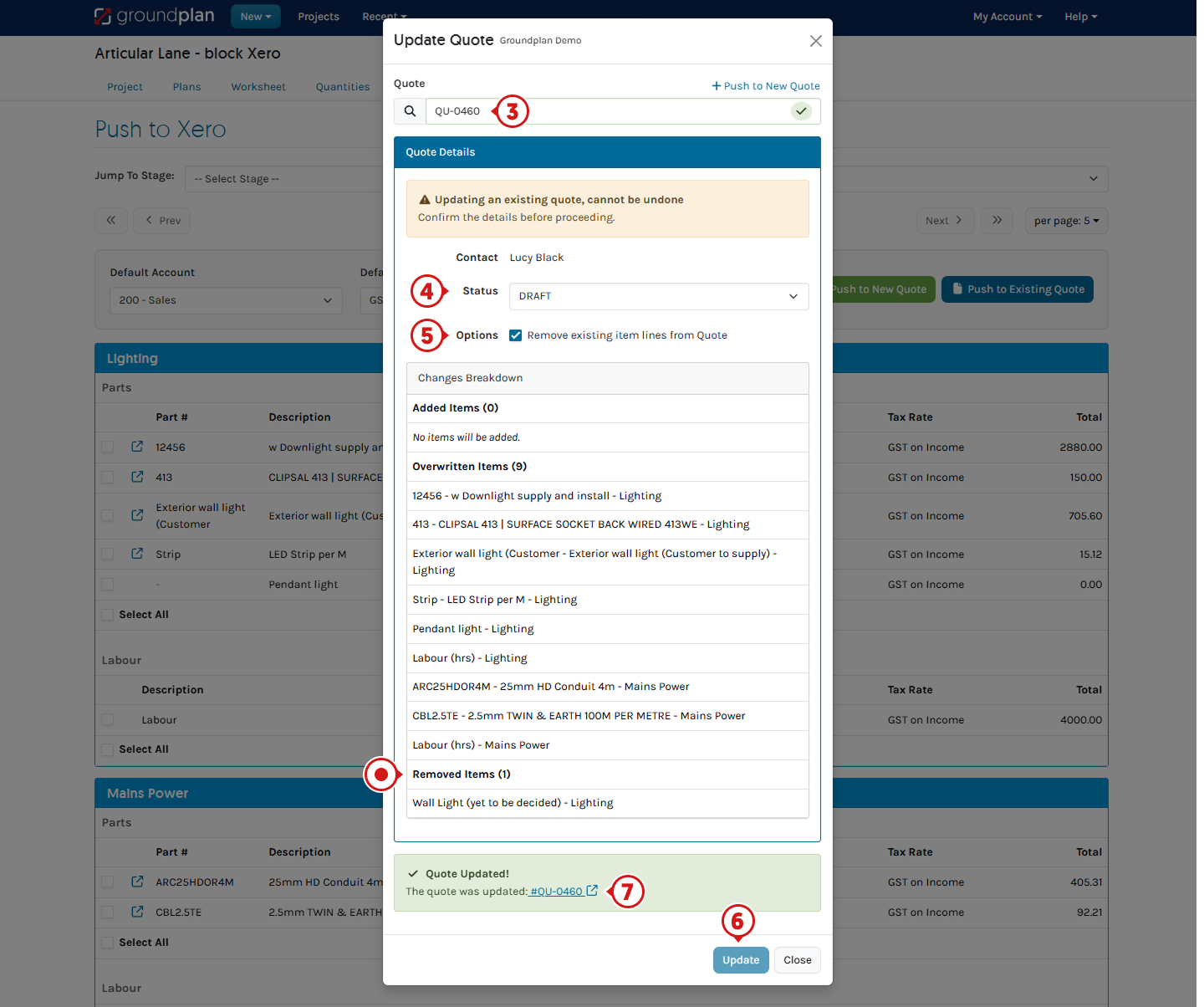
Frequently Asked Questions
I have updated an item's Description, why is the old one still appearing on my Quote?
When changes have been made to:
- Part Numbers
- Descriptions
- Measurement breakdowns
Ensure that you have ticked the option Remove existing item lines from Quote before updating the Quote. This will remove the original line from the Quote.
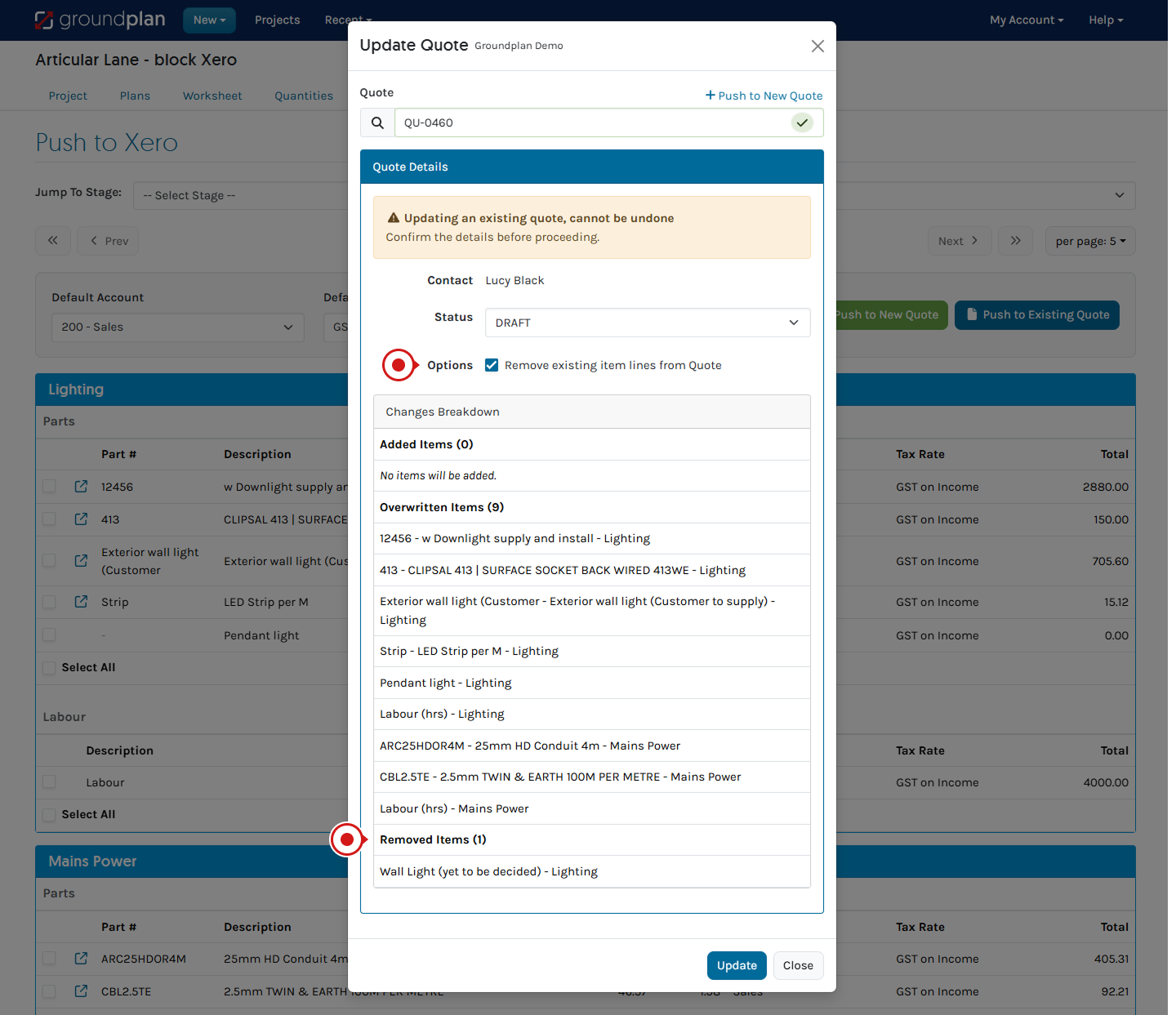
Can I push only selected items to my Quote?
Yes. Only items with an Account Set will be pushed to the Quote. Please note: the Warning will appear to signify that some line items are without an Account. This will need to be ignored.
- Select all the Parts / Labour not needed on the Quote
Check all Stages - Click Set Account and select None
- Click Save
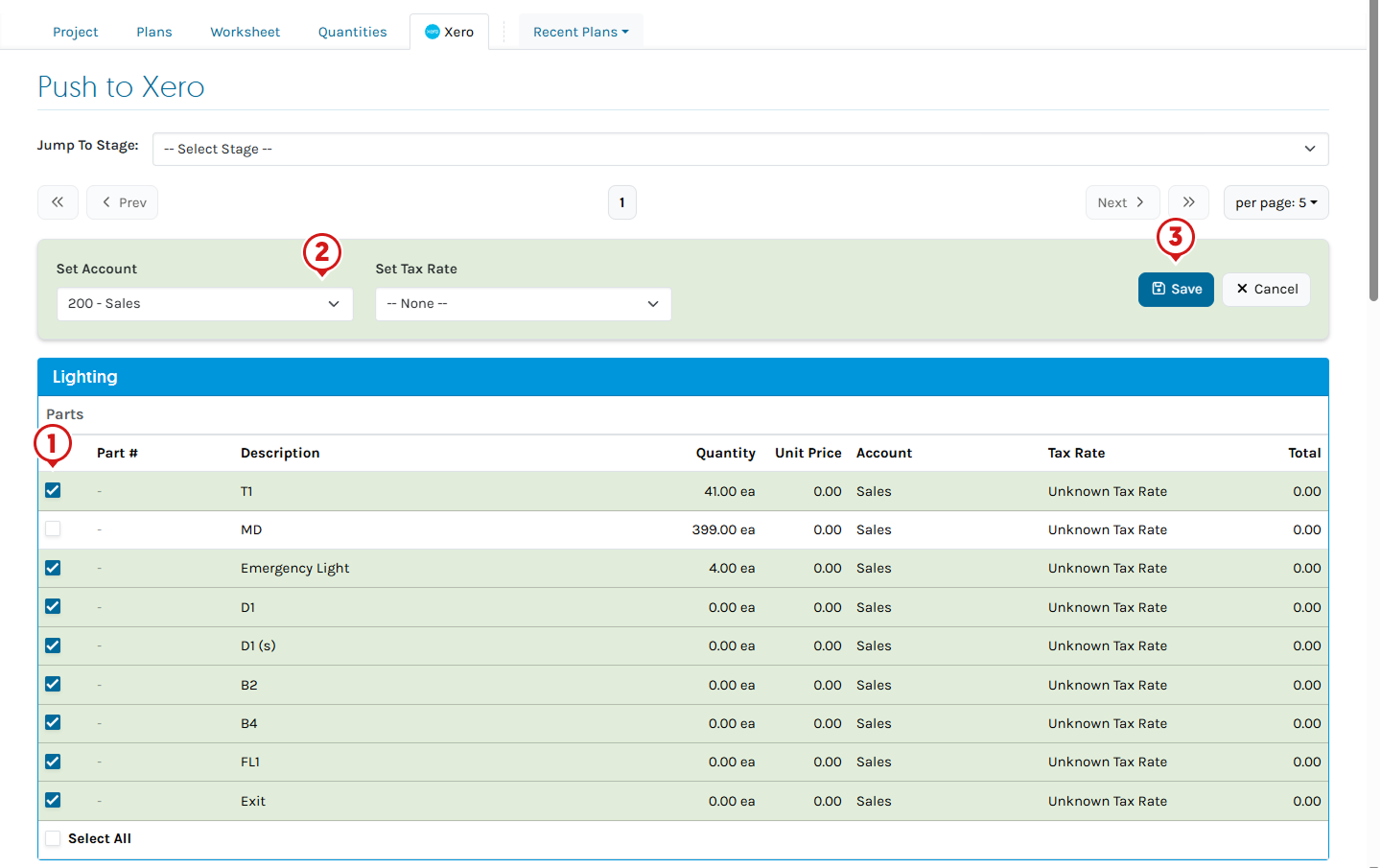
A warning appears to signify that Items without an Account Selected will not appear on the Quote
Ensure only an Account is set on the Item/s to send to the Quote
- Click Push to Existing Quote
- Proceed with the rest of the steps
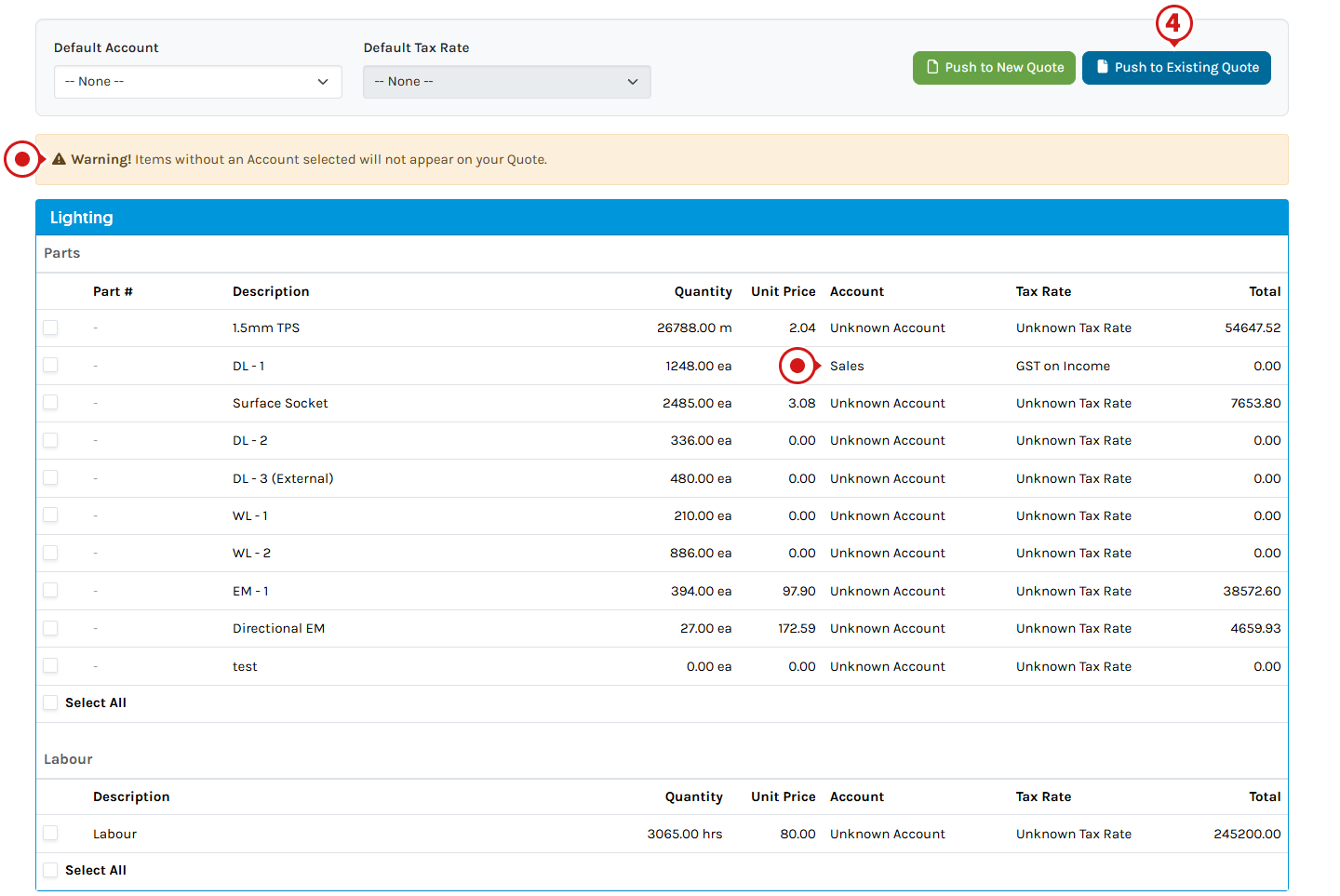
Can I show just Stage Price Totals?
Unfortunately, due to API capabilities, all items with an Account set will be pushed to the Quote, including any assigned pricing. There is no ability to send only pricing.
Other options:
a. Edit the Quote once inside Xero
b. From the Worksheet, use the Additional Item to add the Total Cost. Then, remove the Account from all other Items on the Xero tab except the Additional Item.
Can I edit the Stage name out of my Quote?
The Stage names appear at the end of the Product Name within the Quote.
If you prefer not to display a name at the end of a Stage, we recommend using a period (full stop) as the Stage name. This will be visible on the Quote but less intrusive than a name. This will also populate on a Legend if it is used on a Plan.
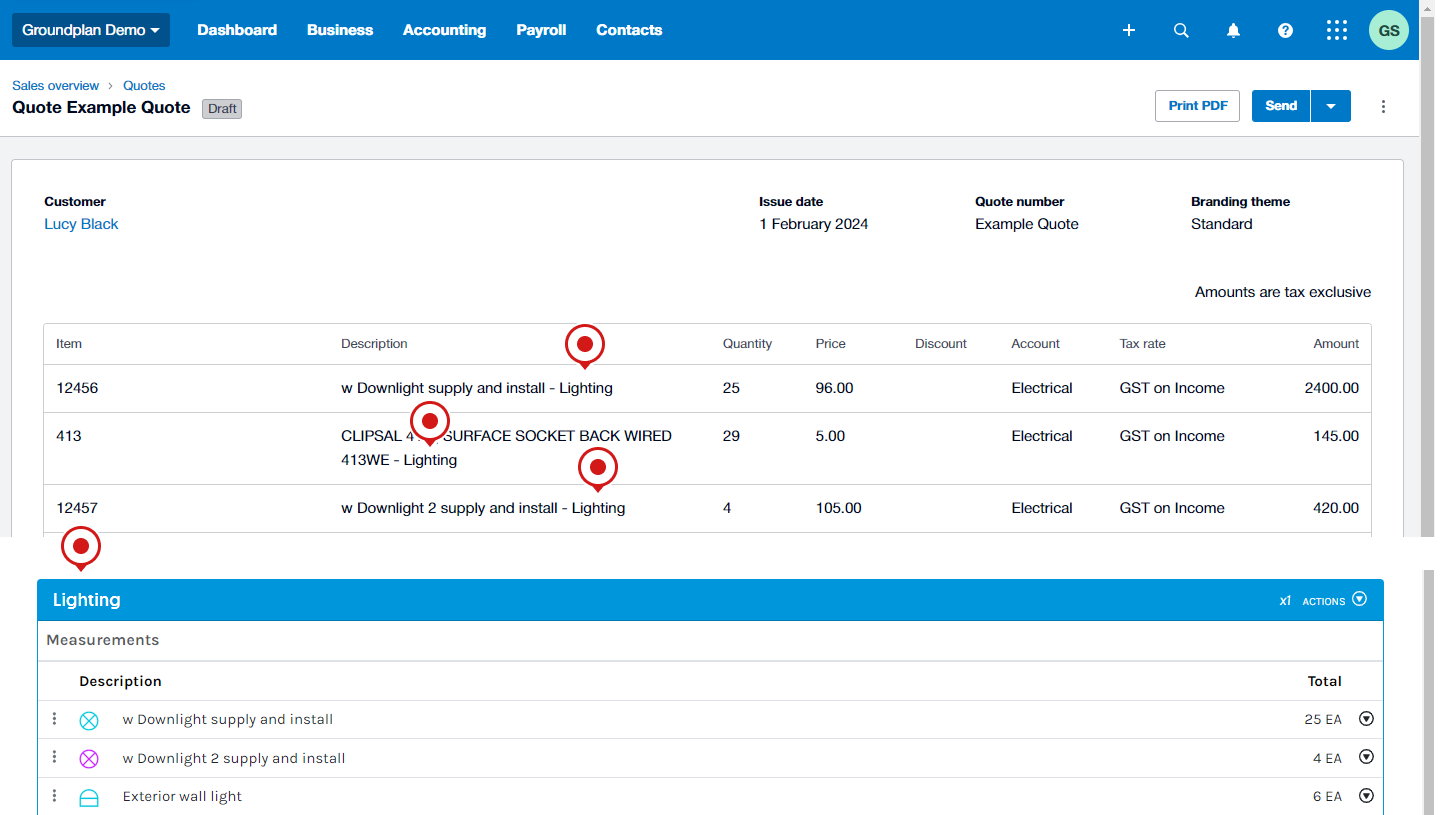
Alternatively, the names can be edited out of the Quote once in Draft form within Xero.