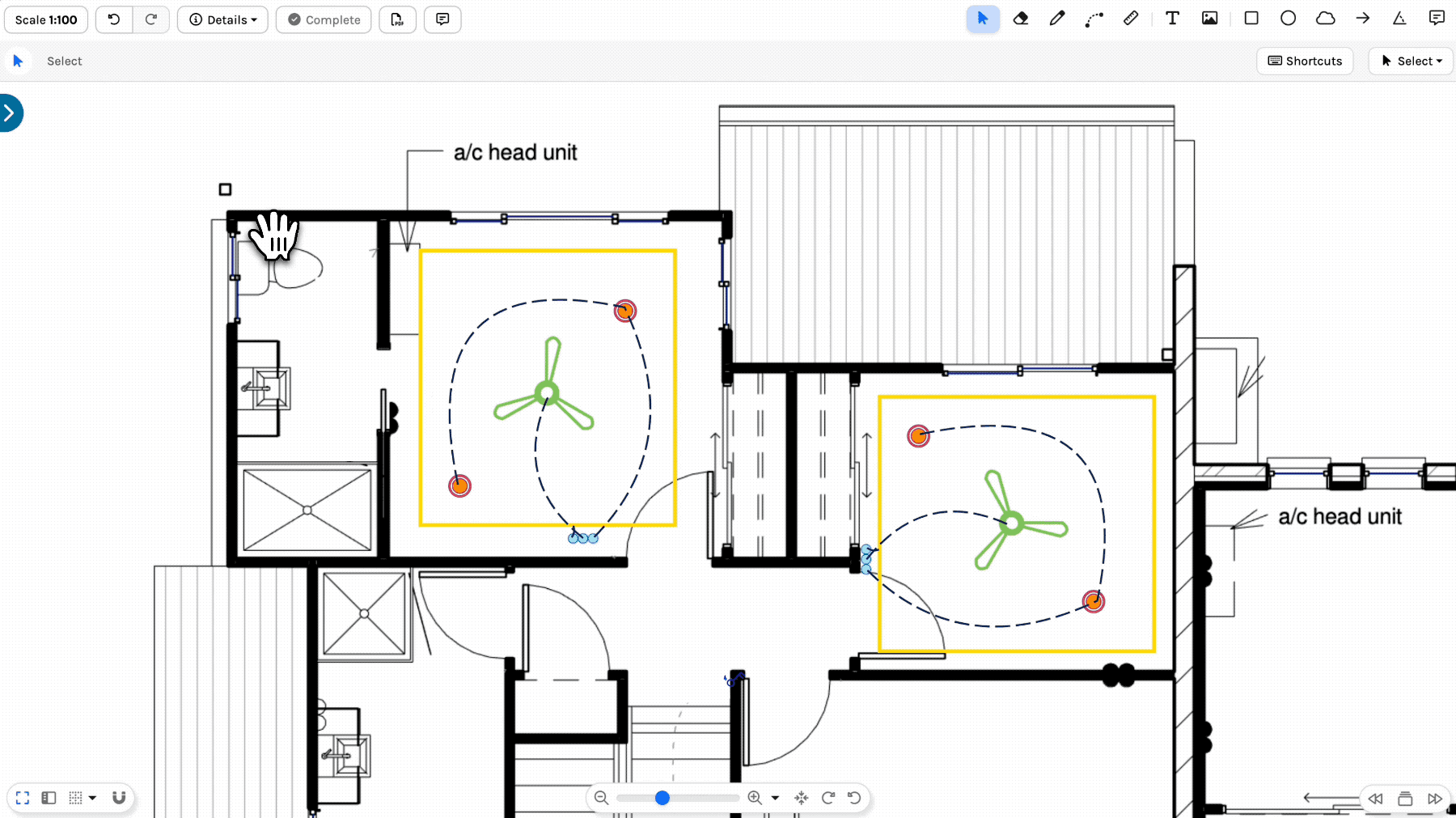This article explains each function in the Action menu.
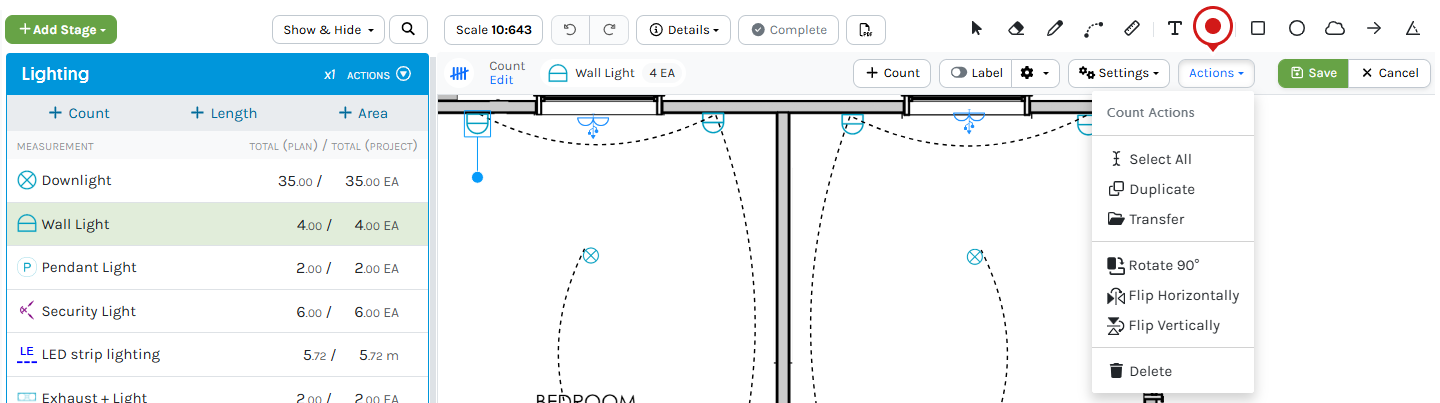
Select All
Select All of a single Measurement to view the Plan, Reposition, Delete, Duplicate, Rotate, Flip or Transfer.
- Press ESC
- Select a Measurement
- Click Actions
- Click Select All
- (Optional) re-position or use another function in the Actions menu
- Click Save
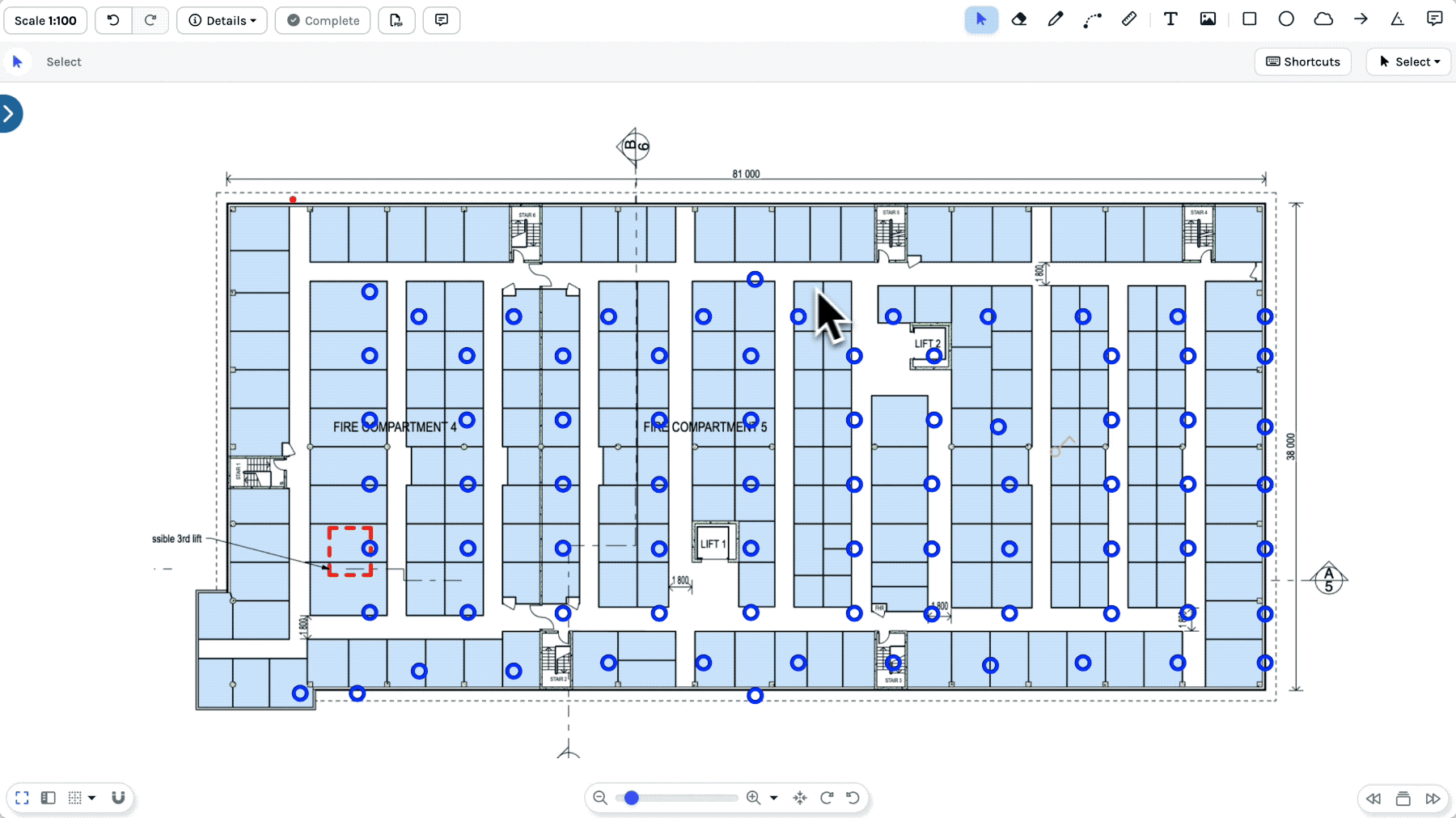
Duplicate
Duplicate annotations and/or Measurements on a Plan.
- Press ESC
- Select the required items
- Click Actions
- Click Duplicate
- Click, Hold and Drag to move to a new location
- Click Save
To undo the changes click Undo
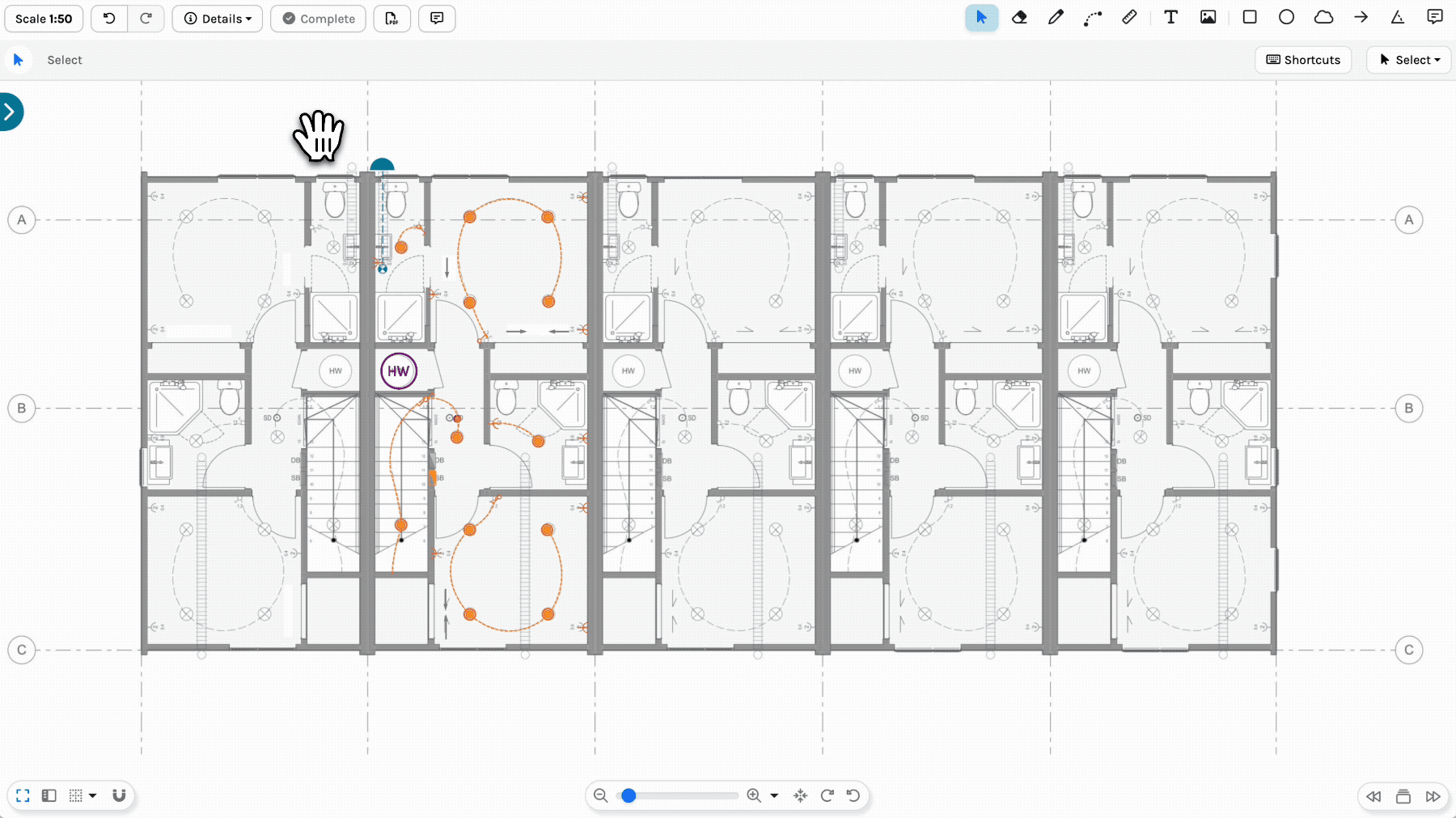
Transfer
Transfer Measurements to other Measurements within the same/different Stage or to a Stage on another Plan.
⚠️ Measurements can only be transferred to existing Stages, and Measurements
Page size determines the size of the symbols, when transferring between pages.
- Press ESC
- (Optional) Hide any Measurements not required.
- Select the Measurement/s to be transferred
- Click Actions
- Click Transfer
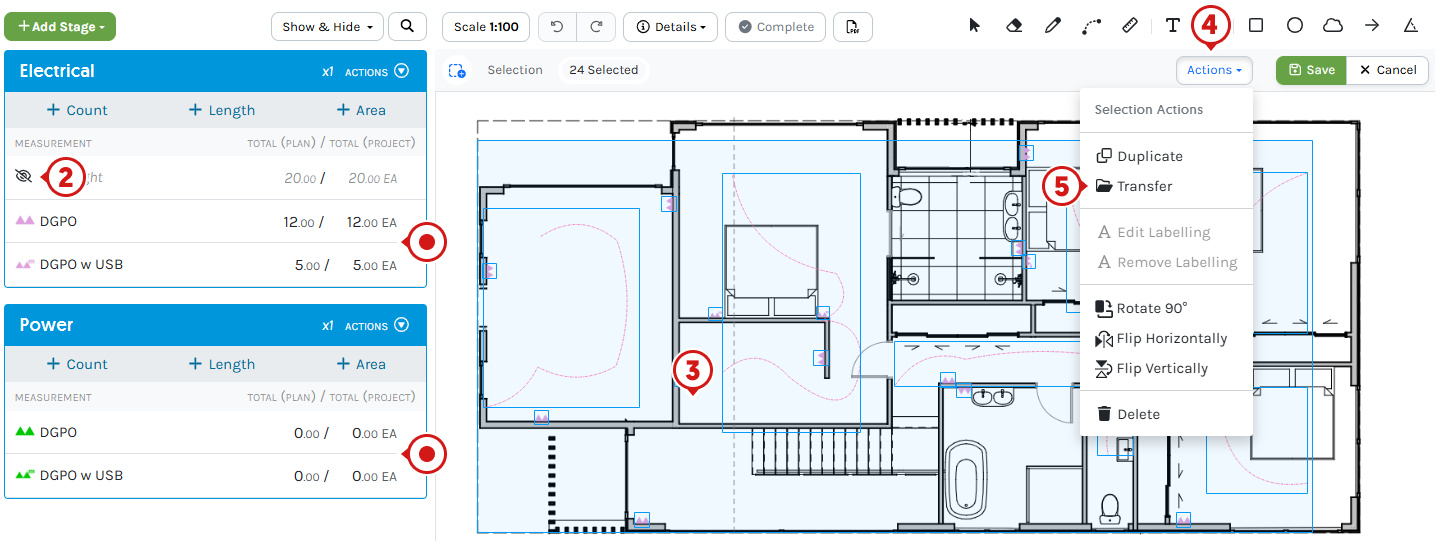
Explanation: From the electrical Stage, Quantities from the DGPO and DGPO w USB will be transferred to the Power Stage.
- Select the Plan
- Select the Stage
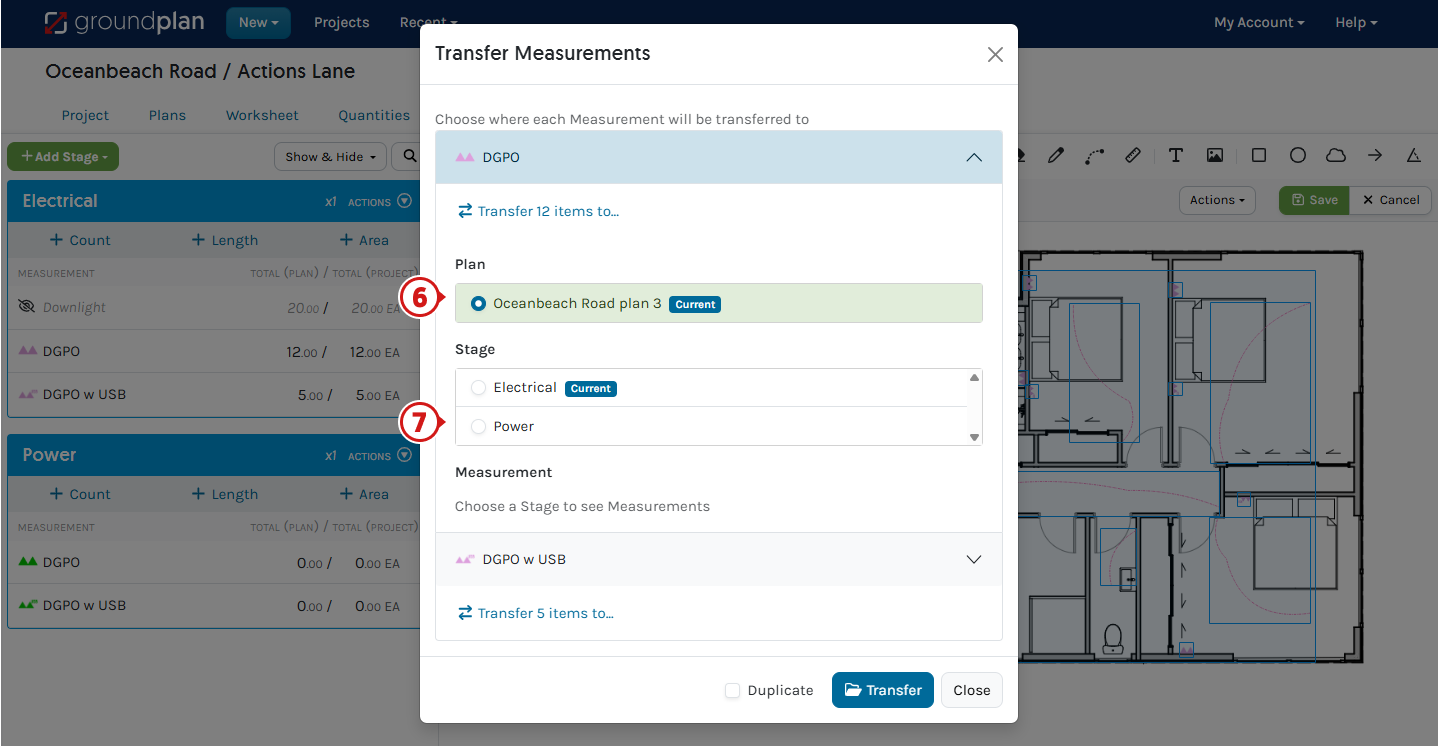
- Select the Measurement
- Repeat for additional Measurements
The Plan and Stage will be automatically selected from the first Measurement. However, these can be changed if required - (optional) Tick to Duplicate the Measurements
This will transfer the Duplicated Measurements to the new Measurement
Used when the Quantities need to remain in the existing Stage and Duplicated to another Stage - Click Transfer
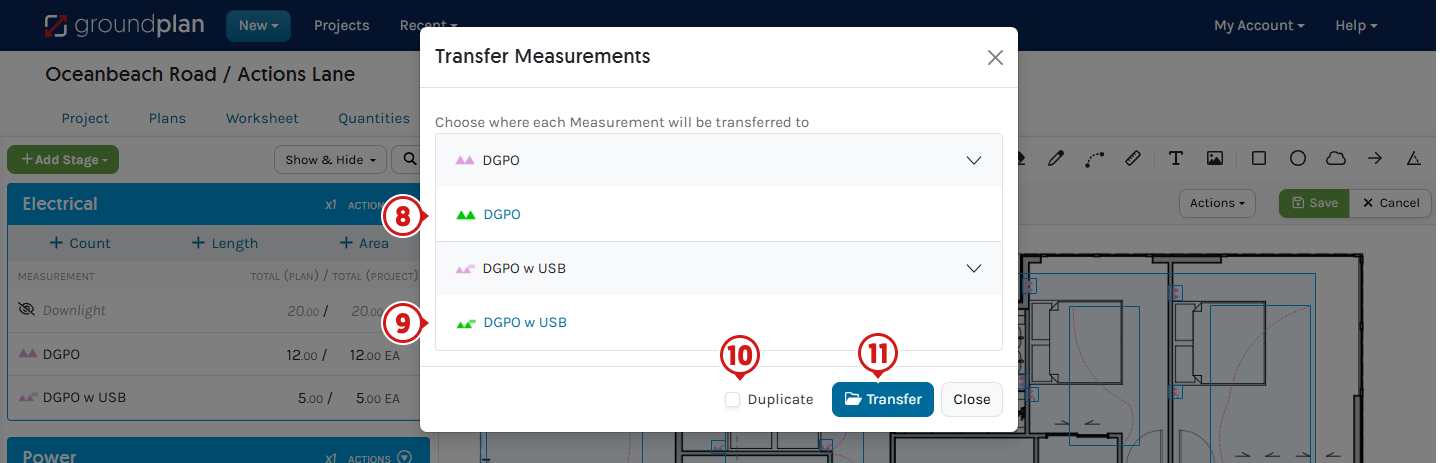
- Click Save
To undo the changes click Undo
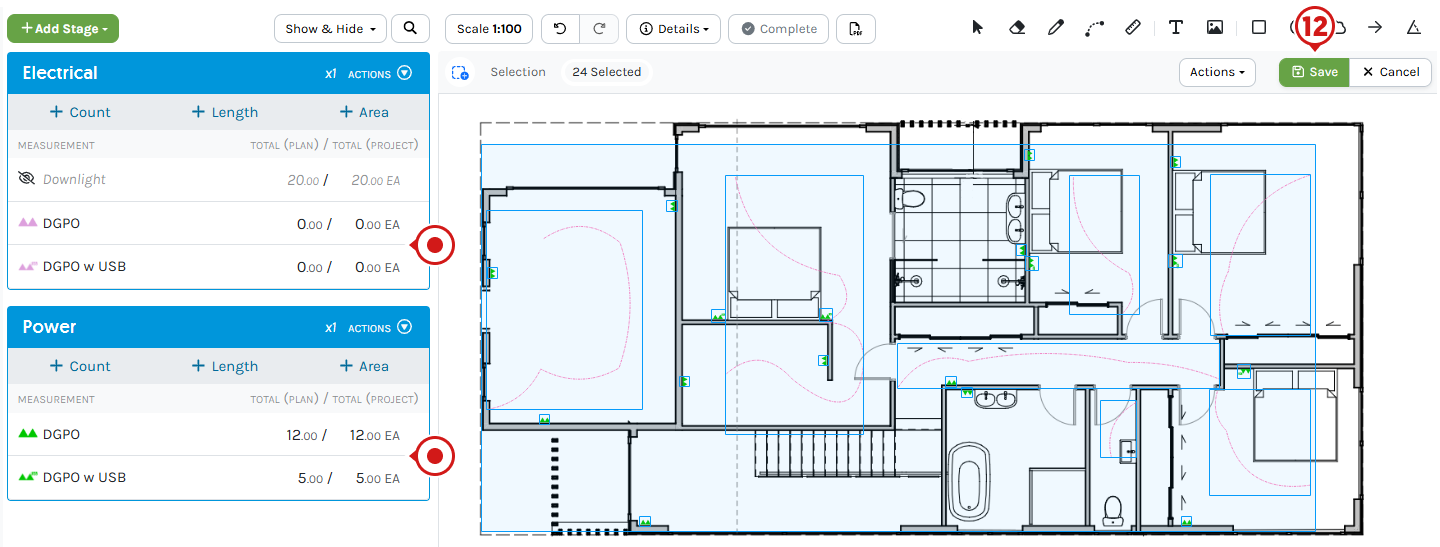
Explanation: Totals from the electrical Stage have now Transferred to the Power Stage.
Transfer Videos
Rotate 90°
Change the Rotation of annotations and/or Measurements on a Plan.
- Press ESC
- Select the required items
- Click Actions
- Click Rotate 90° and repeat if required
- Click Save
To undo the changes click Undo
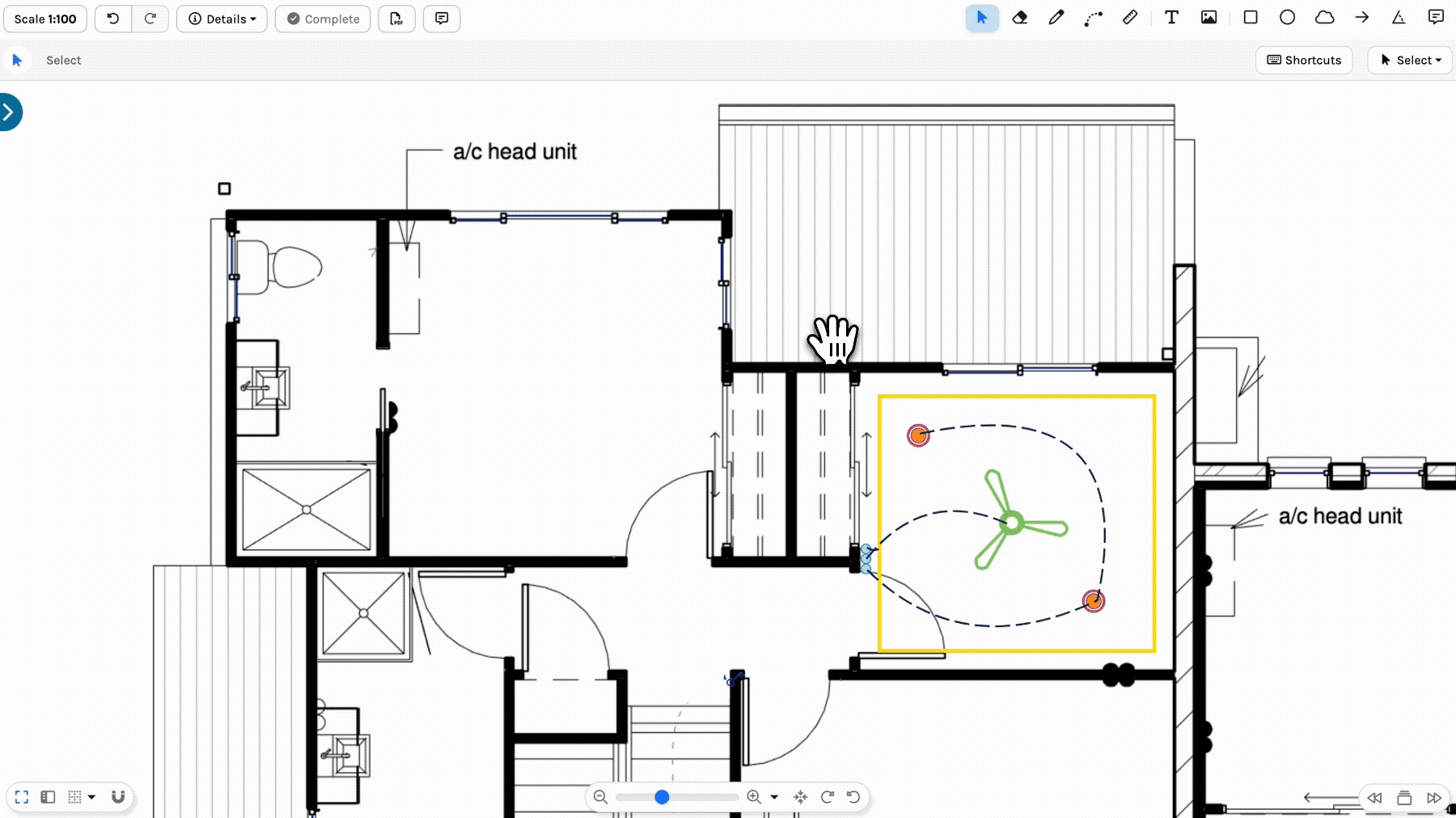
Flip Horizontally or Vertically
Flip the orientation of annotations and/or Measurements on a Plan. Count Symbols, Images and Text Box positions are flipped, but each orientation stays the same.
- Press ESC
- Select the required items
To mirror items on Plans: Duplicate before taking the next steps - Click Actions
- Click Flip Horizontally or Flip Vertically
- Click Save
To cancel the changes, click Cancel
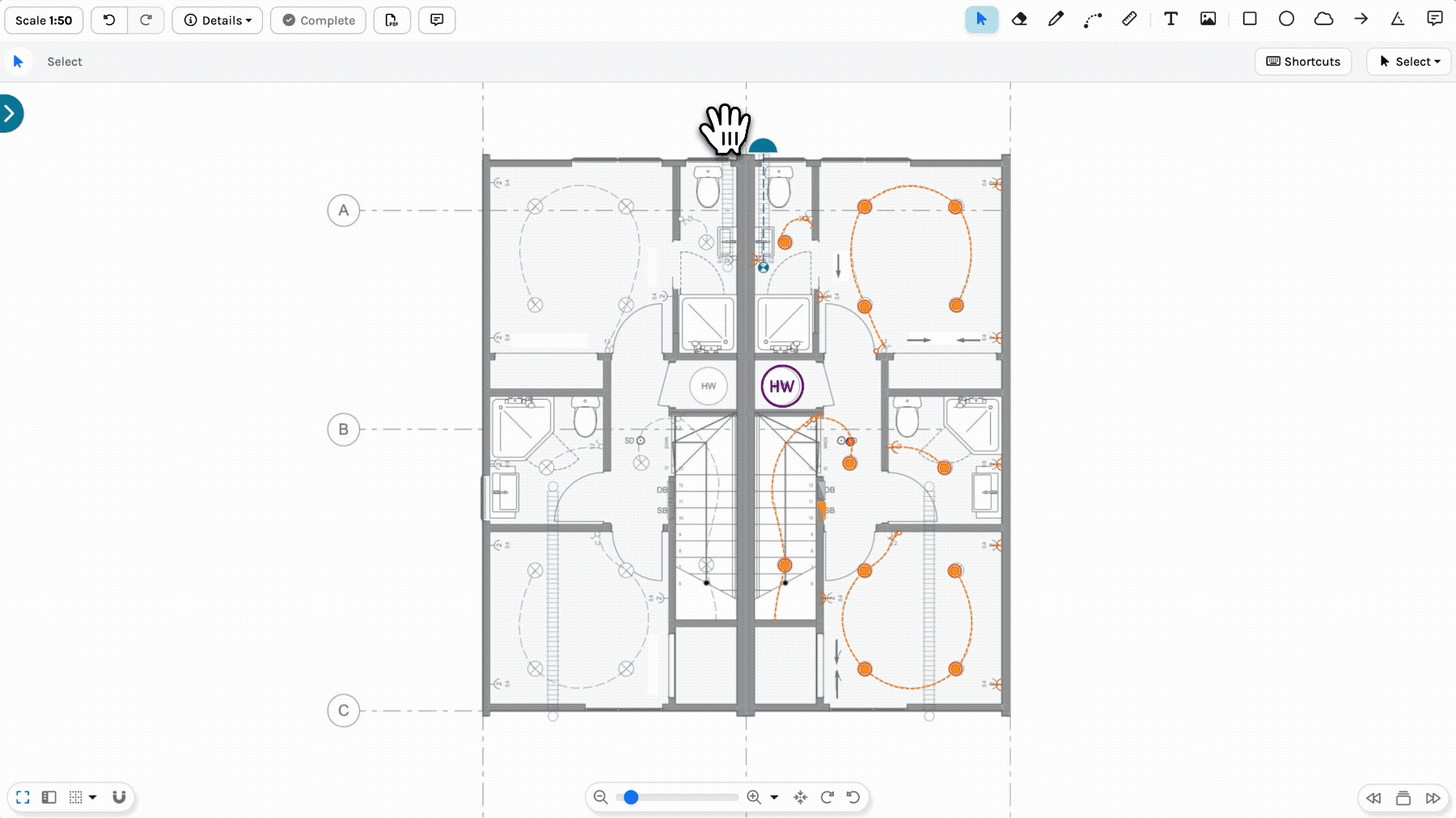
Delete
Use the Delete function to Delete annotations and/or Measurements from Plans.
- Press ESC
- Select the required items
- Click Actions
- Click Delete
To restore Deleted Measurement/Annotation markings
- Hold CTRL/Command ⌘ and press Z or
- Click Undo before leaving the Plan
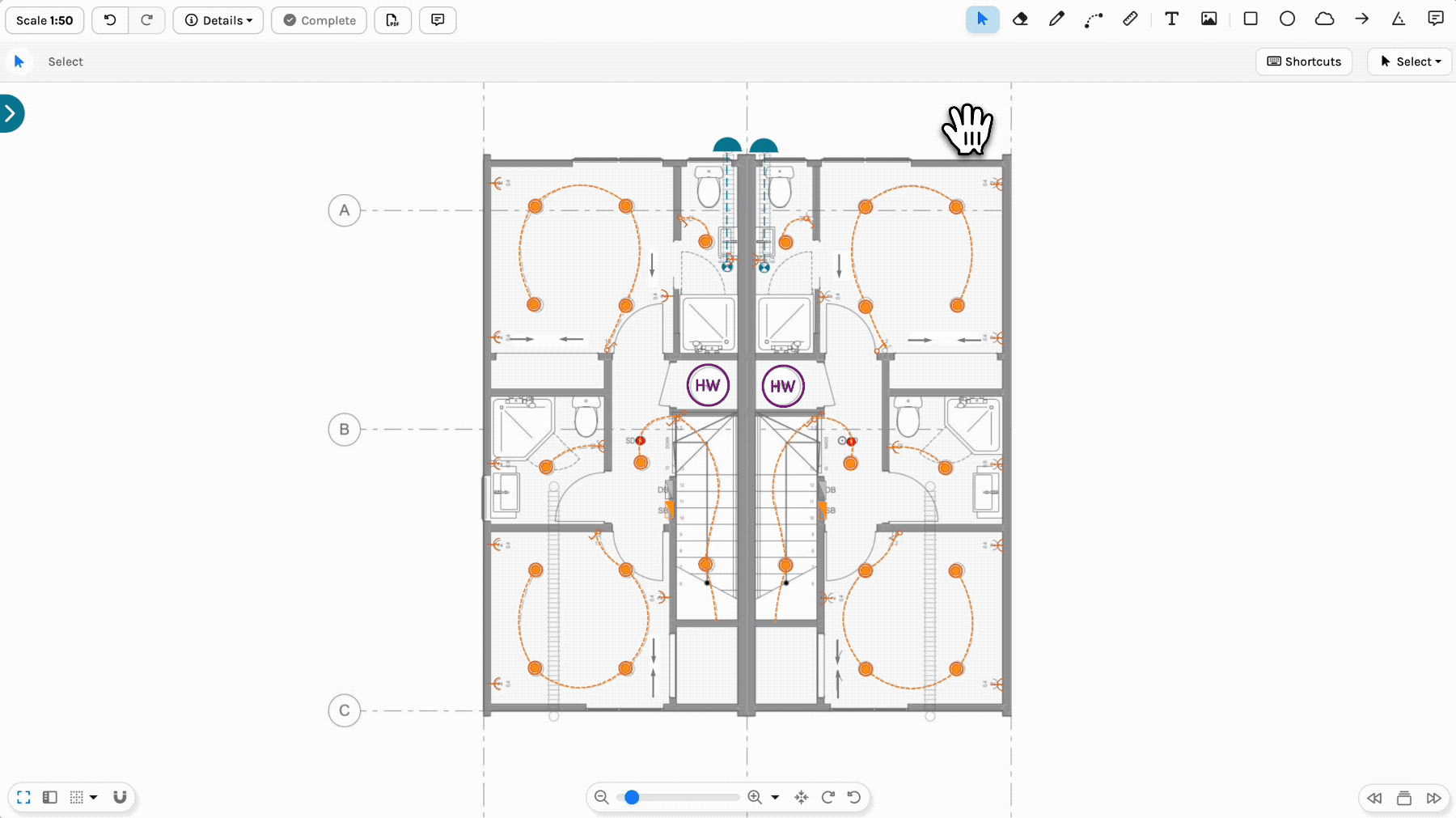
Re-Order Annotations
Change the order of Annotations that appear on the Plan.
- Press ESC
- Select the Annotation
- Click Actions
- Click Bring Forward or Send Backwards to reorder
- Click Save
To cancel the changes, click Cancel
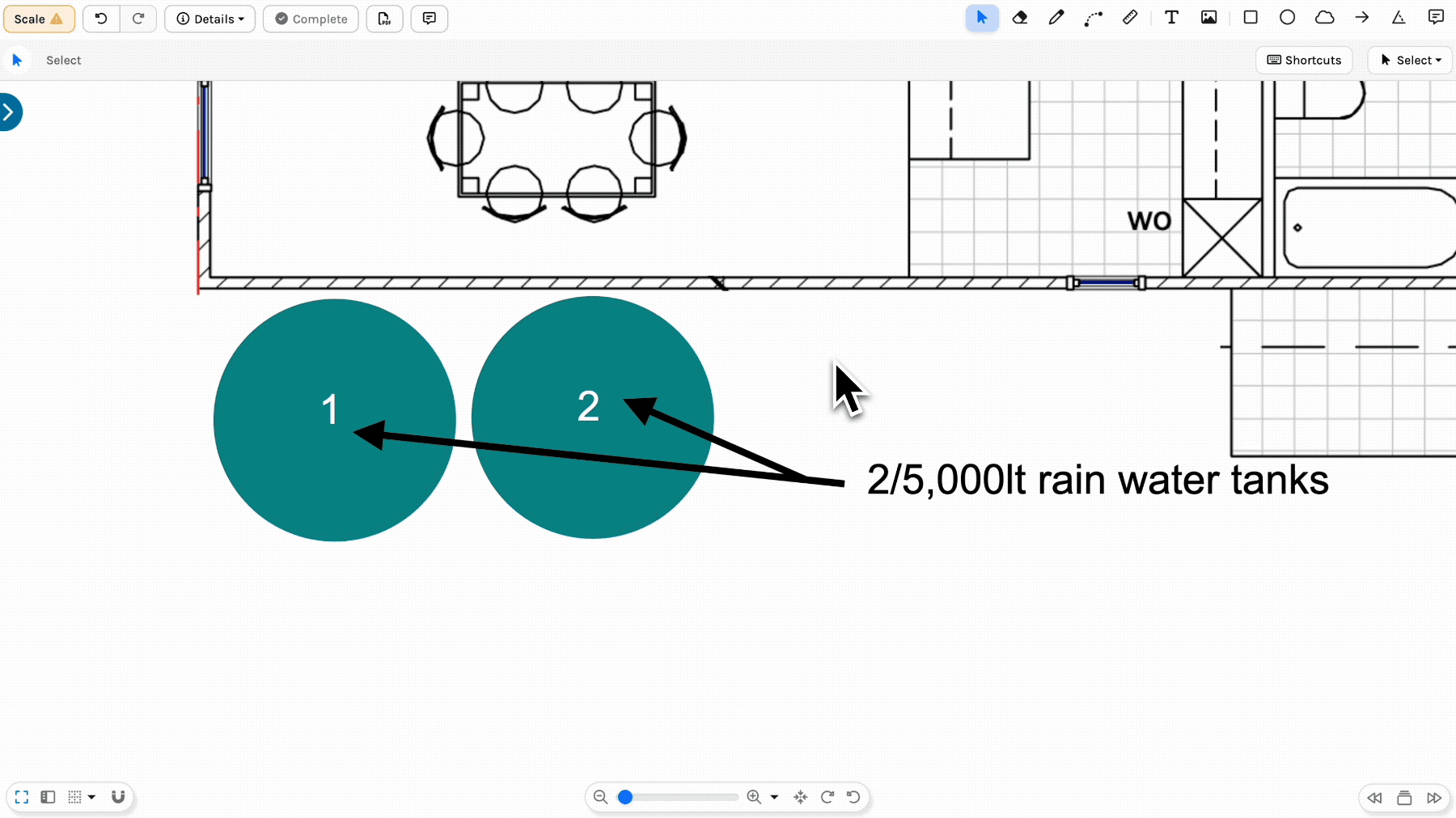
Undo/Redo
If you accidentally move, Delete, Duplicate, Rotate or Flip, use the Undo/Redo functions to revert the changes.
⚠️Moving to a different Plan/Page in the Project or closing the browser will erase the Undo/Redo list.
Only the Actions made since the Plan was re-opened will be stored and retrieved when clicking Undo/Redo.