Once Integrated, begin using Simpro products to Count, measure Lengths and/or Areas on Plans.
Related Articles: Take-off Templates when integrated with Simpro | Pushing to a New Quote in Simpro | Pushing to an Existing Quote in Simpro
Measurement Choices
Groundplan Part
Simpro Catalogue Item: Choose from the Simpro Catalogue.
Simpro Pre-Build: Select a Pre-Build from Simpro.
Simpro One Off: Create a One Off Material Item with Estimated Time or a One Off Labour Item.
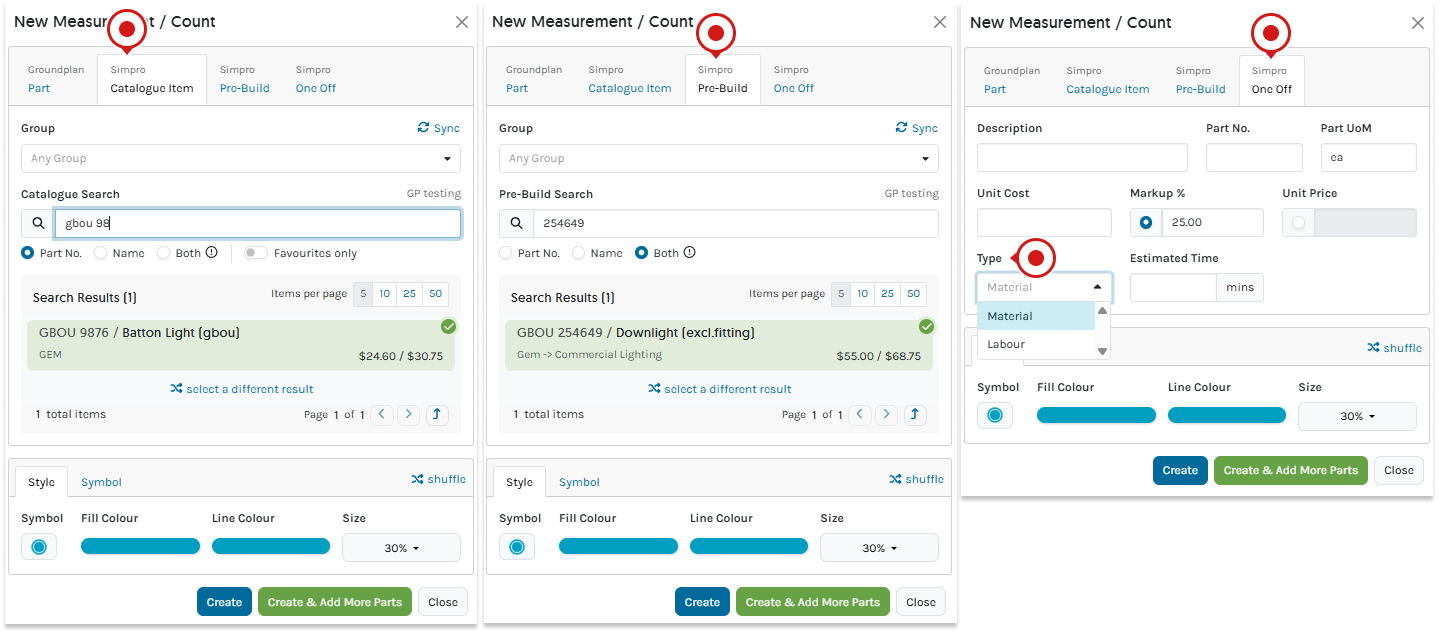
- Within a Stage, click +Count, +Length or +Area
The Stage becomes a Section in the Simpro Quote if pushed to a Project Quote - Select a Measurement Part Type
- Complete the remaining fields
Please note: Simpro item searches can be refined by Part #, Name or Both (using both will take more time to search)
| Groundplan Part | Simpro Catalogue Item | Simpro Pre-Build | Simpro One Off | |
|---|---|---|---|---|
| Group | N/A | Optional to select | Optional to select | N/A |
| Sub Group | N/A | Optional to select | Optional to select | N/A |
| Choose Search Field | N/A | Part #, Name or Both | Part #, Name or Both | N/A |
| Simpro Search Type | N/A | Type 3 letters to refine | Type 3 letters to refine | N/A |
| Search Results | N/A | Click to Select result | Click to Select result | N/A |
| Description | Required | N/A | N/A | Required |
| Part No | Optional | N/A | N/A | Optional |
| Part UoM | Required | N/A | N/A | Required |
| Unit Cost | Optional | N/A | N/A | Recommended |
| Markup % | Optional | N/A | N/A | Recommended |
| Unit Price | Optional | N/A | N/A | Recommended |
| Type | N/A | N/A | N/A | Material or Labour |
| Estimated Time | N/A | N/A | N/A | Minutes |
| Style | Optional | Optional | Optional | Optional |
| Symbol | Optional | Optional | Optional | Optional |
- Click Create
If additional Parts and Labour are required, click Create & Add More Parts
More information on Measurement Types can be found in the following articles:
Adding Parts and Labour to a Measurement
When a Count, Length or Area is created on a Plan, additional Parts and Labour can be quantified at the same time. Parts can be added when or after the Measurement is created.
Adding additional Parts and Labour into Measurements will be sent to a Simpro Quote as individual line items. They will not create a Pre-Build (e.g. the same as when you add a Take-off Template to a Cost Center within Simpro).
Supporting References
Support References relate directly to elements on the Plan and can be used in conjunction with an Excel-type Formula to calculate Parts and Labour for Simpro One Off, Simpro Catalogue and Pre-Builds. Each Formula must contain a Supported Reference/s to be accepted.
Formula follows the PMDAS Rule: Parentheses (brackets) first followed by multiplication, division, addition, then subtraction. Calculations are prioritised within the brackets.
The below image displays how the main Supported References correspond to a Plan:
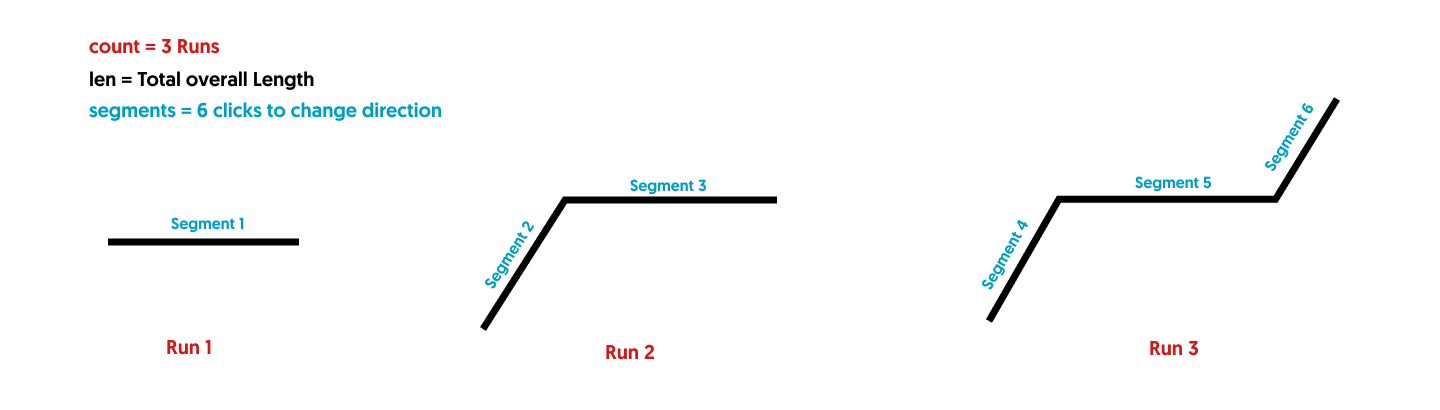
More detailed information about Formulas with examples are provided in our article Using Formulas in Groundplan here.
Adding Parts on Measurement Creation
- Create Measurement and click Create & Add More Parts
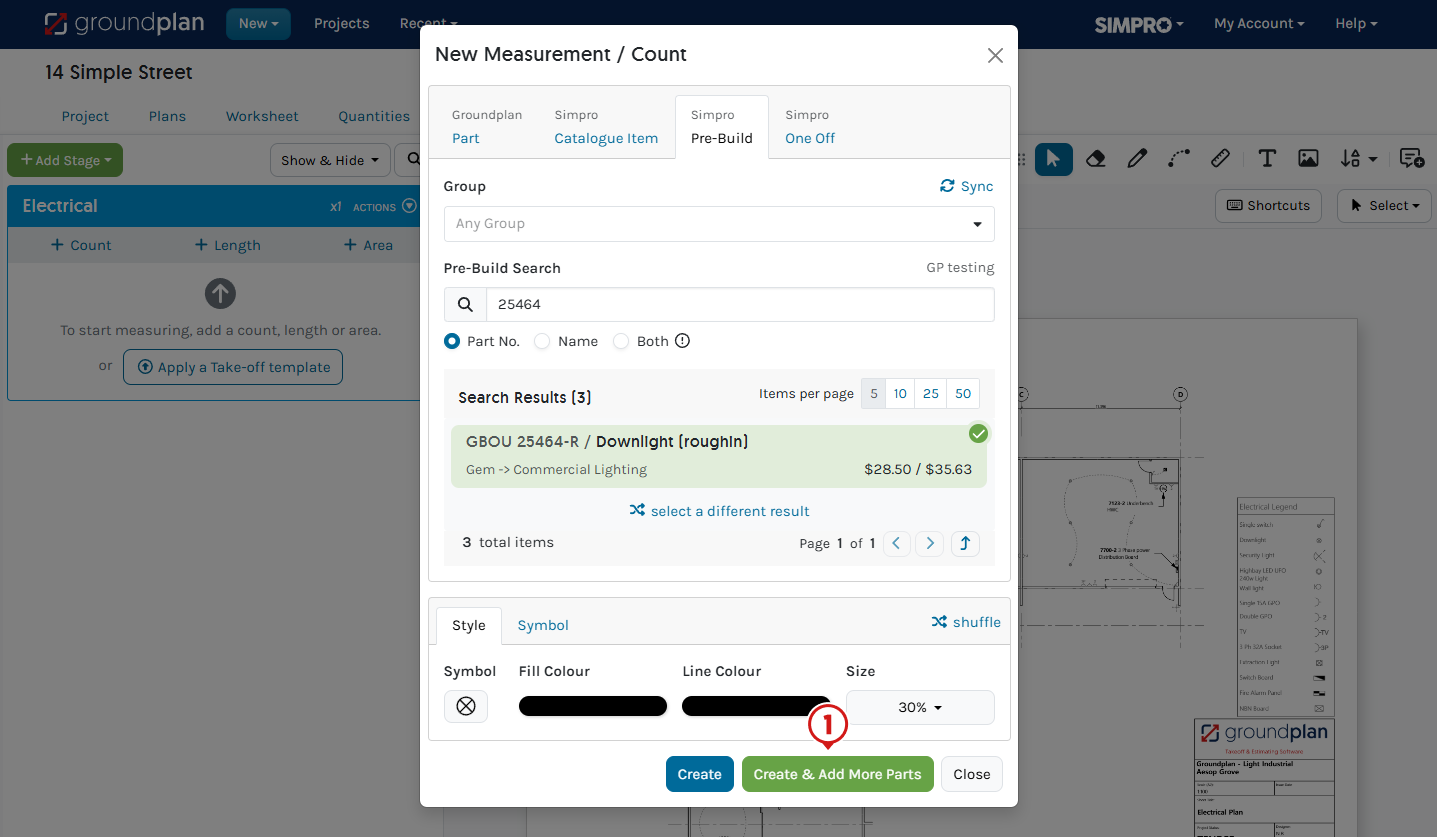
- Click +Part, select Measurement Part Type and complete Formula if required
- (If required) Rename the Measurement
Renaming the Measurement remains in Groundplan only - (If renamed) Click Save
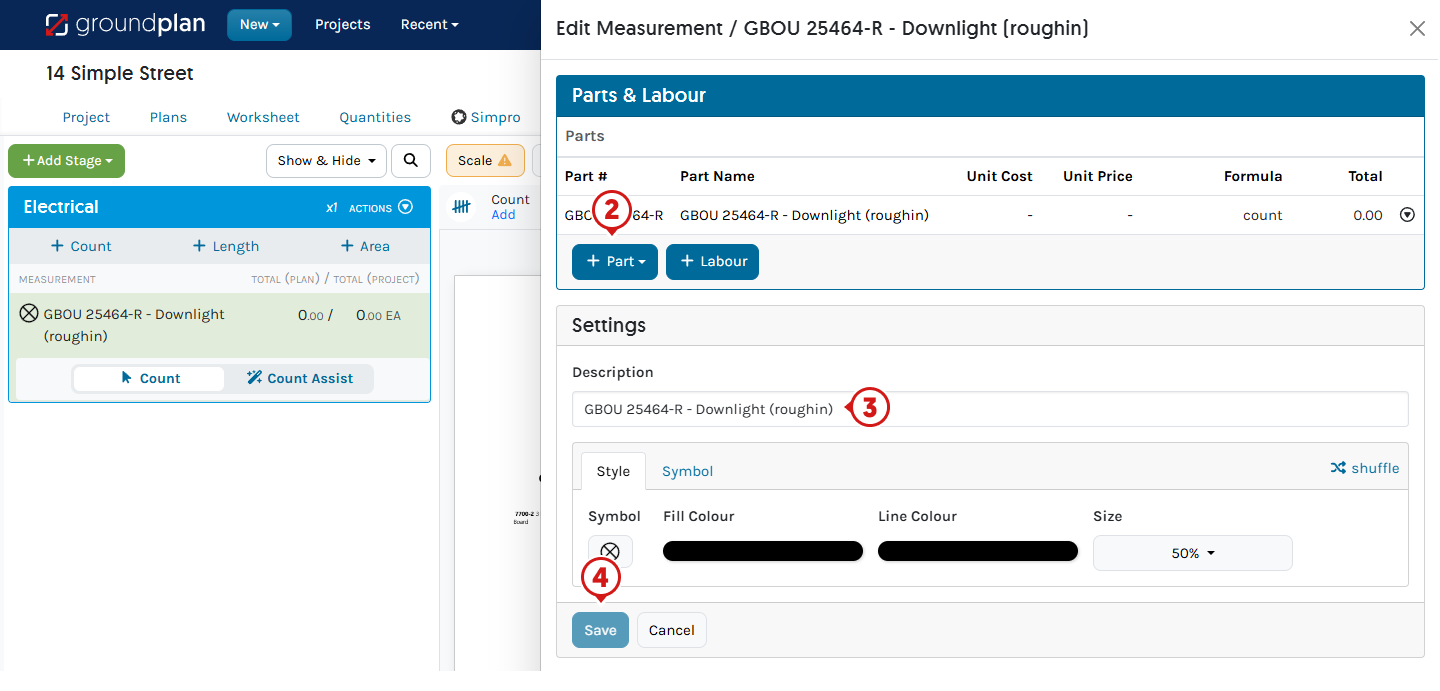
Items within the same Measurement can be assigned to different renamed Cost Centers inside the Stage before pushing a Quote to Simpro
(e.g. A downlight rough-in Pre-Build can be assigned to a Rough-in Cost Center, while a downlight fit-off Pre-Build can be assigned to a Fit-off Cost Center).
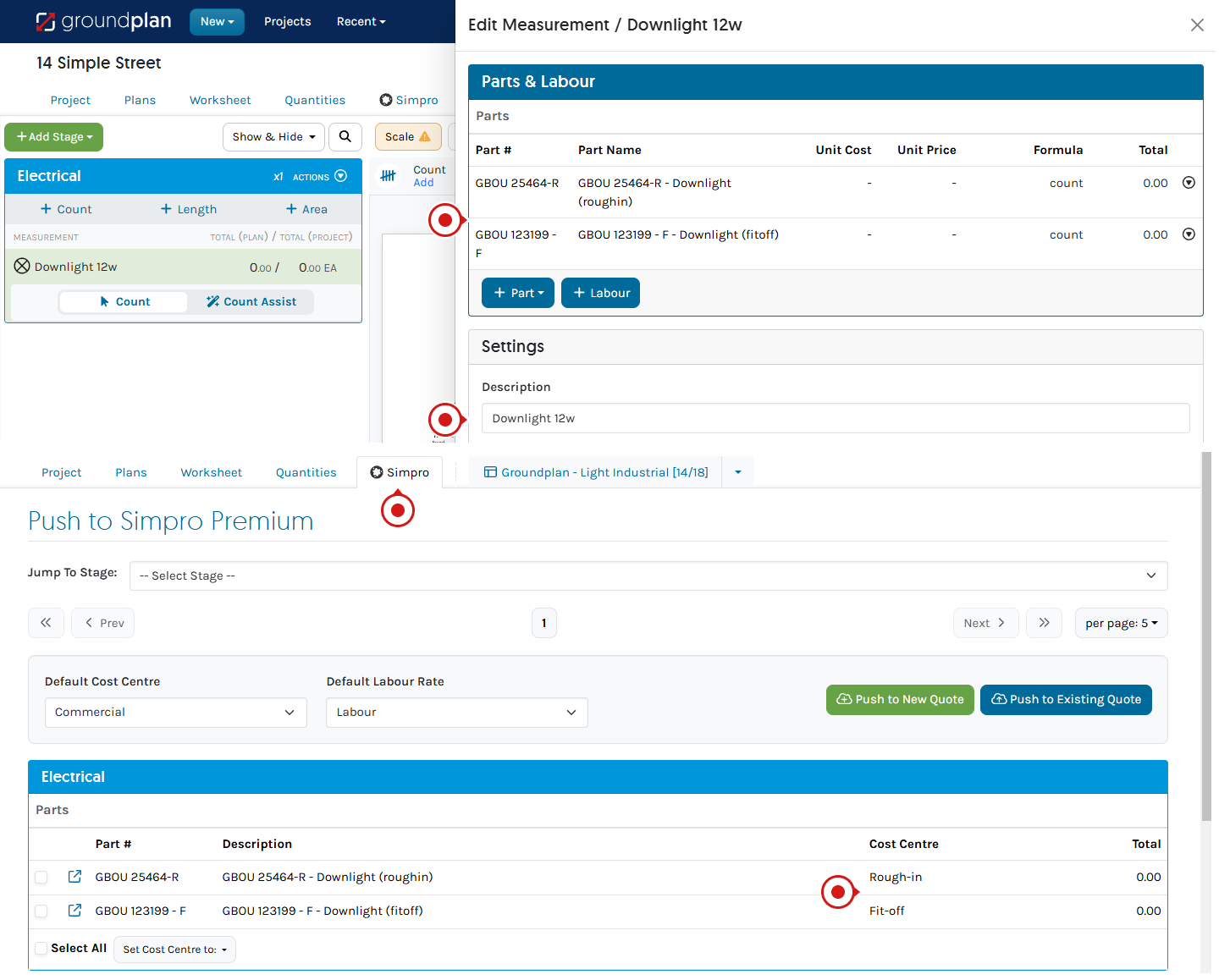
Within Groundplan
- You cannot move additional Parts to another Stage before being sent to Simpro
- An identical Simpro item in a Stage cannot be assigned to multiple Cost Centers; e.g. 100mm DWV cannot have a portion assigned to the Sewer Cost Center and another portion assigned to the Stormwater Cost Center.
- Before pushing a Service Quote to a Simpro Quote, ensure that each Stage has a Cost Center. If multiple Stages are assigned to the same Cost Center, rename them accordingly. This ensures that each Stage appears as a separate Cost Center in the Simpro Quote.
Once into Simpro
- In the Simpro Quote, you can move the Cost Centres into the same Section
(e.g. Section of Lighting, Cost Centres of Level 1, Level 2) - When merging Cost Centers in Simpro Quotes, any items (of the same Part Number and name) that appear in both Cost Centers will not group. Contact Simpro Helpdesk for more information regarding this.
Adding Labour on Measurement Creation
Multiple Labour lines can be assigned to a single Measurement. These Labour lines are then given a Simpro Labour Rate before the Quote is sent to Simpro.
Each Groundplan Labour line created will appear as a separate line in the Simpro Quote, even if the Labour Rate is the same. Each Labour line can only be assigned to one Labour type when pushed to a Simpro Quote. If Multiple types of Labour are to be assigned, please use unique names so they appear as separate line items (e.g. Labour, Labour 1, Labour 2).
If Cost and Sell Price are left Blank when adding Labour to the Measurement, they will populate with Simpro Labour Rates on the Labour line and pick up any customer rates set in the customer card.
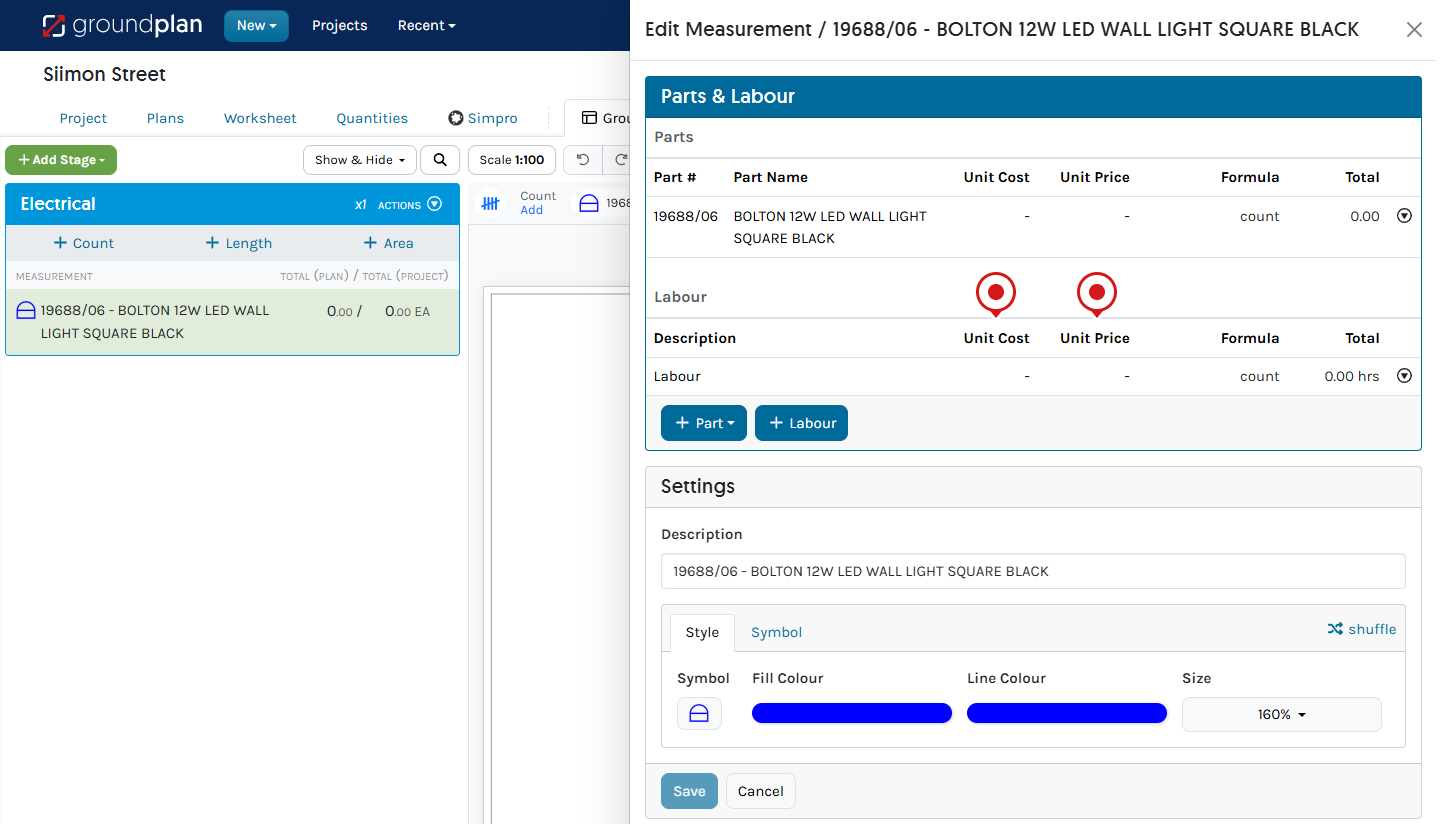
If the Cost and Sell Price are Populated when adding Labour to the Measurement, the Cost / Sell prices added in Groundplan will override the Simpro Labour Rate for that Labour line in the Quote. The Labour Rate must be set on the Simpro tab within Groundplan to send it to the Quote.
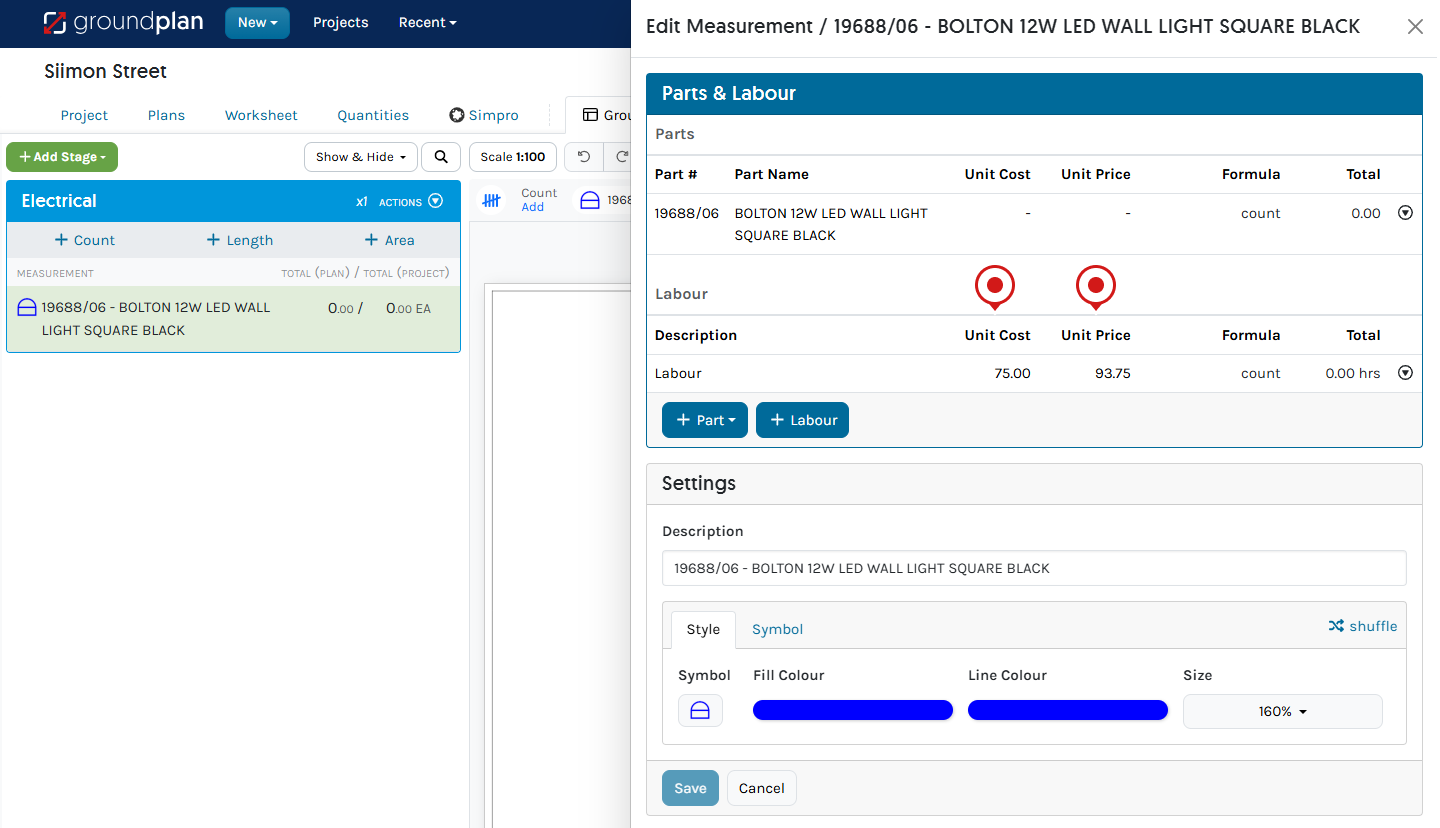
If any assistance is required when adding Groundplan Labour within a Measurement, please click Help > Send us a Message, and our Support Team can assist.
Additional Items and Labour
On the Worksheet tab, Additional Items and Labour can be added to individual Stages. These are items not usually populated on the Plan and not accounted for in Pre-Builds or Measurements but required in the Quote Section in Simpro.
If Revisions are part of your workflow, add them within Groundplan so they don't need to be added within Simpro after every Revision. Examples include but are not limited to sundries, travel or equipment hire, and extra contractor hire.
Adding Labour as an Additional Item follows the same rules as when adding it to a Measurement.
Additional Items
Choose from Groundplan Part, Simpro Catalogue, Pre-Builds or One Off.
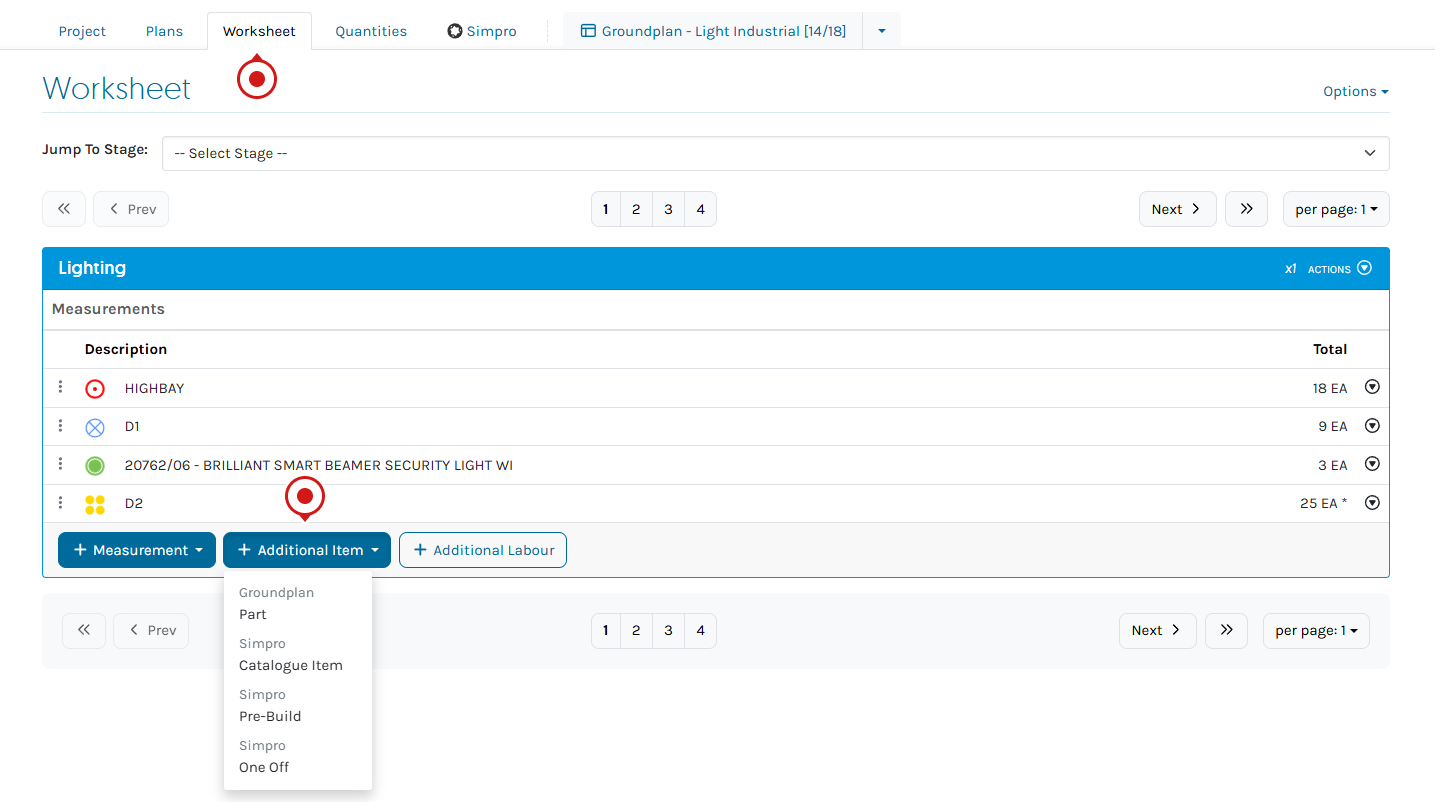
Frequently Asked Questions
I have used the same Pre-Build under multiple Groundplan Measurements in the same Stage. Why can I only see it once on the Simpro Tab?
They have Grouped together. The same Simpro Catalogue or Pre-Build item appearing under multiple Measurements in the same Stage will Group on the Simpro Tab and combine totals when pushing to a Quote.
For example, using a Pre-Build without the fitting type under two different Measurements in the same Stage will Group together, combining the totals:
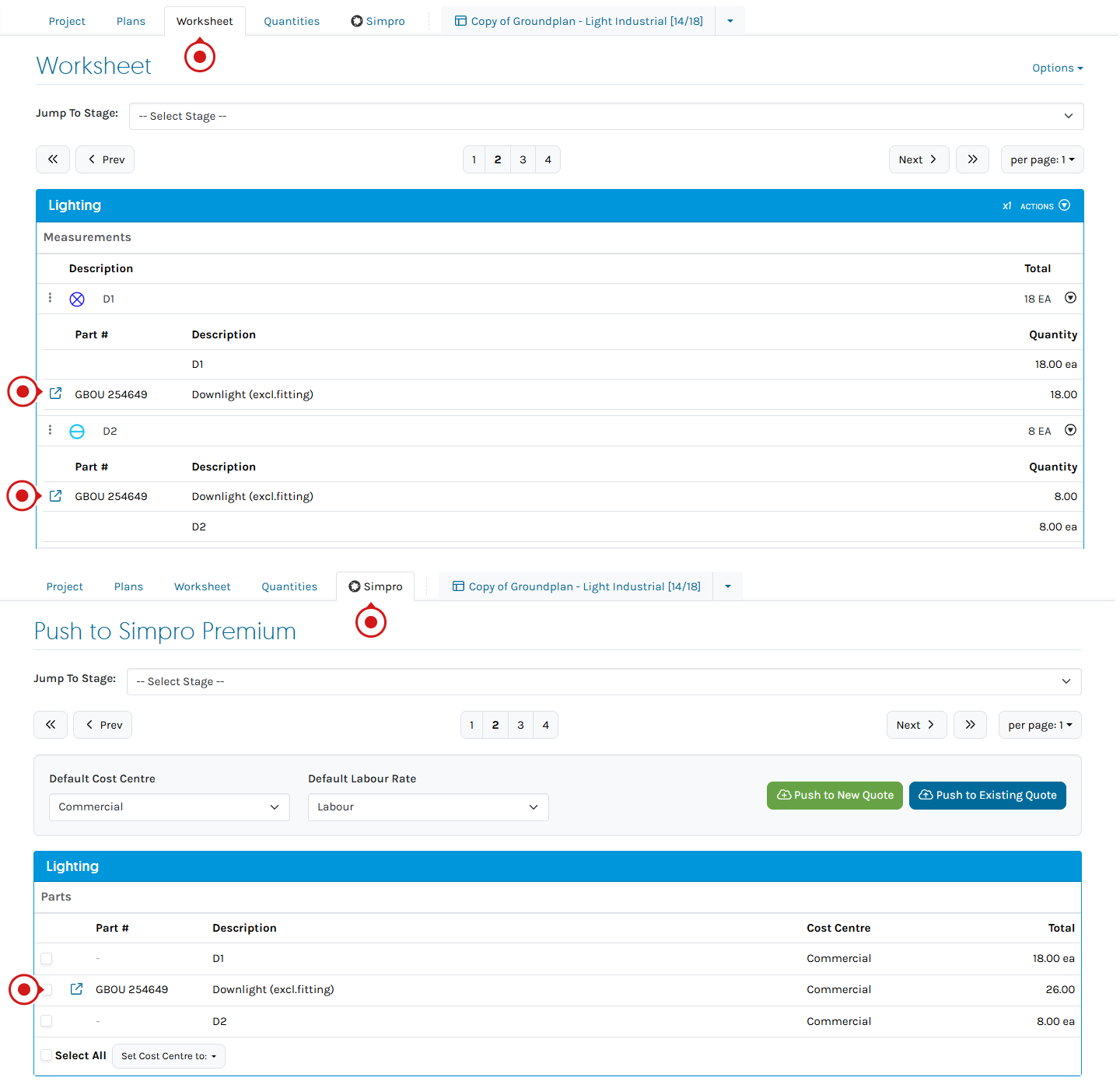
I have added a new Group to my Pre-Builds in Simpro. Why can't I find it when I am searching?
Your Pre-Build Groups need to be re-synced in Groundplan.
Complete the steps below:
- When adding the Measurement, click Sync
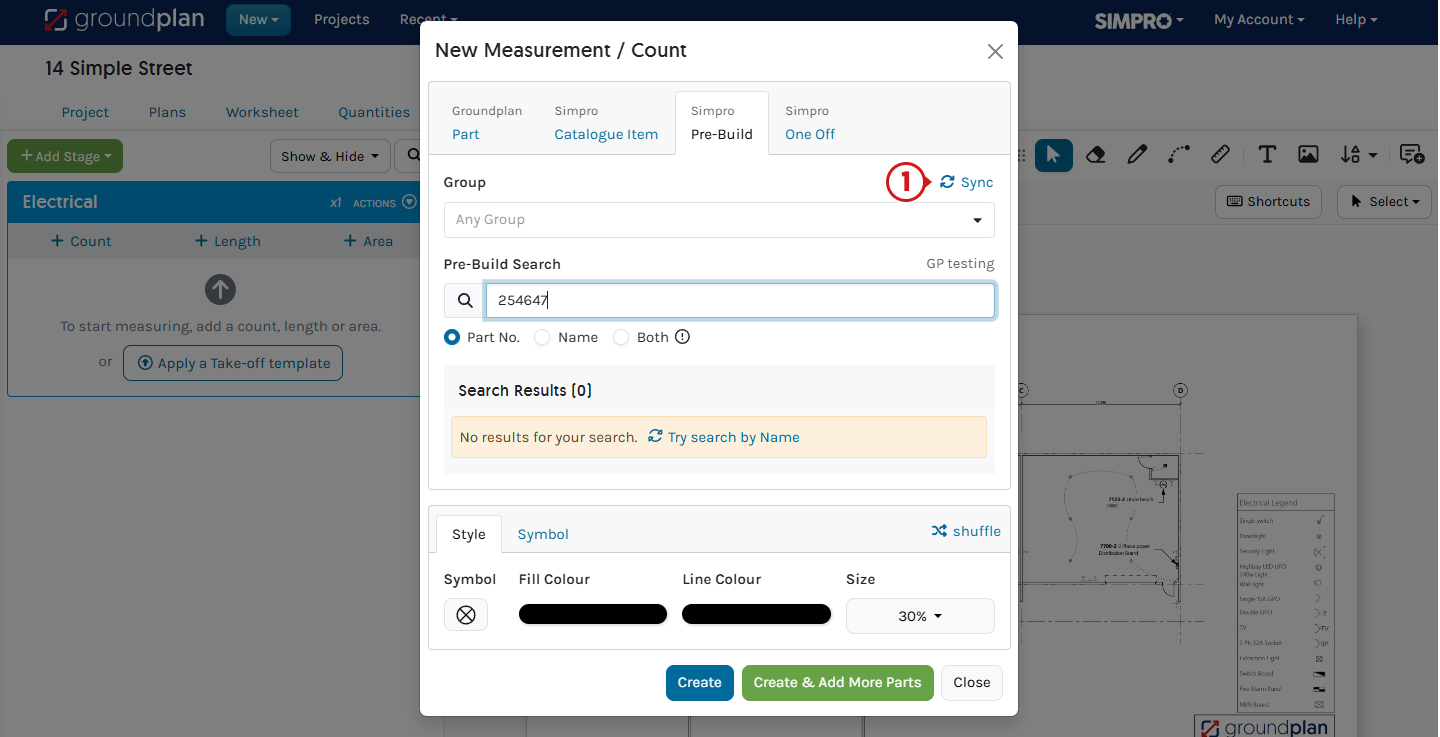
Why isn't my Catalogue item / Pre-Build appearing in a search?
There are a few things to check here.
- Do you have a "Group" selected?
- Have you searched using Part #, Name or Both?
Please contact Support at Help > Send us a Message for further assistance.
If I update my pricing in Simpro, will this update my Quote pricing?
Yes.
You will see the new pricing when you push to a New or Existing Quote.
Why is my renamed Pre-Build not pushing through to Simpro?
Renaming measurements on Groundplan will not send the updated name to Simpro.
These names will only appear in Groundplan on the Stage, Worksheet, Quantities, Take-off Templates and on the Legend.
Why does Simpro pricing not show in Groundplan?
Due to the complex nature of Simpro pricing tiers, we do not show pricing for Catalogue items or Pre-Builds within Groundplan Projects. Prices are displayed once the Project has been pushed to a Simpro Quote, where the pricing tiers will be applied.
My customer has changed the fitting type. Can I change the Catalogue item / Pre-build linked to a Measurement?
Yes. You can swap out the incorrect item for the new item.
- From the Worksheet Tab, click the Measurement name
- Click Part Actions and click Delete
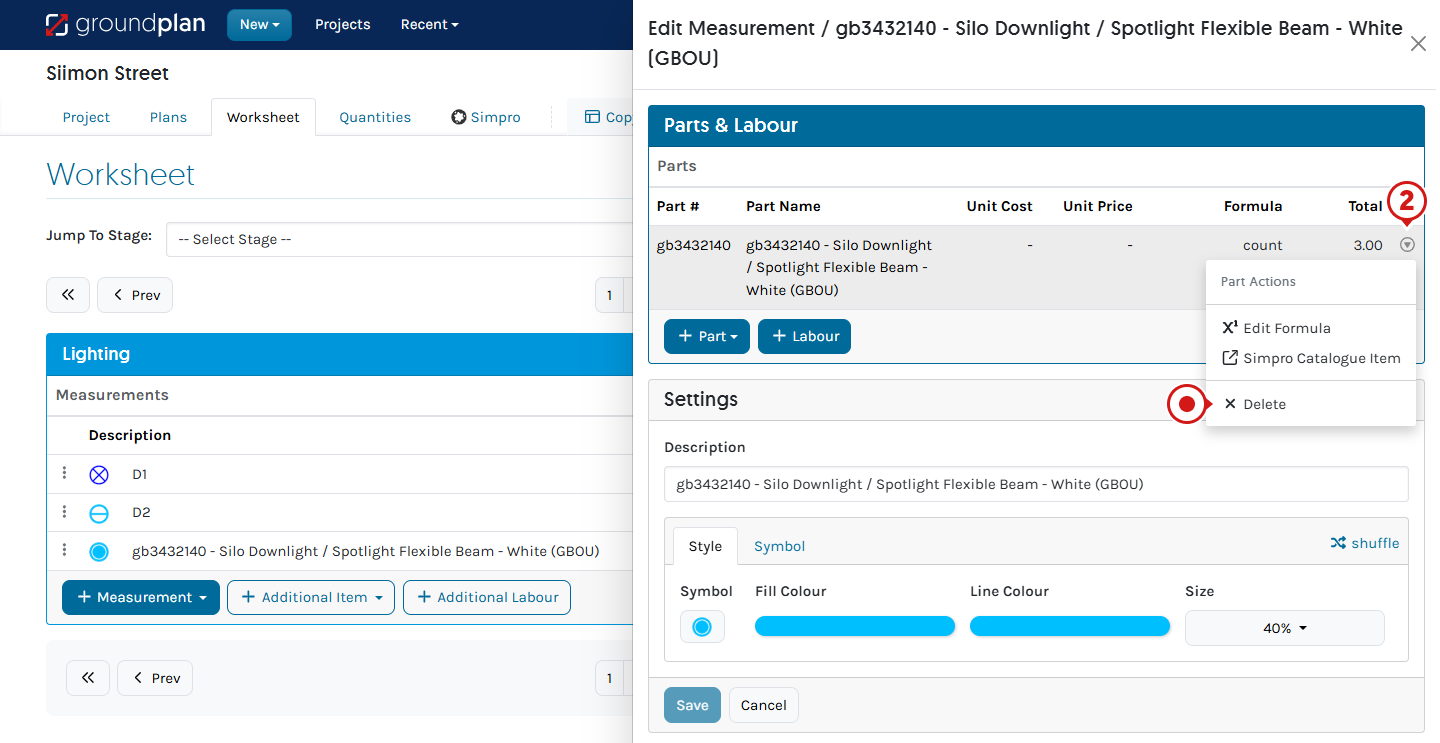
- Click +Part and select Simpro Catalogue, Simpro Pre-Build or Simpro One Off
- Select Group and Subgroup
Refine the search by entering Part #, Name or choosing Both - Click to select the item and click Save
- (If required) Rename the Measurement
Renaming the Measurement remains in Groundplan only - (If renamed) Click Save
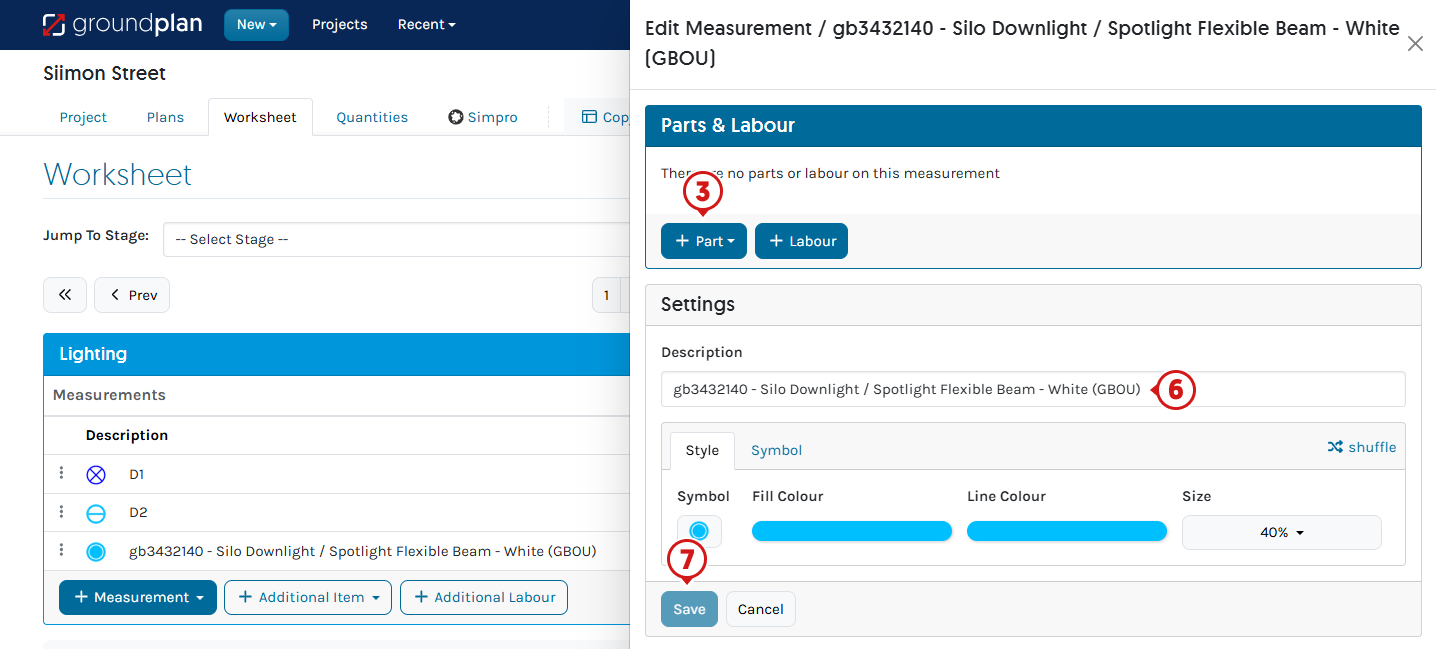
How can I send the same Catalogue item / Pre-Build to different Cost Centers in the same Section?
Currently, you cannot push the same Catalogue item / Pre-Build to multiple Cost Centers within the same Section. There are two options:
Option 1
Move one of the Pre-Builds to a different Stage in Groundplan which will be a different Section in the Quote. Then, edit the Cost Centers once inside the Simpro Quote.
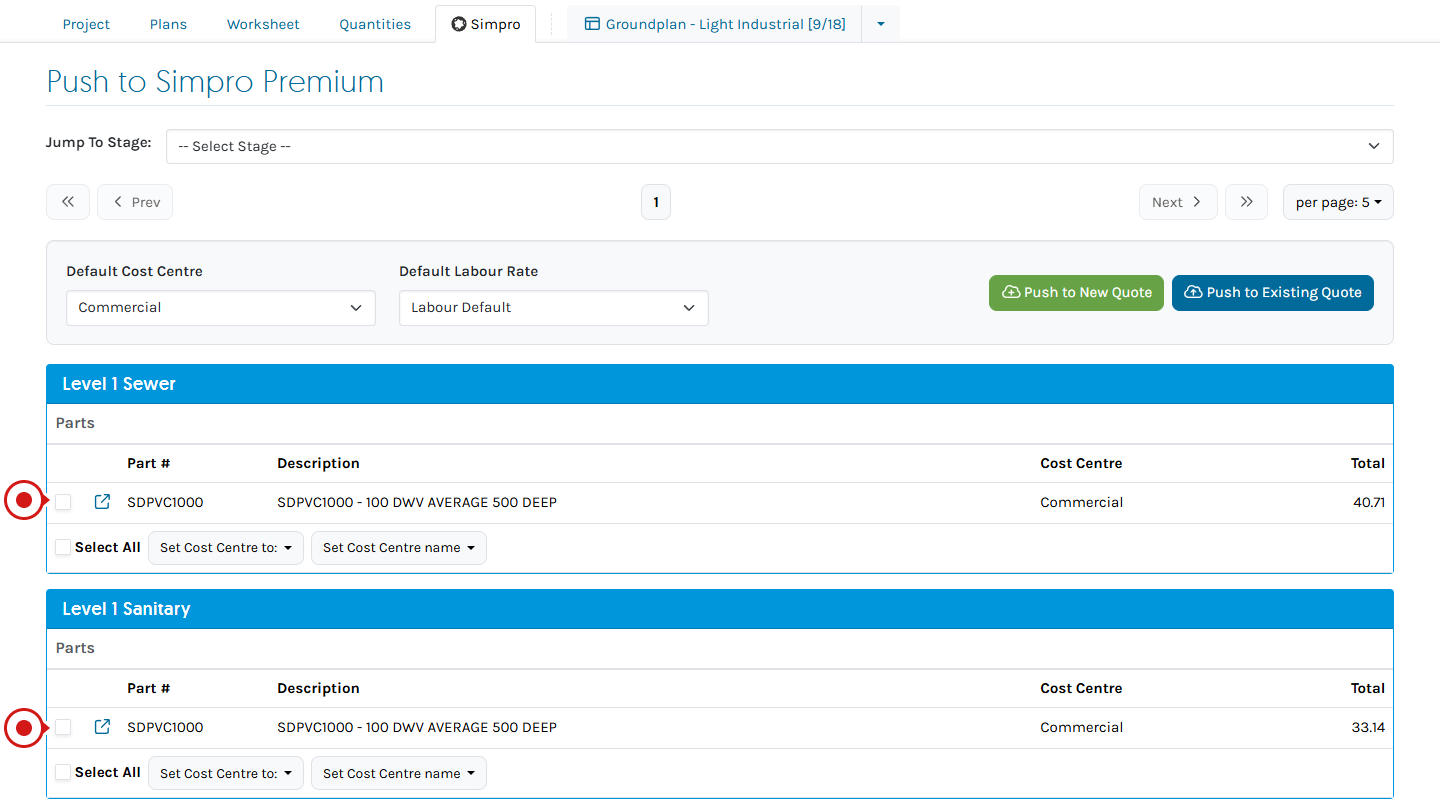
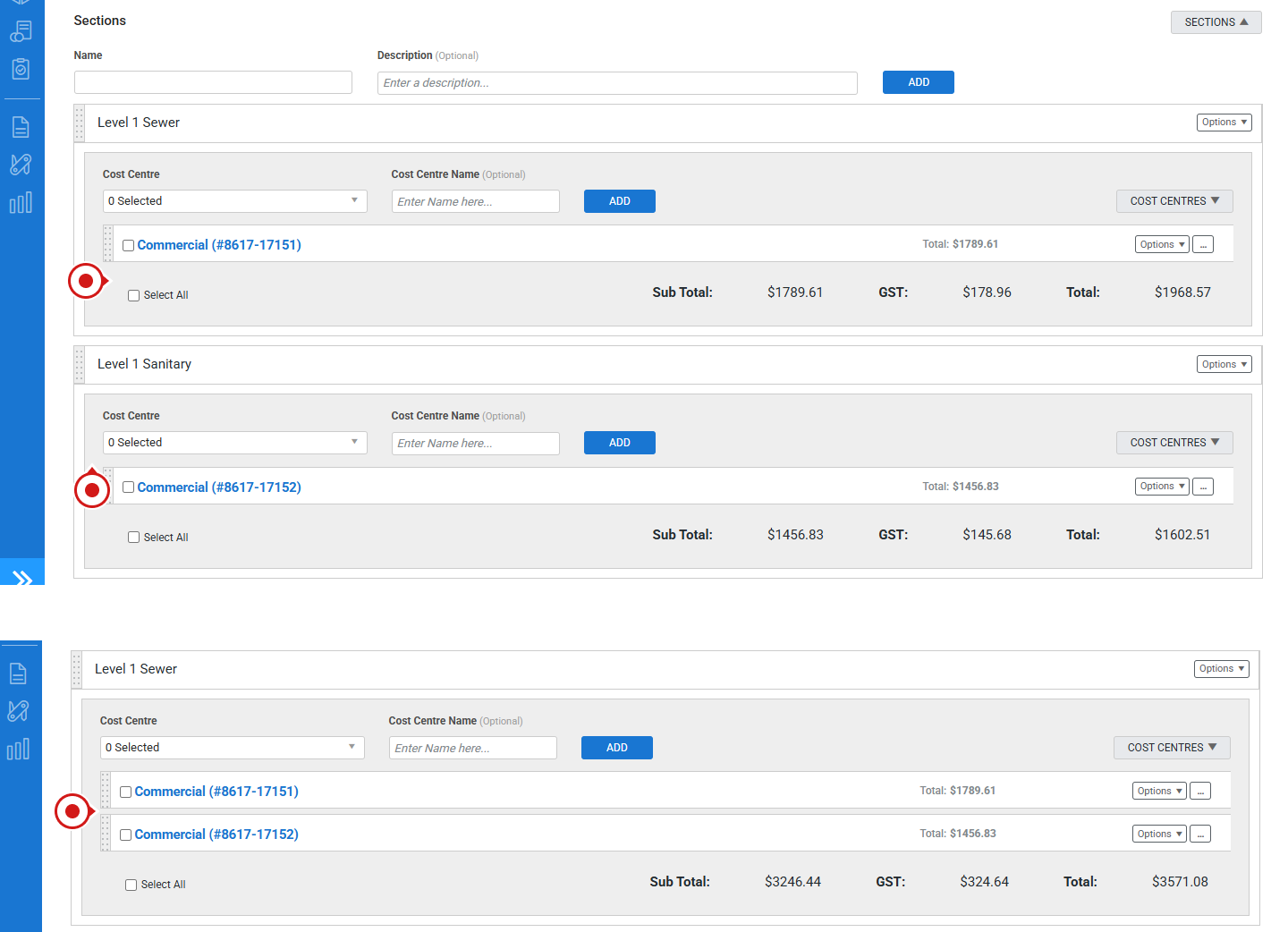
Option 2
Within Simpro, copy the Catalogue item / Prebuild in Simpro (recommended to rename for easy location in Groundplan). Add the additional Pre-Build to the Project and assign each Catalogue / Pre-Build to the correct Cost Center.
I use Service Quotes. Can I still use Stages in Groundplan?
Yes.
You can still use Stages within Groundplan to segregate your work and allow for viewing ease when using the Legend Tool. Service Quotes do not have Sections in Simpro, so the Stages will only show in Groundplan. Counts, Lengths and Areas will go through to a Service Quote grouped by Cost Center.
If you have multiple Stages in Groundplan with a single Simpro Cost Center assigned, all Measurements will appear in that single Cost Center in the Simpro Quote.
To have each Stage appear as a separate Cost Centre in the Quote, please rename the Cost Centres before pushing to a Simpro Quote. This ensures that each Stage appears as a separate Cost Center in the Simpro Quote.
Ensure the main Cost Centre has been set first.
- Click Select all
- Click Set Cost Centre name
- Type the new name
- Click Save
In the next Stage, you can see the Cost Centre is Commercial but has been renamed to Power.
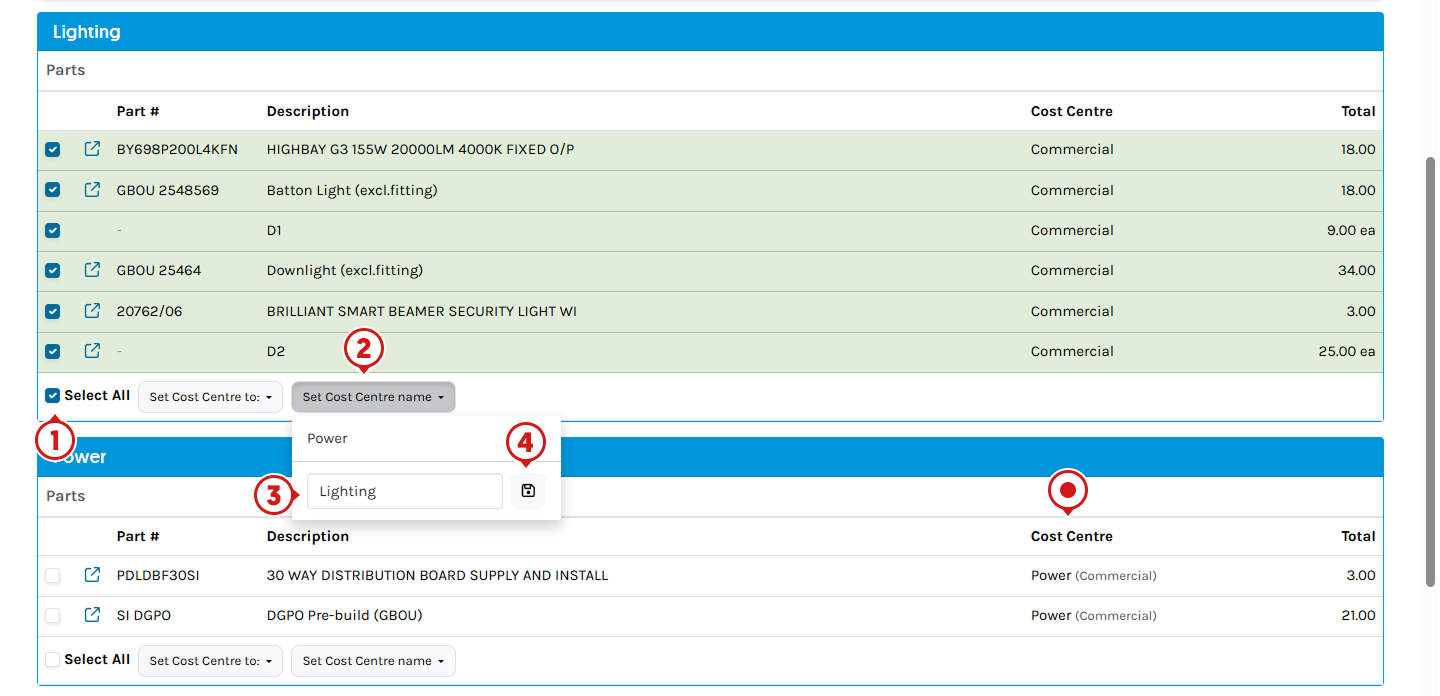
When adding a One Off Labour item, why is it saying minutes?
Groundplan sends this Labour time through to Simpro in Minutes. In the Simpro Quote, time will be displayed based on the setting in the Employee Card.
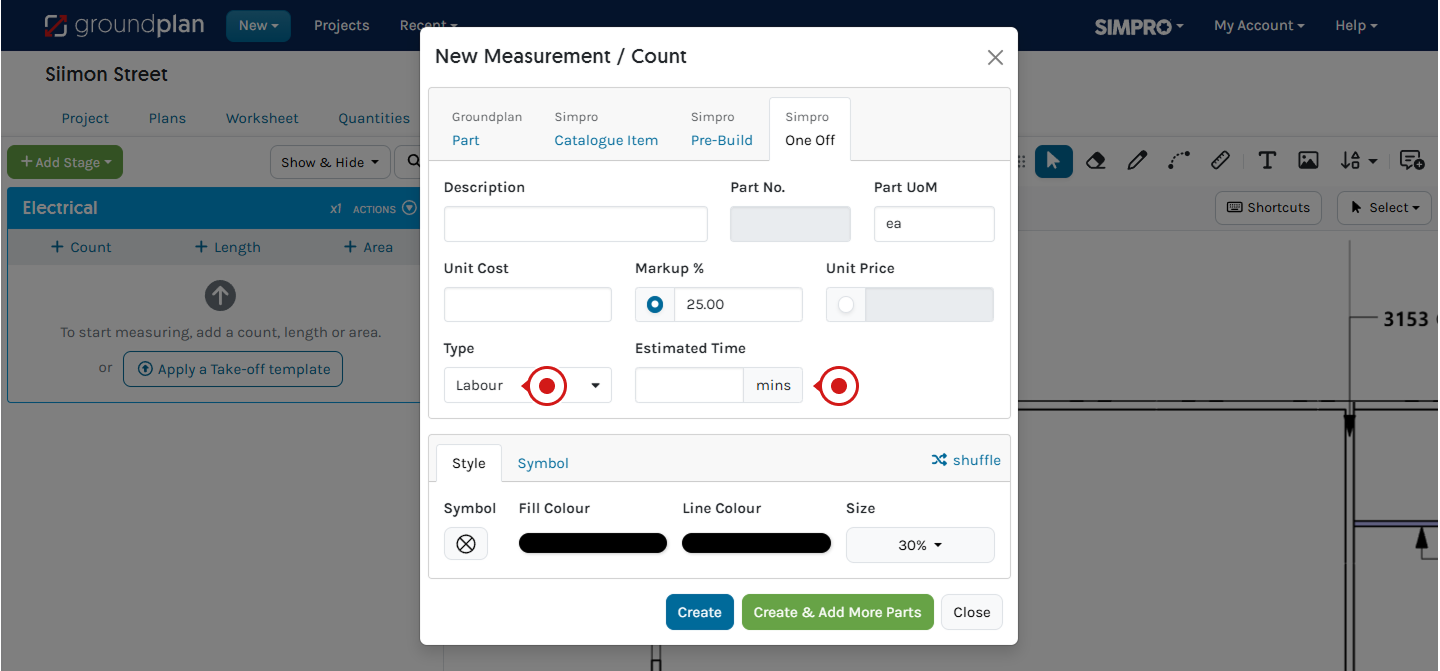
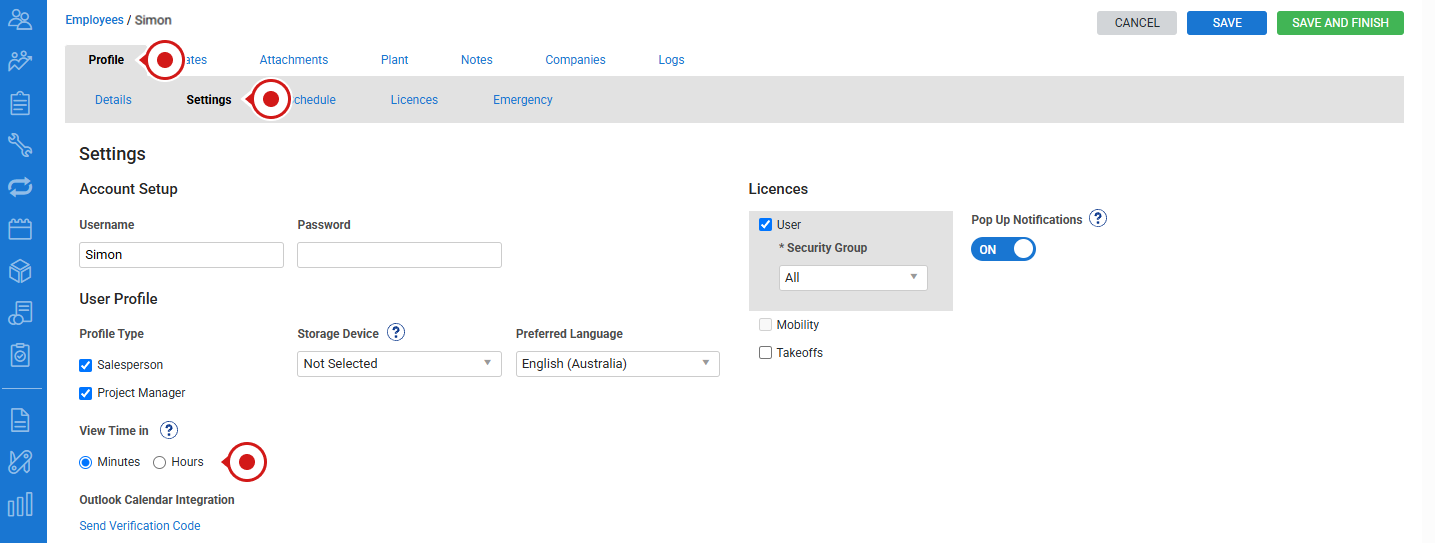
Why is it recommended to have a Price for One Off Items in Groundplan?
This is due to the way Simpro updates Cost prices when applying a Supplier Quote. If you are using Supplier Quotes in Simpro you need to include a cost price on any One Off items.
If you do not know the cost price, simply use $1 as the cost price.
Arrange your free training by clicking Help > Send us a Message. Our trainers are ready to help with:
- Streamlining workflows
- Time-saving strategies
- Maximising your subscription
Alternatively, visit the Groundplan Academy here for self directed courses.
.png)